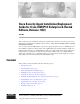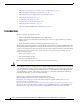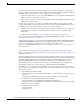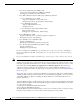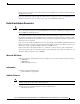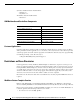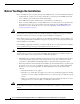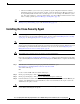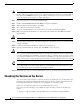Installation Guide
Table Of Contents
- Cisco Security Agent Installation/Deployment Guide for Cisco ICM/IPCC Enterprise & Hosted Edition...
- Contents
- Introduction
- System Requirements
- Before You Begin the Installation
- Installing the Cisco Security Agent
- Checking the Version on the Server
- Disabling and Reenabling the Cisco Security Agent Service
- Uninstalling the Cisco Security Agent
- Upgrading the Cisco Security Agent
- Messages, Logs, and Caching
- Troubleshooting
- Migrating to the Management Center for Cisco Security Agents
- Obtaining Additional Information about CSA
- Obtaining Related Cisco ICM Software Documentation
- Obtaining Documentation
- Documentation Feedback
- Cisco Product Security Overview
- Obtaining Technical Assistance
- Obtaining Additional Publications and Information
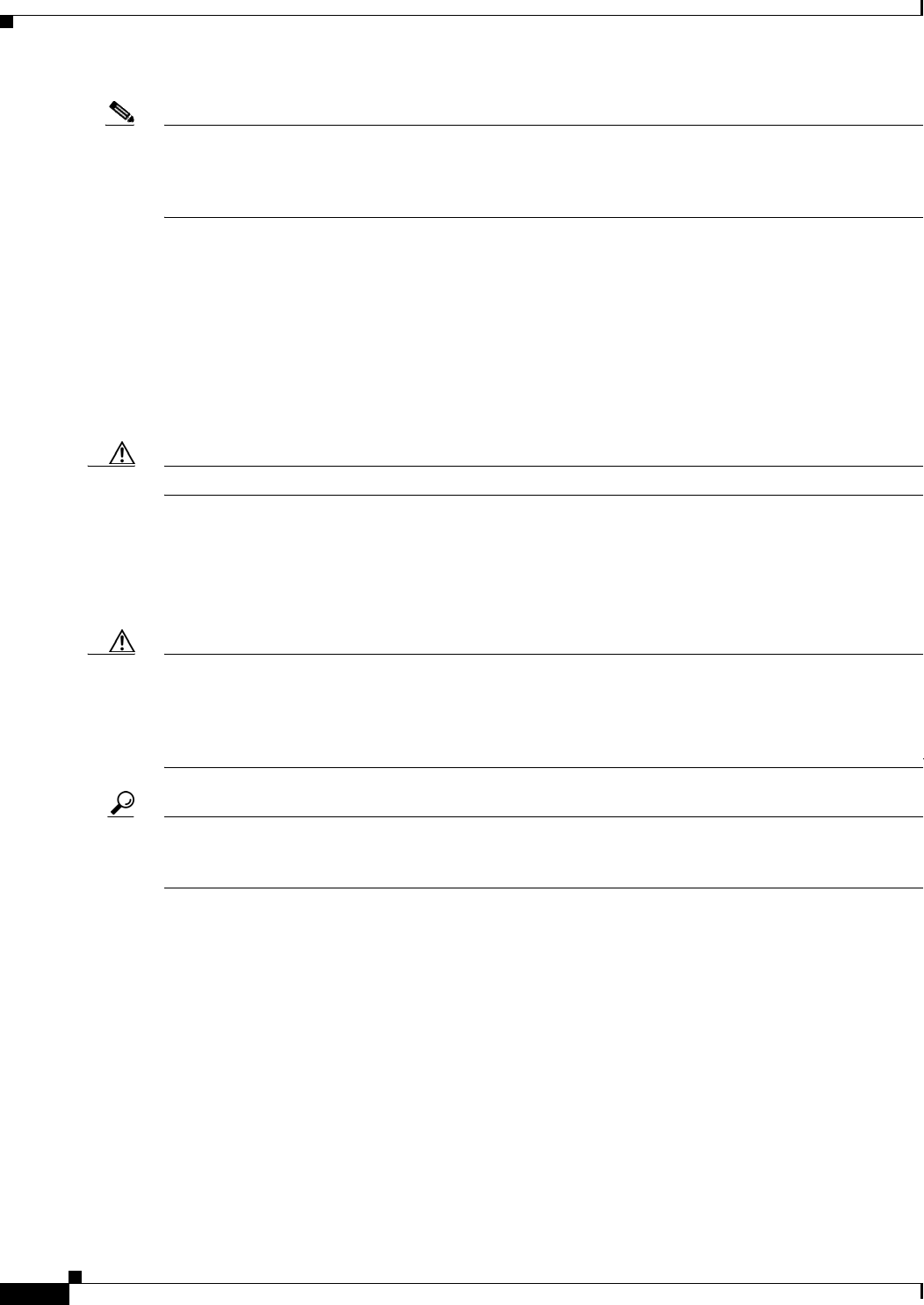
10
Cisco Security Agent Installation/Deployment Guide for Cisco ICM/IPCC Enterprise & Hosted Editions, Release 7.0(0) July 2005
Note You must be allowed access to a cryptographic site before you can download the Cisco Security Agent
file. If you have not yet applied for such access, you will at this point be directed to a web form. Fill out
the form and click Submit. A message appears telling you when you can expect to have download
access. If you have already registered, continue with Step 5.
Step 5 Note the location where you saved the downloaded file.
Step 6 Double-click CiscoICM-CSA-<version>-K9.exe to begin the installation.
Step 7 When the Welcome window displays, click Next.
Step 8 To accept the license agreement, click Ye s.
Step 9 Accept the default destination as the location where the software will install; click Next.
Step 10 Make sure that the Network Shim box is checked (this is the default), then click Next to install the
Network Shim.
Caution You must install the Network Shim for the Agent to have full functionality.
Step 11 The “Preparing to transfer files” status window displays the options that you chose. To accept the current
settings, click Next.
Step 12 Continue to wait while the installation completes; do not click Cancel.
Step 13 Click the radio button Yes (the default), then click Finish to reboot the server.
Caution As mentioned earlier, the Agent protects the server as soon as you install the software, but the Agent
does not provide complete functionality until you reboot the server. Therefore, Cisco recommends that
you reboot immediately after installation. As mentioned above, to minimize affects on resources (such
as processing interruptions), Cisco recommends that you install/reboot at the end of the business day or
during a time when processing is minimal, preferably during a regularly scheduled maintenance window.
Tip When the installation completes, a red flag (the Cisco Security Agent icon) displays in the Windows
system tray. Double-click on the red flag. If you see Security:Medium in the lower right corner of the
Cisco Security Agent window, this implies that security is enabled.
Step 14 Perform this procedure on each Cisco ICM software server (see the list given in the Introduction).
Checking the Version on the Server
You can check the engine and policy versions of the Agent you installed. To do so, double-click on the
CSA flag in the system tray. Included in the Status section of the Cisco Security Agent window is the
Product ID, which will look something like: Cisco ICM CSA 4.5.1.616 Policy 2.0.0
In this case, 4.5.1.616 is the engine version and 2.0.0 is the policy version.
If for some reason the CSA flag is not available, the engine and policy versions can be obtained as
follows:
• Open the text file <InstallDrive>:\Program Files\Cisco Systems\CSAgent\cfg\agent.bundle