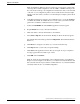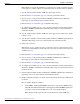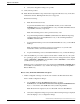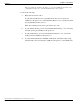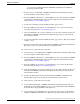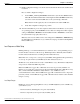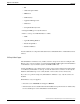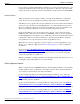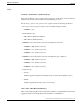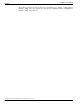Installation Guide
Note: While you can start the installation on either side A or side B of a duplexed system,
for the purposes of this document, it is assumed that side A is the first side to be installed.
5. Stop all side A Central Controller (CallRouter and Logger) services.
6. Run the Release 7.2(1) Installer (page 27) on the side A Central Controller.
7. Stop the services of the primary Distributor AW/HDS (Administration & WebView
Reporting) associated with the side A Cental Controller.
8. Run the Release 7.2(1) Installer (page 27) WebView Reporting).
9. To complete the installation process, reboot the side A Central Controller and the primary
Distributor AW/HDS (Administration & WebView Reporting) associated with the side
A Cental Controller.
10. Stop all side B Central Controller (CallRouter and Logger) services. This causes default
routing to occur.
11. Start the side A Central Controller and the primary Distributor AW/HDS (Administration
& WebView Reporting) services associated with the side A Cental Controller.
12. Verify side A operation.
Note: If side A is not operating properly, stop all side A services, return side B to service,
and perform an uninstallation on side A. Resolve any issues encountered, then restart the
installation process.
13. Run the Release 7.2(1) Installer (page 27) on the side B Central Controller.
14. Stop the services of the primary Distributor AW/HDS (Administration & WebView
Reporting) associated with the side B Cental Controller.
15. Run the Release 7.2(1) Installer (page 27) WebView Reporting).
16. To complete the installation process, reboot the side B Central Controller and the primary
Distributor AW/HDS (Administration & WebView Reporting) associated with the side B
Cental Controller.
17. Start the side B Central Controller and Distributor AW/HDS (Administration & WebView
Reporting) services associated with the side B Cental Controller.
18. Enable configuration changes on both the side A Central Controller and the side B Central
Controller.
How to enable configuration changes:
a.
Set the HKEY_LOCAL_MACHINE\Software\Cisco Systems, Inc.\ICM\<instance
name>\RouterA\Router\CurrentVersion\Configuration\Global\DBMaintenance key
to 0 on the side A and side B CallRouters of the system being installed.
Note: RouterA in the registry key above is RouterB on the side B CallRouter.
Installation Guide Cisco ICM/IPCC Enterprise & Hosted Editions Release 7.2(1)
18
Chapter 1: - Introduction
Overview