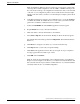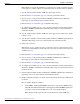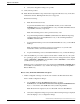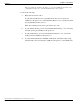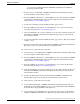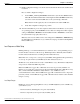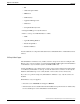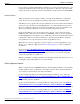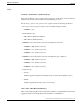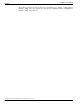Installation Guide
Note: Configuration databases can vary in size from one customer to another. The
size ranges from a small configuration of about 15 MB to 150 MB on the larger side.
If you are about to back up your configuration for the first time, and you are uncertain
of the size of your configuration, plan for at least double the amount of the higher
number on the drive where you want to store the backup. For example, plan for about
300 MB.
b.
Using Windows Explorer, navigate to the icm\bin directory to locate the ICMDBA
executable. By default, the icm\bin directory resides on the system drive. The full
path for the executable is <ICM installed drive:\icm\bin.
c.
Double-click ICMDBA.exe. The ICMDBA application window appears.
d.
Expand Instances to locate your Customer Instance.
e.
Drill down under your Customer Instance to the database.
f.
Select Data > Export from the menu bar. The Export data from window appears.
The default value in the Data type field is Configuration. The default Destination
Path is c:\.
g.
Click Browse to navigate to the directory you created in the first step.
h.
Click Export when you are ready to begin the backup.
i.
Click Start in the application window. The export begins. An export completion
message appears after successful export of data.
j.
Click OK, and exit ICMDBA.
Note: To verify the successful backup of the configuration data, open a Windows
Explorer session. Navigate to the directory you created and verify whether the data
files exist. The amount of space that the combined files use on your hard disk must
accurately reflect the size of your ICM configuration.
Installation Guide Cisco ICM/IPCC Enterprise & Hosted Editions Release 7.2(1)
17
Chapter 1: Introduction
Overview