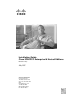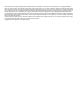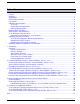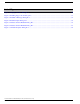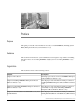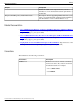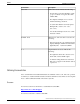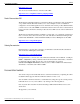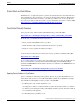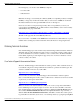Installation Guide Cisco ICM/IPCC Enterprise & Hosted Editions Release 7.2(1) May 2007 Americas Headquarters Cisco Systems, Inc. 170 West Tasman Drive San Jose, CA 95134-1706 USA http://www.cisco.
CCSP, CCVP, the Cisco Square Bridge logo, Follow Me Browsing, and StackWise are trademarks of Cisco Systems, Inc.; Changing the Way We Work, Live, Play, and Learn, and iQuick Study are service marks of Cisco Systems, Inc.
Table of Contents Preface ...........................................................................................................................................................1 Purpose .....................................................................................................................................................1 Audience ....................................................................................................................................................
List of Figures Figure 1: Language Selection Dialog Box.......................................................................................................................30 Figure 2: Installing Support Tools Dialog Box................................................................................................................31 Figure 3: Installation Messages Dialog Box....................................................................................................................
Preface Purpose This guide provides all of the information necessary to install ICM/IPCC (including System IPCC) Enterprise & Hosted systems, Release 7.2(1). Audience This document is intended for system administrators and engineers responsible for installing this minor release on an existing ICM/IPCC 7.0(0) system or an existing ICM/IPCC 7.1(x) system.
Preface Related Documentation Chapter Description Installer. In addition, this chapter informs you how to manually recover from unusual and catastrophic failures of the Installer. Chapter 5: Installing 7.2(1) Additional Software This chapter discusses upgrading CTI OS and refers you to where you can find information dealing with the installation and uninstallation of Cisco CTI OS Release 7.2(1).
Preface Obtaining Documentation Convention Description italic font Italic font is used to indicate the following: • To introduce a new term. Example: A skill group is a collection of agents who share similar skills. • For emphasis. Example: Do not use the numerical naming convention. • A syntax value that the user must replace. Example: IF (condition, true-value, false-value) • A book title. Example: See the Cisco CRS Installation Guide.
Preface Documentation Feedback http://www.cisco.com You can access international Cisco websites at this URL: http://www.cisco.com/public/countries_languages.shtml Product Documentation DVD The Product Documentation DVD is a comprehensive library of technical product documentation on a portable medium. The DVD enables you to access multiple versions of installation, configuration, and command guides for Cisco hardware and software products.
Preface Product Alerts and Field Notices Product Alerts and Field Notices Modifications to or updates about Cisco products are announced in Cisco Product Alerts and Cisco Field Notices. You can register to receive Cisco Product Alerts and Cisco Field Notices by using the Product Alert Tool on Cisco.com. This tool enables you to create a profile and choose those products for which you want to receive information. Access the tool at this URL: http://tools.cisco.com/Support/PAT/do/ViewMyProfiles.do?local=en.
Preface Obtaining Technical Assistance In an emergency, you can also reach PSIRT by telephone: • 1 877 228-7302 • 1 408 525-6532 Note: We encourage you to use Pretty Good Privacy (PGP) or a compatible product (for example, GnuPG) to encrypt any sensitive information that you send to Cisco. PSIRT can work with information that has been encrypted with PGP versions 2.x through 9.x. Never use a revoked or an expired encryption key.
Preface Obtaining Technical Assistance command output. Search results show an illustration of your product with the serial number label location highlighted. Locate the serial number label on your product and record the information before placing a service call. Submitting a Service Request Using the online TAC Service Request Tool is the fastest way to open S3 and S4 service requests.
Preface Obtaining Additional Publications and Information Severity 4 (S4) - You require information or assistance with Cisco product capabilities, installation, or configuration. There is little or no effect on your business operations. Obtaining Additional Publications and Information Information about Cisco products, technologies, and network solutions is available from various online and printed sources.
Preface Obtaining Additional Publications and Information http://www.cisco.com/ipj • Networking products offered by Cisco Systems, as well as customer support services, can be obtained at this URL: http://www.cisco.com/en/US/products/index.html • Networking Professionals Connection is an interactive website for networking professionals to share questions, suggestions, and information about networking products and technologies with Cisco experts and other networking professionals.
Preface Obtaining Additional Publications and Information Installation Guide Cisco ICM/IPCC Enterprise & Hosted Editions Release 7.
Chapter 1 Introduction Overview Cisco ICM/IPCC Enterprise & Hosted Editions, Release 7.2(1) is a minor release for ICM/IPCC Enterprise & Hosted Editions, Release 7.0(0) that introduces new features (page 13). Cisco ICM/IPCC Enterprise & Hosted Editions, Release 7.2(1) is available by: • Downloading Cisco ICM/IPCC Enterprise & Hosted Editions, Release 7.2(1) (http:// www.cisco.com/kobayashi/sw-center/index.shtml ) . Enter your Cisco login account information, and click on the Contact Center Software link.
Chapter 1: - Introduction Overview It is important to note that the Campaign Manager for Outbound Option is not backwards compatible with older versions of the Dialer. The ICM/IPCC Release 7.2(1) Campaign Manager has the backward compatibility support for Dialers that are Release 7.0(0) SR4 ES56 and up and Dialers that are Release 7.1(3) and up. For all other environments, the maintenance window must be extended to allow all components (server and desktops) to be upgraded at the same time.
Chapter 1: Introduction Overview New Feature Overview The Cisco ICM/IPCC Enterprise & Hosted Editions, Release 7.2(1) new features are installed automatically when the Installer is run. The new features introduced in Release 7.2(1) include: • ARS Peripheral Gateway (PG) • Support Tools Node Agent version 2.1 including IPSEC configuration • CallManager-Based Silent Monitoring • Schema changes • Security enhancements • Upgraded JDK and JRE to JDK1.4.2_13 and JRE 1.4.
Chapter 1: - Introduction Overview If a SQL 2000 Server is set with a collation beyond those defined above, ICM Setup and Logger displays an error message similar to “The SQL collation is not supported”. To run localized ICM 7.2(1) correctly, customers must select correct SQL collation during SQL Server 2000 installation. The following table lists the combinations of the localized platform, SQL collation setting and localized ICM 7.2(1) environments.
Chapter 1: Introduction Overview continue. If a requirement is not met, the Installer corrects the problem if it can; otherwise it displays instructions so you can manually correct the problem, then it exits. As well as displaying the error on the screen, each component logs the error to its respective log file. Note: System IPCC component roles are somewhat different from ICM/IPCC component roles.
Chapter 1: - Introduction Overview Temporary Uninstallation Selecting a Temporary uninstallation uninstalls the Release 7.2(1) application, but does not perform a database rollback. Note: If you choose the Temporary option, the Logger, AW, and HDS components cannot come online until Release 7.2(1) is reapplied. If you try to bring them online without reinstalling Release 7.2(1), an error is displayed indicating that there is a schema version mismatch.
Chapter 1: Introduction Overview Note: Configuration databases can vary in size from one customer to another. The size ranges from a small configuration of about 15 MB to 150 MB on the larger side. If you are about to back up your configuration for the first time, and you are uncertain of the size of your configuration, plan for at least double the amount of the higher number on the drive where you want to store the backup. For example, plan for about 300 MB. b.
Chapter 1: - Introduction Overview Note: While you can start the installation on either side A or side B of a duplexed system, for the purposes of this document, it is assumed that side A is the first side to be installed. 5. Stop all side A Central Controller (CallRouter and Logger) services. 6. Run the Release 7.2(1) Installer (page 27) on the side A Central Controller. 7.
Chapter 1: Introduction Overview b. Verify that configuration changes are possible. 19. Verify side B operation. 20. Note: The PG and CTI OS components must be upgraded to Release 7.2(1) in the same maintenance window. Running them mixed is not supported. Perform the following: a. Note: Perform this action first. Stop the PG and CTI OS Server (Agent/IVR Controller) services and install ICM/IPCC Release 7.2(1) and CTI OS Release 7.2(1) on the PGs and CTI OS Servers (Agent/IVR Controllers), respectively.
Chapter 1: - Introduction Overview Failed to update the database. Exclusive access to the CallRouter denied because configuration changes are currently disabled in the router registry. 2. Perform the following: a. Note: Perform this action first. Stop the PG and CTI OS Server (Agent/IVR Controller) services and use the Add/Remove Programs tool to uninstall CTI OS Release 7.2(1) on the PGs and CTI OS (Agent/IVR Controller) Servers. Note: The remaining actions can be performed in any order. b.
Chapter 1: Introduction Overview 7.2(1) from the remaining Distributor AW/HDSs (Administration & WebView Reporting) and Client AWs. 3. Stop the services on a Distributor AW/HDS (Administration & WebView Reporting) associated with the side A Cental Controller. 4. From the Add/Remove Programs tool, uninstall Release 7.2(1) on the Distributor AW/HDS (Administration & WebView Reporting) associated with the side A Cental Controller using the Release 7.2(1) Installer (page 35). 5.
Chapter 1: - Introduction Overview 19. Enable configuration changes on both the side A Central Controller and the side B Central Controller. How to enable configuration changes: a. Set the HKEY_LOCAL_MACHINE\Software\Cisco Systems, Inc.\ICM\\RouterA\Router\CurrentVersion\Configuration\Global\DBMaintenance key to 0 on the side A and side B CallRouters of the system being rolled back. Note: RouterA in the registry key above is RouterB on the side B CallRouter. b.
Chapter 1: Introduction Overview – PG – Outbound Option Dialer – MEI Server – NAP Gateway – Application Bridge Server – CTI Server – CompuCall Gateway Server • Change the PIM type for any PG selected • Run Local Setup on an AW Distributor to enable: – CMS – Agent Re-skilling WebTool – Internet Script Editor – WebView Database You can add the above components without the need to uninstall the minor or maintenance/service releases. ICM Setup Rollback Support The uninstallation of Release 7.
Chapter 1: - Introduction Overview If you perform a permanent uninstallation of Release 7.2(1) and you want all references to the components cleaned from the system, the proper approach is to delete the component for that instance. To delete a component, select it from the Instance Components list, and click Delete. Retasking a Machine While any machine can be retasked, normally you retask an AW Distributor as a WebView server.
Chapter 1: Introduction Overview Log Files __.log The log file for Release 7.2(1) is located in the
Chapter 1: - Introduction Overview The naming convention for these separate non-concatenated logs is _
Chapter 2 Installing ICM/IPCC Enterprise & Hosted Editions, Release 7.2(1) Prior to installing ICM/IPCC Enterprise & Hosted Editions, Release 7.2(1), ensure you take the following requirements into consideration: • The Baseline Requirements (page 11) for this release. • Cisco ICM/IPCC Enterprise & Hosted Editions Hardware and System Software Specifications (Bill of Materials) (http://www.cisco.com/en/US/products/sw/custcosw/ ps1001/products_user_guide_list.
Chapter 2: - Installing ICM/IPCC Enterprise & Hosted Editions, Release 7.2(1) – If the schema version is below schema 95 (ICM 7.0), the process logs an error and exits. – All other schema versions will be upgraded to version 97. Note: No checks are made for the tables and columns. It is assumed that if the schema version is at the correct value then the schema is correct. How to install ICM/IPCC Enterprise & Hosted Editions, Release 7.
Chapter 2: Installing ICM/IPCC Enterprise & Hosted Editions, Release 7.2(1) Note: If the confirmation dialog is not displayed when attempting to stop the CSA service on a machine that has had users logged into it using a session of Remote Desktop Connection, the CSA service cannot be stopped. The Installer hangs while displaying the "Stopping CSA" dialog. Use the Windows Task Manager to disconnect and log off any users that are currently, or have previously been, connected to the system.
Chapter 2: - Installing ICM/IPCC Enterprise & Hosted Editions, Release 7.2(1) Figure 1: Language Selection Dialog Box Step 5 Select the appropriate language, then click Next. The Installer now determines if known features were previously installed. The Ready to Install the Program dialog box appears. Step 6 Click Install to start the installation process. The Setup Status dialog box appears and indicates the progress of the installation.
Chapter 2: Installing ICM/IPCC Enterprise & Hosted Editions, Release 7.2(1) Figure 2: Installing Support Tools Dialog Box Step 8 Review the notification messages generated during the installation, then click Next. The notification message in this example provides information about services being automatically changed to Manual as part of the installation procedure. The 'Cisco ICM icm70 RouterA' service has been set to 'manual'.
Chapter 2: - Installing ICM/IPCC Enterprise & Hosted Editions, Release 7.2(1) Figure 3: Installation Messages Dialog Box Step 9 Select Yes, I want to restart my computer now (the default), then click Finish to complete the setup. Figure 4: Install Complete Dialog Box Installation Guide Cisco ICM/IPCC Enterprise & Hosted Editions Release 7.
Chapter 2: Installing ICM/IPCC Enterprise & Hosted Editions, Release 7.2(1) After the installation process has completed, and both the A and B sides of your system are operating properly, set the ICM/IPCC services that were changed from their original setting of Automatic to Manual for the installation back to Automatic to ensure that the system functions properly after a reboot. Note: If you are not sure which services were changed from Automatic to Manual during the installation of the Release 7.
Chapter 2: - Installing ICM/IPCC Enterprise & Hosted Editions, Release 7.2(1) For additional information on installing ICM Release 7.0, refer to the ICM Installation Guide for Cisco ICM Enterprise Edition, Release 7.0(0) (http://www.cisco.com/en/US/products/ sw/custcosw/ps1001/prod_installation_guides_list.html) For additional information on installing System IPCC Release 7.0, refer to the System IPCC Enterprise Installation and Configuration Guide, Release 7.0(0) (http://www.cisco.
Chapter 3 Uninstalling ICM/IPCC Enterprise & Hosted Editions, Release 7.2(1) In the event a problem occurs, you have the ability to uninstall the changes to the database schema that occurred during the installation of Cisco ICM/IPCC Enterprise & Hosted Editions, Release 7.2(1). At the time of the uninstallation, you must decide if you wish to "return" the database schema to the previous schema version (a permanent uninstallation) or to leave the schema unmodified (a temporary uninstallation).
Chapter 3: - Uninstalling ICM/IPCC Enterprise & Hosted Editions, Release 7.2(1) Temporarily Uninstalling ICM/IPCC Enterprise & Hosted Editions, Release 7.2(1) • How to Permanently Uninstall Cisco ICM/IPCC Enterprise & Hosted Editions, Release 7.2(1), page 39 Temporarily Uninstalling ICM/IPCC Enterprise & Hosted Editions, Release 7.2(1) A temporary uninstallation can be performed on any ICM/IPCC system and are performed when retasking a system (page 24) ICM/IPCC Hosted Editions, Release 7.
Chapter 3: Uninstalling ICM/IPCC Enterprise & Hosted Editions, Release 7.2(1) Temporarily Uninstalling ICM/IPCC Enterprise & Hosted Editions, Release 7.2(1) The InstallShield Wizard opens, briefly displaying the Preparing Setup dialog box, then, if running on a machine with a database, displays the Database Schema Rollback dialog box. If not running on a machine with a database, the Setup Status dialog box appears.
Chapter 3: - Uninstalling ICM/IPCC Enterprise & Hosted Editions, Release 7.2(1) Temporarily Uninstalling ICM/IPCC Enterprise & Hosted Editions, Release 7.2(1) Figure 5: Database Schema Rollback Dialog Box Step 6 Select Temporary - The database will not be rolled back, then click Next. A confirmation dialog box appears. Step 7 Click Yes. The Setup Status dialog box appears and indicates the progress of the temporary uninstallation.
Chapter 3: Uninstalling ICM/IPCC Enterprise & Hosted Editions, Release 7.2(1) Permanently Uninstalling ICM/IPCC Enterprise & Hosted Editions, Release 7.2(1) Permanently Uninstalling ICM/IPCC Enterprise & Hosted Editions, Release 7.2(1) A permanent uninstallation is necessary if there is a failure of a major component in the release that requires the schema changes be returned to the previous schema level. This deletes all configuration data specific to the Release 7.2(1) features.
Chapter 3: - Uninstalling ICM/IPCC Enterprise & Hosted Editions, Release 7.2(1) Permanently Uninstalling ICM/IPCC Enterprise & Hosted Editions, Release 7.2(1) During the next few moments, the Installer determines: • if you (the logged on user) have local administrative rights. – If you have administrative rights, the installation continues. – If you do not have administrative rights, the Installer posts an error message with instructions, then exits. • if Cisco Security Agent (CSA) is installed.
Chapter 3: Uninstalling ICM/IPCC Enterprise & Hosted Editions, Release 7.2(1) Permanently Uninstalling ICM/IPCC Enterprise & Hosted Editions, Release 7.2(1) Figure 6: Database Schema Rollback Dialog Box Note: Step 14 through Step 16 only appear when running an uninstallation of components with a database. Step 7 Select Permanent - The database schema will be rolled back to the previous version, then click Next. The Database Schema Rollback - Confirmation dialog box appears.
Chapter 3: - Uninstalling ICM/IPCC Enterprise & Hosted Editions, Release 7.2(1) Permanently Uninstalling ICM/IPCC Enterprise & Hosted Editions, Release 7.2(1) Automatic to Manual for the uninstallation back to Automatic to ensure that the system functions properly after a reboot. Note: If you are not sure which services were changed from Automatic to Manual during the installation of the Release 7.2(1), you can examine the setup logs located in C:\Temp\MinorRelease ICM 7.2(1).
Chapter 3: Uninstalling ICM/IPCC Enterprise & Hosted Editions, Release 7.2(1) Permanently Uninstalling ICM/IPCC Enterprise & Hosted Editions, Release 7.2(1) Note: Uninstalling the Support Tools 2.1 Node is an optional procedure. To uninstall the Support Tools 2.1 Node: 1. Log onto your system as a user with administrative privileges. 2. Select Start > Settings > Control Panel. The Control Panel dialog box appears. 3. Double-click the Add or Remove Programs icon.
Chapter 3: - Uninstalling ICM/IPCC Enterprise & Hosted Editions, Release 7.2(1) Permanently Uninstalling ICM/IPCC Enterprise & Hosted Editions, Release 7.2(1) Installation Guide Cisco ICM/IPCC Enterprise & Hosted Editions Release 7.
Chapter 4 Silent Installation and Manual Recovery from Installer Failures Silent Installations Installation programs developed with InstallShield platforms have a mechanism for running the Installer in a silent mode. In a silent installation, interactive dialogs are not displayed. Information and answers that you would normally provide are read from a response file. Response files can be identified by having the same name as the Installer executable file, but with an “.iss” extension.
Chapter 4: - Silent Installation and Manual Recovery from Installer Failures Silent Installations General Rules of Thumb for Silent Installations • CSA must be stopped prior to creating the response file, and prior to running the installer silently. • When running an installation silently, the system configuration must match as close as possible to the system which the response file was created on. The idea here is to minimize the potential for any unexpected dialogs during the install process.
Chapter 4: Silent Installation and Manual Recovery from Installer Failures Recovering from Failures of the Installer Refer to HOW TO: Create a Silent Installation (http://support.installshield.com/kb/ view.asp?articleid=Q101901) (MacroVision Knowledge Base document ID: Q101901) for detailed information on how to create a silent installation. Recovering from Failures of the Installer There are situations where the Installer might fail for reasons that cannot be anticipated or controlled.
Chapter 4: - Silent Installation and Manual Recovery from Installer Failures Recovering from Failures of the Installer directory are copied to a directory with a name that resembles this pattern: C:\icm\bin\_ICM_7_2_1_0_0_0_44. A list is kept in a text file for every backup directory created. This file is written to the product root directory (example: C:\icm\_ICM_7_2_1_0_0_0_44\Return_ICM_7_2_1_0_0_0_44.txt). How to Manually Return a Failed Release 7.
Chapter 5 Installing 7.2(1) Additional Software This chapter discusses installing and uninstalling: • Cisco Computer Telephony Integration Object Server (CTI OS), Release 7.2(1) • Cisco Agent Desktop (CAD), Release 7.2(1) • Cisco Unified Contact Center Management Portal, Release 7.2(1) This section contains the following topics: • Cisco Computer Telephony Integration Object Server (CTI OS), Release 7.2(1), page 49 • Cisco Agent Desktop (CAD), Release 7.
Chapter 5: - Installing 7.2(1) Additional Software Cisco Agent Desktop (CAD), Release 7.2(1) Cisco Agent Desktop (CAD), Release 7.2(1) The installation and uninstallation of Cisco CAD, Release 7.2(1) is not covered in this guide. See the Cisco CAD Installation Guide, IP Contact Center Enterprise and Hosted Edition Release 7.2(1) (http://www.cisco.com/en/US/products/sw/custcosw/ps427/ tsd_products_support_series_home.html) for instructions on installing and uninstalling CAD 7.2(1).
Index run a silent installation....45 Index temporarily uninstall core components....36 ICM/IPCC Release 7.1(1) agent desktop software availability....11 CAD....49 baseline requirements....11 CTI OS....49 how to install core components....28 availability....11 how to permanently uninstall core components....39 baseline requirements....11 how to temporarily uninstall core components....36 CAD....50 installation....27 CAD enhancements....13 Installer....14 CCMP....50 new feature overview...
Index date_time_Minor Release ICM7.1(1).log....25 hostname_instancename_databasename.log....25 new....25 requirements baseline....11 retasking....24 machine retasking....24 rollback support....23 manual recovery....45, 48 schema media setup....22 new features deployment....24 setup CAD enhancements....13 local....22 Cisco Unified Mobile Agent....13 media....22 Contact Center SNMP Management service....13 rollback support....23 CTI OS support for Citrix and Silent Monitor....