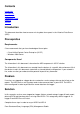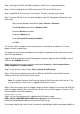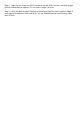Troubleshooting Guide
Step 1. Back up the HDS A and HDS B databases (HDS A is for safety precautions).
Step 2. Take the backup file for HDS B and transfer/FTP it to the HDS A server.
Step 3. Stop HDS A services from service control. This does not impact call routing.
Step 4. From the HDS A server, restore the database with SQL Management Studio by using
these steps.
Right-click the database and choose Task > Restore > Database.
Click From device and choose <database>.bak.
Check the Restore check box.
Choose the Options tab.
Choose Overwrite the existing database.
Click OK.
The restore shows no progress while the backup file is checked for corruption, but it shows
progress once the import starts.
The length of time to check the database for corruption is dependent on the speed of the server
and size of the database.
Steps 5. Enter the Intelligent Contact Management Database Administration (ICMDBA) on each
HDS with the ICMDBA command.
Step 6. Navigate to the server's hostname and choose Instances > Your Instance Name >
UCCE Component > Database Name.
Step 7. From the main menu, choose Data > Spaced Used Summary.
Step 8. Verify that the report displays both the HDS A and HDS B minimum DateTime and
maximum DateTime. Ensure these values match.
Note: Ensure both minimum DateTime and maximum DateTime match within reason. They
are not exactly the same as one is stopped and the other still runs.
Step 9. Since the recovery keys on Logger A might not match Logger B, ensure that the HDS that
points to Logger A obtains this new set of keys so that it can sync with Logger A. Enter this SQL
command against the HDS A database.
truncate table recovery
Step 10. Ensure the command /all is added to the HDS registry under
HKEY_LOCAL_MACHINE<SOFTWARE<Cisco Systems, Inc.\ICM\{Instance
Name}\Distributor\NodeManager\CurrentVersion\Processes\rpl.
For example, /db lab_hds /client /name {hostname} /replicationport 40026 /recoveryport 40028 /all.