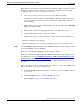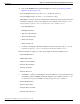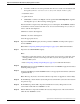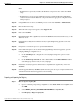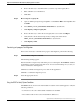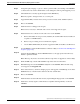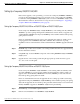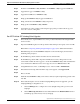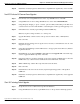Installation Guide
Note:
• If WebView was previously installed, the WebView component is also visible from ICM
setup.
• If WebView was not previously installed but is desired, install the WebView Third Party
software first, then add the WebView component. Enter the appropriate configuration data
when prompted.
Step 17
Using ICM Service Control, set all ICM processes on the new AW/HDS to Manual Start.
Step 18
Exit and then rerun setup.
Step 19
When the main setup screen appears, select Upgrade All.
Step 20
Reboot the AW/HDS.
Step 21
Run wvusersync.bat /update (located in the \ICM\web\webview\wvdb directory) on the
WebView server.
Step 22
Install the latest 7.0(0) Service Release and any required Engineering Specials on the new
AW/HDS.
Step 23
If required, re-execute the process to private label WebView.
Step 24
If the Outbound Option is in use and the Campaign Manager has been upgraded, open the
Campaign Manager configuration tool.
a.
On the Call Target tab, configure the correct daylight savings time option for each
campaign.
b.
On the Skill Group Selection tab, add a dialed number in the Dialed Number field for
each skill group selection entry in every campaign.
Step 25
Install Cisco Security Agent 4.5 with the latest compatible CSA Agent Policy on the new
AW/HDS.
Step 26
Start the upgraded Primary AW/HDS anytime after the previous step is completed and the Side
A Central Controller has been upgraded to and is running.
Exporting and Importing the Registry
Step 1
How to export a registry file
a.
Open a command prompt and type regedit or select Start > Run, enter regedit. then
click OK.
b.
Select HKEY_LOCAL_MACHINE\SOFTWARE\Cisco Systems, Inc..
c.
Click Registry > Export registry file.
Upgrade Guide Cisco ICM/IPCC Enterprise & Hosted Editions Release 7.0(0)
76
Chapter 8: - Administrative Workstation (AW) Upgrade Procedures
Introduction