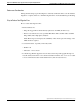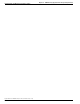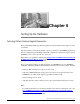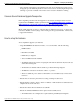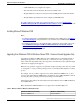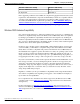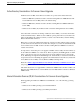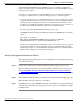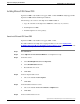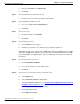Installation Guide
a.
Enter the user name and company name.
b.
Click Next.
Step 7
On the Software License Agreement screen:
a.
Read the terms of the license agreement, then click Yes.
Step 8
On the Installation Definition screen:
a.
Choose the default Server and Client Tools.
b.
Click Next.
Step 9
On the next screen:
a.
For Instance Name, check Default.
b.
Click Next.
Step 10
On the Setup Type screen:
a.
Select Custom for the setup type.
b.
Install the program files to any disk with space available (default is C:).
Note: MS SQL disk space requirements: 270 MB (full installation), 250 MB (typical), 95 MB
(minimum), 44 MB (Desktop Engine) plus Analysis Services: 50 MB minimum and 130 MB
typical and 80 MB for the English Query. Check your MS SQL documentation for additional
information.
Step 11
On the Select Components screen:
a.
Uncheck Install Books Online.
b.
Leave all other fields set to their default values.
c.
Click Next.
Step 12
Under Services Accounts select items in exactly this order:
a.
Select SQL Server.
b.
Select Customize settings for each service.
c.
Select Use domain account (refer to the Staging Guide, ICM/IPCC Enterprise/Hosted,
ICM/IPCC Software Release 7.0(0) (http://www.cisco.com/univercd/cc/td/doc/product/
icm/icmentpr/icm70doc/microsf7/index.htm)).
d.
Check Auto-start service.
e.
Select SQL Server Agent.
Upgrade Guide Cisco ICM/IPCC Enterprise & Hosted Editions Release 7.0(0)
42
Chapter 6: - Setting Up the Hardware
Installing Microsoft SQL Server 2000