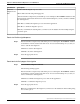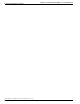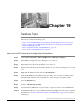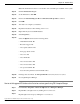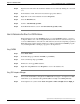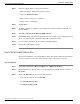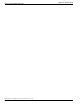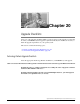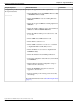Installation Guide
Step 4
Click on the Transaction Log tab. Set the following parameters:
•
Space Allocated must be at least 400 MB.
•
Set Automatically grow files.
•
Set Unrestricted file growth.
Step 5
Click OK.
Step 6
Close SQL Enterprise Manager.
For Production Systems
Step 1
Select Start > Programs > Microsoft SQL Server > Enterprise Manager.
Step 2
Expand Databases by clicking on the + icon, right-click on the tempdb database, and select
Properties.
Step 3
Click on the Data Files tab. Set the following parameters:
•
Space Allocated must be at least 100 MB. The allocated space may be significantly larger
after data migration. If so, shrink the file down to 100 MB.
•
Set Automatically grow files.
•
Set Maximum file size to 500 MB.
Step 4
Click on the Transaction Log tab. Set the following parameters:
•
Space Allocated must be at least 50 MB.
•
Disable Automatically grow files.
Step 5
Click OK.
Step 6
Close SQL Enterprise Manager.
Upgrade Guide Cisco ICM/IPCC Enterprise & Hosted Editions Release 7.0(0)
149
Chapter 19: Database Tasks
How to Set the tempdb Database Size