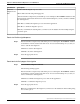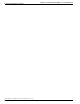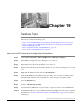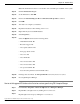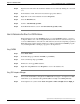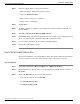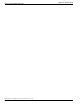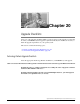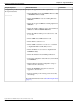Installation Guide
Database Tasks
This section contains the following topics:
•
How to create an ICM Database for the Technology Refresh Restore Process, page 145
•
How to set the Logger or HDS database data file size for maximum growth using SQL
Enterprise Manager, page 146
•
How to Determine the Size of an ICM Database, page 147
•
How to Set the tempdb Database Size, page 148
How to create an ICM Database for the Technology Refresh Restore Process
Step 1
Launch Start > Programs > Microsoft SQL Server > Enterprise Manager.
Step 2
Expand Microsoft SQL Servers by clicking the + icon next to it.
Step 3
Expand SQL Server Group by clicking the + icon next to it.
Step 4
Expand server name where the destination database is to be created by clicking the + icon next
to it.
Step 5
Right-click the Databases folder and select New Database…
Step 6
Under the General tab in the Database Properties dialog box, enter the new database name.
This name must match the name, including case, on the existing source database name.
Step 7
Select the Data Files tab.
Step 8
Set file to Automatically grow file.
Step 9
Set the Initial size (MB) field to be greater than or equal to the current source ICM database.
Step 10
In the Maximum file size section, click Restrict file growth (MB) and set the value to a suitable
maximum size (see How to Determine the Size of an ICM Database (page 147), for addition
information).
Upgrade Guide Cisco ICM/IPCC Enterprise & Hosted Editions Release 7.0(0)
145
Chapter 19