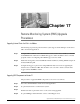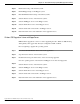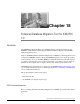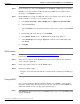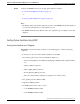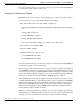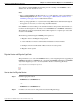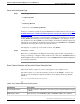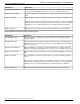Installation Guide
Step 1
Create a backup copy of the source ICM/IPCC 5.0 or ICM/IPCC 6.0 MS SQL Server database.
TCP/IP protocol support must be enabled in SQL Server 2000 before the database can be
migrated to a new ICM/IPCC 7.0 server.
Step 2
Enable TCP/IP protocol support in MS SQL on the source database server and note the Port
Number (defaults to 1433 if you do not designate another).
a.
Select Start > Programs > Microsoft SQL Server > SQL Server Network Utility.
b.
Select the General tab.
c.
Select the Instance (from the pull-down menu) on the server you want to enable TCP/IP
on.
d.
In the Disabled Protocols dialog box, select TCP/IP.
e.
Select Enable. TCP/IP moves to the Enabled Protocols By Order dialog box.
f.
Select Named Pipes, then using the Up Arrow, ensure the order is Named Pipes first,
then TCP/IP.
g.
Click OK.
EDMT Installation
Step 1
Download the Cisco ICM/IPCC Enhanced Database Migration Tool (http://www.cisco.com/
kobayashi/sw-center/telephony/icm/icm-planner.shtml ) .
Step 2
Select where you want to run the EDMT wizard from (it can be installed on the destination
server or from the download).
Step 3
If Auto run is enabled, allow it to start the EDMT wizard.
Step 4
If Autorun is disabled, either:
•
Navigate to the download and run edmt.bat to start the wizard (see Running the EDMT (page
126)).
Running the EDMT
Once you have installed the Enhanced Database Migration Tool (EDMT), run the wizard to
migrate the database. The following provides an overview of the steps to run the EDMT. For
additional information, refer to the appropriate panel discussion.
Step 1
Run edmt.bat, from the chosen location (see EDMT Installation (page 126)). The EDMT wizard
appears. Click Next.
Upgrade Guide Cisco ICM/IPCC Enterprise & Hosted Editions Release 7.0(0)
126
Chapter 18: - Enhanced Database Migration Tool for ICM/IPCC 7.0
Introduction