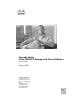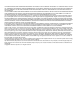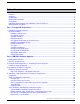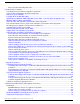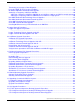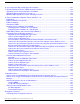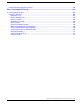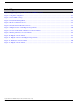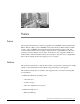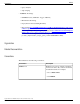Upgrade Guide Cisco ICM/IPCC Enterprise & Hosted Editions Release 7.0(0) February 2008 Americas Headquarters Cisco Systems, Inc. 170 West Tasman Drive San Jose, CA 95134-1706 USA http://www.cisco.
THE SPECIFICATIONS AND INFORMATION REGARDING THE PRODUCTS IN THIS MANUAL ARE SUBJECT TO CHANGE WITHOUT NOTICE. ALL STATEMENTS, INFORMATION, AND RECOMMENDATIONS IN THIS MANUAL ARE BELIEVED TO BE ACCURATE BUT ARE PRESENTED WITHOUT WARRANTY OF ANY KIND, EXPRESS OR IMPLIED. USERS MUST TAKE FULL RESPONSIBILITY FOR THEIR APPLICATION OF ANY PRODUCTS.
Table of Contents Preface ...........................................................................................................................................................1 Purpose .....................................................................................................................................................1 Audience ....................................................................................................................................................
Ways to Reduce Data Migration Time..................................................................................................33 6. Setting Up the Hardware...........................................................................................................................35 Technology Refresh Hardware Upgrade Prerequisites............................................................................35 Common Ground Hardware Upgrade Prerequisites.....................................................
Terminating an In-progress Data Migration..............................................................................................77 Using the EDMT to Verify System Conditions..........................................................................................77 Distributor AW/HDS Common Ground Upgrade.......................................................................................78 Setting Up a Temporary ICM/IPCC AW/HDS.......................................................................
16. Cisco Agent Desktop (CAD) Upgrade Procedures...............................................................................121 17. Remote Monitoring System (RMS) Upgrade Procedures.....................................................................123 Upgrading Listener Clients that Dial in via Modem.................................................................................123 Upgrading RMS Components to Version 2.1..................................................................................
Common Ground Upgrade Checklists....................................................................................................159 Part 3. Post-upgrade Testing......................................................................................................167 21. Post-Upgrade Testing............................................................................................................................169 Develop a Test Plan......................................................................
List of Figures Figure 1: Upgrading a Complex, Multi-media, ICM/IPCC System................................................................................24 Figure 2: Original Configuration.....................................................................................................................................69 Figure 3: Select HDSs to Keep........................................................................................................................................
Preface Purpose This document describes the procedure for upgrading a Cisco ICM/IP Contact Center Enterprise Edition, Release 5.0(0) or a Cisco ICM/IP Contact Center Enterprise Edition, Release 6.0(0) system to a Cisco ICM/IP Contact Center Enterprise Edition, Release 7.0(0) system. This document further addresses the acceptable component release compatibilities as well as their operating system and database server releases. A baseline for start of upgrade to ICM 7.
Preface Organization – Query Analyzer – SQL scripting • ICM/IPCC knowledge – ICM/IPCC Nodes (CallRouter, Logger, AW, PGs) – HDS Schema knowledge – Deployment models (including WebView) – Have read the Cisco ICM/IPCC Enterprise and Hosted Edition Hardware and System Software Specification (Bill of Materials) (http://www.cisco.com/en/US/products/sw/ custcosw/ps1001/products_user_guide_list.html) and Cisco IP Contact Center Enterprise Edition Releases 5.0 and 6.
Preface Obtaining Documentation and Submitting a Service Request Convention Description italic font Italic font is used to indicate the following: • To introduce a new term. Example: A skill group is a collection of agents who share similar skills. • For emphasis. Example: Do not use the numerical naming convention. • A syntax value that the user must replace. Example: IF (condition, true-value, false-value) • A book title. Example: See the Cisco CRS Installation Guide.
Preface Documentation Feedback Documentation Feedback You can provide comments about this document by sending email to the following address: mailto:ccbu_docfeedback@cisco.com We appreciate your comments. Upgrade Guide Cisco ICM/IPCC Enterprise & Hosted Editions Release 7.
Part 1: Pre-upgrade Preparation Upgrade Guide Cisco ICM/IPCC Enterprise & Hosted Editions Release 7.
Upgrade Guide Cisco ICM/IPCC Enterprise & Hosted Editions Release 7.
Chapter 1 ICM/IPCC Upgrade Planning Upgrade Planning When planning to upgrade your ICM/IPCC system, first prepare these items: • Pre-upgrade testing • Network inventory • Data backup plan • Network configuration backup • Default routing plan • Test plan • Detailed schedule of upgrade activities • Definition of upgrade steps • Post-upgrade test definition • Stakeholder notification It is necessary to consider the additional software that interfaces with the Cisco ICM software when planning your ICM/IPCC upgr
Chapter 1: - ICM/IPCC Upgrade Planning Upgrade Planning Examples of the additional software include: • IPCC including CallManager and IP IVR • CTI desktop/client • Unity • Personal Assistant • Auto Attendant • Recording solutions Hardware Requirements The ICM system hardware (that is, hard drive(s), memory, etc.) must meet certain requirements to run ICM software release. Hardware specifications play a critical part in the successful operation of an ICM system.
Chapter 1: ICM/IPCC Upgrade Planning Upgrade Planning – Internet Script Editor testing (option) Network Inventory Technology Refresh upgrade migration planning and execution require you draw a comprehensive and accurate system diagram detailing the Cisco ICM/IPCC production system’s private and visible networks. The private network is dedicated for Central Controller node communication and used to establish, maintain, and restore synchronization between Central Controller nodes.
Chapter 1: - ICM/IPCC Upgrade Planning Upgrade Planning System Critical Data Common Ground Upgrade Technology Refresh Upgrade Backup the Logger SQL database(s). Yes Yes Backup the Historical Data Server (HDS) SQL database(s). Yes Yes Backup any custom databases. Yes Yes Backup WVDB database on the Distributor AW. Yes Yes Export the Cisco Systems, Inc. registry key on all production system Yes nodes. Yes Copy the icm directory on all production system nodes.
Chapter 1: ICM/IPCC Upgrade Planning Upgrade Planning Test Plan Execute test cases at various stages of the upgrade based on your expectations.
Chapter 1: - ICM/IPCC Upgrade Planning Upgrade Planning Definition of Upgrade Steps The upgrade migration of an ICM/IPCC system involves numerous steps. From your initial software load, you must install/upgrade the operating system, the ICM software (and options), the database software, and any required third party software. Be aware that, for a period of time during the upgrade migration, the ICM/IPCC system runs in a non-fault tolerant mode.
Chapter 1: ICM/IPCC Upgrade Planning Upgrade Planning – Account Manager – Partner – Support Engineer • ACD and VRU Vendors • Customer Operations and Emergency Management Center Related Documents When planning ICM system upgrades, familiarize yourself with Cisco Intelligent Contact Management (ICM) documentation relative to ICM, IPCC, and Remote Monitoring Suite. Review and have available the following documents when performing an ICM/IPCC 5.0(0) or 6.0(0) to ICM/IPCC 7.
Chapter 1: - ICM/IPCC Upgrade Planning Upgrade Planning Upgrade Guide Cisco ICM/IPCC Enterprise & Hosted Editions Release 7.
Part 2: ICM/IPCC Software Upgrade Upgrade Guide Cisco ICM/IPCC Enterprise & Hosted Editions Release 7.
Upgrade Guide Cisco ICM/IPCC Enterprise & Hosted Editions Release 7.
Chapter 2 Getting to the Baseline Prior to commencing an upgrade to ICM/IPCC 7.0, ensure your system meets all of the applicable baseline requirements. Baseline Requirements The baseline requirements are as follows: • All ICM nodes (CallRouter, Logger, NICs, AWs, PGs, CTI Server) at ICM/IPCC Release 5.0(0) or ICM/IPCC Release 6.0(0). Note: The 5.0/6.0 systems must be functioning prior to upgrade.
Chapter 2: - Getting to the Baseline Baseline Requirements Note: Prior to executing a Common Ground upgrade, the Active Directory Domain Controller and DNS functionality must be moved off of any ICM components. Refer to "Migrating Active Directory and DNS to a Non-ICM Server" for additional information. • Logger, AWs, and HDS running SQL Server 2000 SP4. • CAD at Release 4.6 or 6.0 on Windows 2000 Server SP4 and MSDE 2000 SP3a. • CTI OS desktops at Version 4.7, 5.0, 5.1, or 6.0.
Chapter 2: Getting to the Baseline Baseline Requirements For additional information, refer to the Cisco ICM Software Upgrade Migration Guide ICM 4.6.2 to ICM/IPCC 5.0(0) and ICM 4.6.2 or ICM/IPCC 5.0(0) to ICM/IPCC Enterprise Release 6.0(0), Chapter 3 (http://www.cisco.com/en/US/products/sw/custcosw/ps1001/ prod_installation_guides_list.html) Upgrade Guide Cisco ICM/IPCC Enterprise & Hosted Editions Release 7.
Chapter 2: - Getting to the Baseline Baseline Requirements Upgrade Guide Cisco ICM/IPCC Enterprise & Hosted Editions Release 7.
Chapter 3 Common Ground Upgrades vs. Technology Refresh Upgrades ICM/IPCC Upgrade Methods There are two supported ICM/IPCC upgrade methods: • Common Ground (CG) The Common Ground upgrade method is performed in place on the existing hardware if the hardware has been evaluated and determined to meet the minimum requirements for Cisco ICM/IP Contact Center, Release 7.0(0).
Chapter 3: - Common Ground Upgrades vs. Technology Refresh Upgrades ICM/IPCC Upgrade Methods Upgrade Guide Cisco ICM/IPCC Enterprise & Hosted Editions Release 7.
Chapter 4 Introduction to ICM/IPCC Upgrade Upgrading a Cisco ICM/IPCC system involves numerous steps and the upgrade order of operation is distinct. From your initial software load, you may need to upgrade the operating system, the ICM/IPCC software (and options), the database software, and any required third party software. Warning: In order to complete an upgrade successfully, the order of upgrade as defined in this guide MUST be followed.
Chapter 4: - Introduction to ICM/IPCC Upgrade ICM/IPCC Upgrade Overview High Level ICM/IPCC 7.0 Upgrade Overview Before you upgrade to ICM/IPCC 7.0(0), make sure your systems are in compliance with the upgrade baseline requirements (page 17). If not, use the upgrade process as documented for previous releases to get the system to the required baseline. The following upgrade process overview outlines the high level steps to upgrade a complex, multi-media, ICM/IPCC system.
Chapter 4: Introduction to ICM/IPCC Upgrade ICM/IPCC Upgrade Overview Note: • ICM/IPCC 7.0(0) supports Windows 2000 for Common Ground upgrades only. • In Hosted ICM/IPCC environments, the NAMs and CICMs can be upgraded separately and in any order, provided that NAM/CICM compatibility is adhered to. ICM/IPCC 7.0(0) NAM works with 5.0(0) and 7.0(0) CICMs. ICM/IPCC 5.0(0) NAM works with 4.6.2, 5.0(0), and 7.0(0) CICMs. ICM/IPCC 6.0(0) is not supported in a Hosted environment.
Chapter 4: - Introduction to ICM/IPCC Upgrade ICM/IPCC Upgrade Overview Upgrade Guide Cisco ICM/IPCC Enterprise & Hosted Editions Release 7.
Chapter 5 ICM/IPCC 7.0(0) Upgrade Time and Space Requirements Introduction Successful upgrade planning requires an understanding of the time and space requirements necessary to upgrade the various ICM/IPCC components. The logger and HDS upgrades take longer to upgrade than other ICM/IPCC nodes due to the time it takes to upgrade the HDS and Logger databases. For technology refresh upgrades, the network configuration between the source and target hardware also effects the overall upgrade times.
Chapter 5: - ICM/IPCC 7.0(0) Upgrade Time and Space Requirements Database Migration Performance These tables are referred to in the document as the copy/drop tables. The following lists show the copy/drop tables for each migration path. Copy/Drop Tables for the Migration from ICM/IPCC 5.0 • Application_Event • Call_Type_Half_Hour • Event • Network_Event_Detail • Termination_Call_Detail • Route_Call_Detail Copy/Drop Tables for the Migration from ICM/IPCC 6.
Chapter 5: ICM/IPCC 7.0(0) Upgrade Time and Space Requirements Database Migration Performance Calculate Necessary File Size The following sections provide instructions on determining the requirements for your migration. How to calculate the required disk space for the migration Step 1 Use the ICMDBA tool to gather database information. Step 2 Right-click on the database and select Properties. Note: The Database Used Size = Percent Used of the Data Size Value.
Chapter 5: - ICM/IPCC 7.0(0) Upgrade Time and Space Requirements Database Migration Performance Example for determining the disk space needed to complete the migration: • Database Used Space (DUS) = 71,680 MB • Copy/drop table size (TTSA) = 56,128 MB • Largest Copy/drop table size (maxTSL) = 36,496 MB • Required Disk Space = ((2 * 71,680) – 56,128) + 2(36,496) = 160,224 MB Temp DB Size Step 1 Ensure the Temp DB Log is able to expand to 3 GB.
Chapter 5: ICM/IPCC 7.0(0) Upgrade Time and Space Requirements Time Guidelines and Migration Performance Values Time Guidelines and Migration Performance Values Your best estimate of time and space requirements are generated by running EDMT against a copy of your production database, on hardware (see Appendix D) similar to your production environment, in a lab environment.
Chapter 5: - ICM/IPCC 7.0(0) Upgrade Time and Space Requirements Time Guidelines and Migration Performance Values Run Timings, Technology Refresh and Common Ground The tables below provide high level guidelines for the upgrade times for Loggers and HDSs based on the hardware as defined in the Cisco ICM/IPCC Enterprise and Hosted Edition Hardware and System Software Specification (Bill of Materials) (http://www.cisco.com/ en/US/products/sw/custcosw/ps1001/products_user_guide_list.
Chapter 5: ICM/IPCC 7.0(0) Upgrade Time and Space Requirements Time Guidelines and Migration Performance Values Performance Considerations During internal testing, hyper-threading has consistently doubled the time it took the database migration to complete; therefore, to minimize migration time one should disable hyper-threading. Ways to Reduce Data Migration Time How to reduce data migration time: • Reduce database size.
Chapter 5: - ICM/IPCC 7.0(0) Upgrade Time and Space Requirements Time Guidelines and Migration Performance Values Upgrade Guide Cisco ICM/IPCC Enterprise & Hosted Editions Release 7.
Chapter 6 Setting Up the Hardware Technology Refresh Hardware Upgrade Prerequisites Before undertaking a Technology Refresh upgrade, it's important that the newly deployed servers be installed. The Active Directory environment (whether corporate or dedicated to the ICM/IPCC applications) must be configured/staged. The Windows Firewall configuration scripts must be deployed before ICM/IPCC servers can accept network connections.
Chapter 6: - Setting Up the Hardware Common Ground Hardware Upgrade Prerequisites • Cisco Security Agent must not be installed on the new servers until the appropriate step in the upgrade process. ICM setup checks for older versions of Cisco Security Agent and provides warnings or prevents continuation if an older version of CSA is installed or running.
Chapter 6: Setting Up the Hardware Installing Microsoft Windows 2003 – All IP CallRouters are configured as required – IP connectivity between all subnets has been successfully tested – Required Ethernet connections are in place between ICM platforms and LAN switches. – Required Packet prioritization has been configured on IP CallRouters For addition Windows and SQL Server staging information, refer to the Staging Guide, ICM/IPCC Enterprise/Hosted, ICM/IPCC Software Release 7.0(0) (http://www.cisco.
Chapter 6: - Setting Up the Hardware Windows 2003 Hardware Compatibility Windows 2000 Server Family Windows 2003 Family Windows 2000 Advanced Server Enterprise Edition No Equivalent Web Edition Before upgrading to Windows Server 2003, the computer being upgraded must meet the system requirements, and all hardware components and Third Party Software are compatible with the operating system.
Chapter 6: Setting Up the Hardware Active Directory Considerations for Common Ground Upgrades Active Directory Considerations for Common Ground Upgrades In Windows Server 2003, Active Director domains can operate at three functional levels: • Windows 2000 mixed (includes domain controllers running Windows 2000, Windows NT 4.0, and Windows Server 2003). This is the default setting.
Chapter 6: - Setting Up the Hardware Internet Information Services (IIS) 6.0 Considerations for Common Ground Upgrades The World Wide Web Publishing Service (WWW service) is not enabled by default due to increased security measures. If you have already upgraded, you can start the WWW service by using the Services snap-in.
Chapter 6: Setting Up the Hardware Installing Microsoft SQL Server 2000 Installing Microsoft SQL Server 2000 SQL Server 2000 is only installed on Loggers, HDS, or AWs. ICM/IPCC 7.0(0) supports MS SQL Server 2000 Standard and Enterprise Editions. The following is an overview of the SQL Server 2000 installation: 1. Copy all of the files on the SQL Server 2000 CD to a directory on your drive. 2. Install SQL Server 2000. 3. Install the SQL Server service pack(s).
Chapter 6: - Setting Up the Hardware Installing Microsoft SQL Server 2000 Step 7 a. Enter the user name and company name. b. Click Next. On the Software License Agreement screen: a. Step 8 Step 9 Step 10 Read the terms of the license agreement, then click Yes. On the Installation Definition screen: a. Choose the default Server and Client Tools. b. Click Next. On the next screen: a. For Instance Name, check Default. b. Click Next. On the Setup Type screen: a.
Chapter 6: Setting Up the Hardware Installing Microsoft SQL Server 2000 Step 13 f. Select Customize settings for each service. g. Check Auto-start service. h. Click Next. i. A pop-up dialog explaining a dependency appears, click OK. Under Authentication Mode: a. Select the Windows Authentication or the SQL Authentication mode. If you select the Windows Authentication mode enter the: 1. ICM instance name 2. Login ID 3.
Chapter 6: - Setting Up the Hardware Installing Microsoft SQL Server 2000 Step 15 Under Network Libraries: a. Uncheck all choices except for Named Pipes and TCP/IP Sockets unless instructed otherwise. For Named Pipes, the pipe reads \\.\pipe\sql\query. For TCP/IP Sockets, the Port number is 1433. b. Step 16 Click Next. On the Start Copying Files screen: a. Read and click Next.
Chapter 6: Setting Up the Hardware Support Tools Considerations for Upgrades c. Verify the Network Library protocol order (Named Pipes first, then TCP/IP) using the SQL Client Network Utility. Support Tools Considerations for Upgrades Before upgrading any of the ICM Core components (using either the Technology Refresh or the Common Ground method), upgrade the existing ICM Support Tools server to version 2.0. This is required for compatibility with the Version 2.
Chapter 6: - Setting Up the Hardware Active Directory and DNS Considerations for Upgrades servers. Perform the AD and DNS migration well in advance of the actual upgrade to allow time for implementation and stabilization. Repeat this for all Domain Controllers currently on ICM servers. Use the Active Directory tools provided with the Windows operating system, and bring up the new domain controllers on the domain in which the ICM operates.
Chapter 6: Setting Up the Hardware Active Directory and DNS Considerations for Upgrades Note: Prior to executing a Common Ground upgrade, the Active Directory Domain Controller and DNS functionality must be moved off of any ICM components. Refer to "Migrating Active Directory and DNS to a Non-ICM Server" for additional information. For addition Windows and SQL Server staging information, refer to the Staging Guide, ICM/IPCC Enterprise/Hosted, ICM/IPCC Software Release 7.0(0) (http://www.cisco.
Chapter 6: - Setting Up the Hardware Active Directory and DNS Considerations for Upgrades For additional information, refer to: – How to demote current Domain Controllers to member servers. • Uninstall DNS from the 5.0 and 6.0 ICM servers. For additional information, refer to: – How to uninstall DNS from ICM 5.0(0) and 6.0(0) servers. How to install Active Directory on the new Domain Controller Step 1 Select Start > Run then enter dcpromo and click OK.
Chapter 6: Setting Up the Hardware Active Directory and DNS Considerations for Upgrades Step 7 Repeat this installation for the new Secondary DNS server (if required). How to configure Active Directory sites on the new Domain Controller Step 1 Move the new Domain Controller to correct site(s).
Chapter 6: - Setting Up the Hardware Active Directory and DNS Considerations for Upgrades Step 2 Open TCP/IP properties. Step 3 Enter the new primary and alternate DNS servers. Step 4 Run ipconfig /flushdns from a command prompt. Step 5 Verify name resolution by pinging the ICM servers by name. Step 6 Ping the ICM domain by name.
Chapter 6: Setting Up the Hardware Active Directory and DNS Considerations for Upgrades Perform the following System Integrity Tests in the order listed: • System Integrity Test 1 – Zero ICM Process Errors • System Integrity Test 2 - RTTEST • System Integrity Test 3 - OPCTEST • System Integrity Test 4 - Call Router Fault Tolerance • System Integrity Test 5 - PG Fault Tolerance • System Integrity Test 6 - AW Configuration and Scripting Tools • System Integrity Test 7 - Webview • System Integrity Test 8 - In
Chapter 6: - Setting Up the Hardware Active Directory and DNS Considerations for Upgrades Once these checks are made, an "Are You Sure" dialog box is presented. When these checks are complete, select Cancel. Note: If adequate disk space is not available, a temporary server must be configured to store the data moved from the non-upgraded system. The temporary server does not need to have SQL Server installed.
Chapter 7 Upgrade Procedures Determine which of the following upgrade examples is similar to your system. Follow the procedures for each step indicated in the Reference column. Warning: In order to complete an upgrade successfully, the order of upgrade as defined in this guide MUST be followed. Warning: When upgrading a hosted system with multiple instances, you must upgrade the instances in sequential order (as created).
Chapter 7: - Upgrade Procedures Technology Refresh Upgrade Examples the upgrade process. The deployment of a temporary HDS/Distributor AW may not be necessary depending on the contact center hours of operation, the estimated upgrade time for each ICM/IPCC node (for additional information refer to Chapter 5: ICM/IPCC 7.0(0) Upgrade Time and Space Requirements (page 27)), whether one or two HDS/Distributor AWs are deployed, the reporting user capacity required during upgrade, and other operational factors.
Chapter 7: Upgrade Procedures Technology Refresh Upgrade Examples Step Time Estimate Action Reference Comments Logger, CallRouter and AW/HDS upgrade and side B is brought back into service. 6 1 hour + data Upgrade the Side A Logger. Logger Technology Routing is done by the migration time Refresh Upgrade: Side non-upgraded system. A/B (page 85) Both existing CallRouters are duplexed. The Logger is simplex. Configuration changes are disabled. 7 1 hour Upgrade the Side A CallRouter.
Chapter 7: - Upgrade Procedures Technology Refresh Upgrade Examples Step Time Estimate Action Reference Comments 12 1 hour + data Upgrade the Side B migration HDS/Distributor AW. time2-5 hours (1-80 GB) Distributor AW/HDS Technology Refresh Upgrade (page 70) This can begin at any point after Step 9. 13 Included in time estimate for Step 5. Upgrade Maintenance Window Bring up the Upgraded Side None. A HDS/Distributor AW(s), when available, at any point after Step 8.
Chapter 7: Upgrade Procedures Technology Refresh Upgrade Examples Technology Refresh Example 2: Production HDS/Distributor AW Upgraded Before the Central Controller Upgrade Maintenance Window In the second example, the production HDS/Distributor AW is upgraded before the central controller upgrade maintenance window. If a secondary HDS/Distributor AW is not available, a release 5.0 or release 6.
Chapter 7: - Upgrade Procedures Technology Refresh Upgrade Examples Step Time Estimate Action Reference Comments not necessary to set up the temporary HDS/Distributor AW. 5 1 hour + data Upgrade the Side A migration time HDS/Distributor AW. Distributor AW/HDS Technology Refresh Upgrade (page 70) Complete this step before the start of the Central Controller upgrade maintenance window. Reporting is provided by the Side B HDS/Distributor AW and/or the temporary HDS/Distributor AW.
Chapter 7: Upgrade Procedures Common Ground Upgrade Examples Step Time Estimate Action Reference Comments the PGs and CIS components to the new CallRouter and Logger in the new domain. upgraded HDS/Distributor AW (step 5). If a temporary release 5.0 or release 6.0 HDS/Distributor AW was in use, it can be decommissioned at this point. 10 1 hour Upgrade the Side B CallRouter.
Chapter 7: - Upgrade Procedures Common Ground Upgrade Examples number of reporting users. The examples therefore include the deployment of a temporary HDS/Distributor AW to maintain maximum system functionality and reporting capacity during the upgrade process. Warning: In order to complete an upgrade successfully, the order of upgrade as defined in this guide MUST be followed. Warning: When upgrading a hosted system with multiple instances, you must upgrade the instances in sequential order (as created).
Chapter 7: Upgrade Procedures Common Ground Upgrade Examples Step Time Estimate Action Reference Comments 1 hour + data Upgrade the Side A migration time HDS/Distributor AW. Distributor AW/HDS Common Ground Upgrade (page 78) Step 5 can begin as soon as the EDMT is configured and running.
Chapter 7: - Upgrade Procedures Common Ground Upgrade Examples Step Reference Comments End of ************ ************ Central Controller Upgrade Maintenance Window ************ ************ 11 1 hour + data Upgrade the Side B migration time HDS/Distributor AW. Distributor AW/HDS Common Ground Upgrade (page 78) This can begin at any point after step 8. 12 Included in time estimate for Step 4. 13 Time Estimate Action Included in time estimate for Step 12. Bring down the temporary None.
Chapter 7: Upgrade Procedures Common Ground Upgrade Examples and configuration between the time that the Side A HDS/Distributor AW is upgraded and the upgraded CallRouter, Logger, and Distributor AW are brought into service. Do not use this option if maximum reporting capacity and functionality is required during upgrade, since the intent is to upgrade the Side A HDS/Distributor AW well in advance of the Central Controller upgrade maintenance window.
Chapter 7: - Upgrade Procedures Common Ground Upgrade Examples Step Time Estimate Action Reference Comments Start of ************ ************ Central Controller Upgrade Maintenance Window ************ ************ 6 Logger Common Ground Routing is done by the Upgrade: Side A/B (page non-upgraded duplexed 87) CallRouters. 1 hour + data Upgrade the Side A migration time Logger. The Logger is simplex. Configuration changes are disabled. 7 1 hour Upgrade the Side A CallRouter.
Chapter 7: Upgrade Procedures ICM/IPCC Component Upgrade Process Step Time Estimate Action 12 1 hour per node Reference Comments Upgrade the AWs, PGs, Administrative None. RMS, and CIS Workstation (AW) components.
Chapter 7: - Upgrade Procedures ICM/IPCC Component Upgrade Process Upgrade Guide Cisco ICM/IPCC Enterprise & Hosted Editions Release 7.
Chapter 8 Administrative Workstation (AW) Upgrade Procedures Introduction There are four different types of Administrator Workstations (AWs) supported in ICM/IPCC Release 7.0(0) deployments: • Distributor AW with HDS and WebView Server (primary and secondary) • Distributor AW with HDS without WebView Server (WebView Servers on dedicated hardware) • Distributor AW without HDS • Client AW In previous releases, WebView Servers were sometimes deployed on non-HDS Distributor AWs.
Chapter 8: - Administrative Workstation (AW) Upgrade Procedures Introduction Collocation of WebView server on a non-HDS AW is not supported for release 7.0. If WebView is installed in on the non-HDS Distributor AW of the system being upgraded, the components which make up WebView (Infomaker, ServletExec, EA Server, etc.) must be uninstalled before beginning the upgrade. Prior to creating an ICM 7.0(0) database, look up and record the size of your existing ICM database.
Chapter 8: Administrative Workstation (AW) Upgrade Procedures Introduction Step 4 Install the equivalent number of WebView servers as those removed. Step 5 Configure the WebView servers to point to the appropriate HDS on each Logger side (with a limit of four servers maximum configured to a single HDS).
Chapter 8: - Administrative Workstation (AW) Upgrade Procedures Introduction Step 4 Run the file: c:\program files\sybase\CIMRepository-3_0_0\bin\stoprepository.bat. Step 5 Run the file: c:\Program Files\Sybase\AgentManager-3_0_0\bin\am_stop.bat. Step 6 From a command prompt, execute the following command: %JAGUAR%\bin\serverstart.bat -remove. Step 7 From a command prompt, execute the following command: c:\Program Files\Sybase\SYSAM-1_0\bin\installs.exe -n sysam -r.
Chapter 8: Administrative Workstation (AW) Upgrade Procedures Introduction the AW/HDS. If you are going to install WebView on a separate server then you must install IIS on that server instead. Note: • Important: The Windows Firewall configuration scripts must be deployed before this server can accept network connections. This must been done as part of the staging tasks. • When installing IIS you will need files from the Windows 2003 CD. Step 1 Install IIS after installing Windows 2003. a.
Chapter 8: - Administrative Workstation (AW) Upgrade Procedures Introduction Administrator has the option to set WebView User passwords to never expire through Active Directory Users and Computers. Step 3 Create a backup of the WebView database (wvdb) on the production AW/HDS using SQL backup. Step 4 Save any WebView public and/or private reports or favorites that exist on the production AW/HDS, then copy them to the new AW/HDS. Move custom templates and saved reports during a TR upgrade. Step 5 a.
Chapter 8: Administrative Workstation (AW) Upgrade Procedures Introduction Note: WebView scheduled jobs can be identified by checking the “Run” command of each job. WebView scheduled jobs have “scheduler.exe” in their run command. To check the “Run” command of each job, select a job and open its properties. d. Select and copy the jobs that need to be moved to new WebView machine. e. Open Windows explorer and enter \\.
Chapter 8: - Administrative Workstation (AW) Upgrade Procedures Introduction d. Perform the EDMT Technology Refresh Migration - Side A (see Technology Refresh Migration Sequence (page 129)). • Select the Migration Version (see How to select the Migration Version). • Select the Migration Type (see How to select the Migration Type). • Click Next to continue to the Source and Destination Database Connection panels.
Chapter 8: Administrative Workstation (AW) Upgrade Procedures Introduction g. Continue to the Restore Location panel and enter the restore location for the data file and the log file (see How to enter the restore location for the data file and the log file). • Data File Location • Log File Location h. Click Next to continue to the Migration Control panel. Click Start Migrationto begin the data migration process.
Chapter 8: - Administrative Workstation (AW) Upgrade Procedures Introduction Note: • If WebView was previously installed, the WebView component is also visible from ICM setup. • If WebView was not previously installed but is desired, install the WebView Third Party software first, then add the WebView component. Enter the appropriate configuration data when prompted. Step 17 Using ICM Service Control, set all ICM processes on the new AW/HDS to Manual Start. Step 18 Exit and then rerun setup.
Chapter 8: Administrative Workstation (AW) Upgrade Procedures Introduction Step 2 d. Browse the directory to determine where you want to export the registry file to. e. Enter a filename to be remembered. f. Click Save. How to import a registry file a. Open a command prompt and type regedit or select Start > Run, enter regedit. then click OK. b. Select HKEY_LOCAL_MACHINE\SOFTWARE\Cisco Systems, Inc. c. Click Registry > Import registry file. d.
Chapter 8: - Administrative Workstation (AW) Upgrade Procedures Introduction – Latin1_General_BIN (for western/European languages -English, French, Spanish, German, etc.) – Japanese_BIN (for Japanese) – Chinese_PRC_BIN (for Chinese) – Korean_Wansung_BIN (for Korean) – The source and destination databases are using the same collation value • The operating system is Windows 2003 • SQL Server 2000 is installed • The ICM schema for the source is correct – 77 for ICM/IPCC Release 5.
Chapter 8: Administrative Workstation (AW) Upgrade Procedures Introduction Step 3 Using third party imaging or “ghost” software, perform a full system backup of the AW/HDS so that it can be restored if a critical failure occurs during the common ground upgrade process. Step 4 Uninstall the Cisco Security Agent 4.0 Agent and the ICM Policy. Note: If you plan to change domains, do so at this point. Step 5 Upgrade Third Party software such as virus protection software, VNC, and PC Anywhere.
Chapter 8: - Administrative Workstation (AW) Upgrade Procedures Setting Up a Temporary ICM/IPCC AW/HDS Setting Up a Temporary ICM/IPCC AW/HDS Based on the upgrade you are performing, you can create a temporary ICM/IPCC AW/HDS to provide reporting during the upgrade process. You may need to create a temporary AW/HDS for either the existing ICM/IPCC 5.0(0)/6.0(0) system or for the new ICM/IPCC 7.0(0) system.
Chapter 8: Administrative Workstation (AW) Upgrade Procedures Setting Up a Temporary ICM/IPCC AW/HDS Step 3 Point the new ICM/IPCC 7.0(0) AW/HDS to the ICM/IPCC 7.0(0) Logger and CallRouter. Step 4 Upgrade the Logger to ICM/IPCC 7.0(0). Step 5 Upgrade the CallRouter to ICM/IPCC 7.0(0). Step 6 Bring up the ICM/IPCC 7.0(0) Logger and CallRouter. Step 7 Bring down all the other ICM/IPCC 7.0(0) components. Step 8 Bring up the new ICM/IPCC 7.
Chapter 8: - Administrative Workstation (AW) Upgrade Procedures Setting Up a Temporary ICM/IPCC AW/HDS Step 11 Install Cisco Security Agent 4.5 with the latest compatible CSA Agent Policy on the new AW. Non-HDS Distributor AW Common Ground Upgrades Step 1 If not already done, using ICM Service Control, stop all ICM services on the AW Step 2 Using ICM Service Control, change all ICM services on the AW to Manual Restart.
Chapter 8: Administrative Workstation (AW) Upgrade Procedures Setting Up a Temporary ICM/IPCC AW/HDS Step 3 Export the ICM registry from production Client AW, and import the registry to the new Client AW. Note: Refer to Exporting and Importing the Registry (page 76) for additional information. Step 4 Run ICM setup.exe from the ICM/IPCC 7.0(0) CD on the new AW. Step 5 From ICM setup, edit all instances on the new server and insert the new domain name.
Chapter 8: - Administrative Workstation (AW) Upgrade Procedures Installing WebView Server(s) Not Collocated on the AW/HDS Step 9 Run ICM setup.exe from the ICM/IPCC 7.0(0) CD and select Upgrade All on the main setup screen to upgrade all ICM components on the AW. Step 10 If the Active Directory domain is changing as part of the upgrade, run ICM setup.exe from the ICM/bin directory, edit the instance and insert the new domain name on the AW.
Chapter 9 Logger Upgrade Procedures Logger Pre-upgrade Preparation Pre-upgrade preparation is an integral part of the upgrade process. Perform the following on the Logger to assist in recovery in the event of a catastrophic upgrade failure: Step 1 Perform a full SQL backup of the ICM DB. Step 2 Perform a full SQL backup of the Outbound DB if applicable. Step 3 Record the current size of the log files. Step 4 Copy the Cisco registry key. Step 5 Copy the ICM/bin directory.
Chapter 9: - Logger Upgrade Procedures Logger Technology Refresh Upgrade: Side A/B – Set the HKEY_LOCAL_MACHINE\Software\Cisco Systems, Inc.\ICM\\RouterA\Router\CurrentVersion\Configuration\Global\DBMaintenance key to 1 on both sides of the CallRouter in the system being upgraded. Note: RouterA in the registry key above is RouterB on the Side B CallRouter. – Verify that configuration changes are prevented.
Chapter 9: Logger Upgrade Procedures Logger Technology Refresh Upgrade: Side A/B Note: This step only needs to be run if it is the first component to be upgraded to release 7.0(0). 9. From ICM setup, edit the instance by inserting the new domain name (select the OU created in the previous step). 10. From ICM setup, edit the Logger component and make the necessary changes based on the environment in which the new Logger is to run. 11. Exit and then rerun setup.
Chapter 9: - Logger Upgrade Procedures Logger Technology Refresh Upgrade: Side A/B Failed to update the database. Exclusive access to the CallRouter denied because configuration changes are currently disabled in the router registry. Step 2 Using ICM Service Control, stop all ICM services on the Side A Logger, Distributor AW, and HDS. Step 3 Using ICM Service Control, set all ICM services on the Side A Logger, Distributor AW, and HDS to Manual Restart.
Chapter 9: Logger Upgrade Procedures Logger Technology Refresh Upgrade: Side A/B Step 15 Reboot the Logger. Step 16 If necessary (for example, the domain changed), run the Domain Conversion tool to migrate users to the new environment. For additional information, refer to the Staging Guide, ICM/IPCC Enterprise/Hosted, ICM/IPCC Software Release 7.0(0) (http://www.cisco.com/en/US/products/sw/custcosw/ ps1001/prod_installation_guides_list.html) Step 17 Install the latest ICM/IPCC 7.
Chapter 9: - Logger Upgrade Procedures Logger Technology Refresh Upgrade: Side A/B Upgrade Guide Cisco ICM/IPCC Enterprise & Hosted Editions Release 7.
Chapter 10 CallRouter Upgrade Procedures CallRouter Pre-upgrade Preparation Pre-upgrade preparation is an integral part of the upgrade process. Perform the following on the CallRouter to assist in recovery in the event of a catastrophic upgrade failure: Step 1 Copy the Cisco registry key. Step 2 Copy the ICM/bin directory. CallRouter Technology Refresh Upgrade: Side A/B Note: The following procedure is used to perform a Technology Refresh upgrade on both sides of the Logger.
Chapter 10: - CallRouter Upgrade Procedures CallRouter Pre-upgrade Preparation Step 6 Exit and then rerun setup. When the main setup screen appears, select Upgrade All. Step 7 Reboot the new CallRouter. Step 8 Install the latest ICM/IPCC 7.0(0) service release and any required engineering specials on the new CallRouter. Step 9 Install Cisco Security Agent 4.5 with the latest compatible CSA Agent Policy on the new CallRouter.
Chapter 10: CallRouter Upgrade Procedures CallRouter Pre-upgrade Preparation Step 10 While in ICM setup, edit the CallRouter component and review all entries. Step 11 Reboot the Side A CallRouter. Step 12 Install the latest 7.0 services release and any required engineering specials on the new CallRouter. Step 13 Install Cisco Security Agent 4.5 with the latest compatible CSA Agent Policy on the new CallRouter. Step 14 Upgrade any Network Gateways associated with NICs on the CallRouter.
Chapter 10: - CallRouter Upgrade Procedures CallRouter Pre-upgrade Preparation – Ccagent is in service but not connected to any peripheral gateways – Rtsvr is connected to the Primary AW • Logger – Recovery process not required, no activity other than process start up – Users are in correct domain – Configuration information is passed to CallRouter – Replication process begins when HDS comes online • HDS – AW indicates it is waiting for work – Replication process begins with no errors • Security – Specifie
Chapter 10: CallRouter Upgrade Procedures CallRouter Common Ground Upgrade: Side B Step 5 Configure all other ICM components (PGs, gateways, NAMs, CICMs, multi-media components) to connect to the upgraded Side A Logger and Side A CallRouter. Step 6 Using the ICM Service Control, start the ICM services on the upgraded Side A Logger, and Side A CallRouter. Start the ICM processes on the AW/HDS once its upgrade process is complete at any point at or after this step.
Chapter 10: - CallRouter Upgrade Procedures CallRouter Common Ground Upgrade: Side B – Rtsvr: [no connectivity to AW at this time.] • Loggers – Logger: Connected to its respective database and synchronized with peer. MDS is in service. – Replication: [No connectivity to AW HDS at this time.] – Campaign Manager: [You see errors, no BA Dialer setup at this time.] Step 3 Start AW (Distributor) Services Start the Distributor Service within Cisco Service Control. Verify that the ICM Processes have no errors.
Chapter 10: CallRouter Upgrade Procedures CallRouter Common Ground Upgrade: Side B b. Clear any Dr. Watson application errors. c. Remove any diskettes, CD's or media from drives. d. Make sure that all ICM Services are set to Manual Start. Services are not set to Autostart until after the implementation testing in the production environment. Step 5 Using ICM Service Control, set the ICM services to Autostarton the upgraded Side B CallRouter and Logger.
Chapter 10: - CallRouter Upgrade Procedures CallRouter Common Ground Upgrade: Side B Upgrade Guide Cisco ICM/IPCC Enterprise & Hosted Editions Release 7.
Chapter 11 Peripheral Gateway (PG) Upgrade Procedures PG Pre-upgrade Preparation Pre-upgrade preparation is an integral part of the upgrade process. Perform the following on all PGs to assist in recovery in the event of a catastrophic upgrade failure: Step 1 Copy the Cisco registry key. Step 2 Copy the ICM/bin directory.
Chapter 11: - Peripheral Gateway (PG) Upgrade Procedures Upgrading PGs Versions of CallManager earlier than 3.3 are not supported by ICM/IPCC release 7.0(0). IP IVRs associated with the CallManager must also be upgraded to a compatible version. ICM/IPCC 7.0(0) introduces a new PG type, called the IPCC System PG. In ICM/IPCC 7.0(0), this PG supports a CallManager PIM and multiple VRU PIMs while appearing as a single peripheral to the ICM.
Chapter 11: Peripheral Gateway (PG) Upgrade Procedures Upgrading PGs Step 8 If CTI OS server is to be installed on the same server as the PG, run setup on the CTI OS 7.0 CD to install the CTI OS server. Input the appropriate domain name and other configuration elements as they apply to the new environment. Step 9 If this is a CallManager PG or a Generic PG with a CallManager PIM, upload the JTAPI Client from CallManager.
Chapter 11: - Peripheral Gateway (PG) Upgrade Procedures Upgrading PGs Step 14 If there are Outbound Option dialers associated with the PG pair being upgraded which are on separate servers, upgrade all of them now. PG Common Ground Upgrade Step 1 Using ICM Service Control, stop all ICM and CTI OS services on the Side A PG. Step 2 Using ICM Service Control, change all ICM and CTI OS services on the Side A PG to Manual Restart.
Chapter 11: Peripheral Gateway (PG) Upgrade Procedures Upgrading Outbound Option Dialers b. Enter the URL for the CallManager Administration utility: http:///ccmadmin. c. Enter the user name and password that you created when installing and configuring Cisco CallManager (Lab Value: cm_pg_user). d. Choose Application > Install Plug-ins. e. Click the icon next to Cisco JTAPI. A File Download box opens. f. Choose Run this program from its current location. Click OK. g.
Chapter 11: - Peripheral Gateway (PG) Upgrade Procedures Upgrading Outbound Option Dialers occurs because in ICM 7.0, the Outbound Option Dialer uses the instance number to build the MAC address of the Outbound Option Dialer phones. Previously in ICM 5.0, this part of the MAC address was always defined as 00, no matter what the instance number was. To allow the Outbound Option Dialer to correctly get its configuration files, edit the MAC addresses of the phones on the CallManager.
Chapter 11: Peripheral Gateway (PG) Upgrade Procedures Upgrading Standalone CTI OS Servers Step 2 c. Uninstall the Cisco Security Agent 4.0 Agent and the ICM Policy. d. Upgrade Third Party software such as virus protection software, VNC, or PCAnywhere. e. Reboot the dialer. f. Install the Version 2.0 Support Tools agent. It is not necessary to uninstall older versions of the Support Tools agent. g.
Chapter 11: - Peripheral Gateway (PG) Upgrade Procedures Upgrading Standalone CTI OS Servers Step 5 Using ICM Service Control, set the CTI OS processes on the new CTI OS Server to Manual Start. Step 6 Reboot the CTI OS Server. Step 7 Install the latest CTI OS 7.0 services release and any required engineering specials on the new CTI OS Server. Step 8 Install Cisco Security Agent 4.5 with the latest compatible CSA Agent Policy on the new CTI OS Server.
Chapter 11: Peripheral Gateway (PG) Upgrade Procedures Upgrading Standalone CTI OS Servers Step 5 Upgrade Third Party software such as virus protection software and VNC or PCAnywhere. Step 6 Reboot the CTI OS Server. Step 7 Install the Version 2.0 Support Tools agent. It is not necessary to uninstall older versions of the Support Tools agent. Step 8 Using the Domain Manager, add the CTI OS Server to the appropriate Active Directory Instance Organizational Unit. Step 9 Run setup on the CTI OS 7.
Chapter 11: - Peripheral Gateway (PG) Upgrade Procedures Upgrading Standalone CTI OS Servers Step 24 Install the Version 2.0 Support Tools agent. It is not necessary to uninstall older versions of the Support Tools agent. Step 25 Using the Domain Manager, add the PG instance to the appropriate Active Directory Instance Organizational Unit. Step 26 Run ICM setup.exe from the ICM/IPCC 7.0(0) CD and select Upgrade All on the main setup screen to upgrade all ICM components on the Side B PG.
Chapter 11: Peripheral Gateway (PG) Upgrade Procedures Upgrading Standalone CTI OS Servers i. Click Finish. j. Reboot the machine to ensure proper operation of JTAPI. For additional information, refer to IPCC Installation and Configuration Guide for Cisco IPCC Enterprise Edition, Cisco IPCC Enterprise Edition Release 7.0(0) (http:// www.cisco.com/univercd/cc/td/doc/product/icm/ipccente/ipcc70d/ipcccor7/index.htm) Step 31 Install the latest ICM/IPCC 7.
Chapter 11: - Peripheral Gateway (PG) Upgrade Procedures Upgrading Standalone CTI OS Servers Upgrade Guide Cisco ICM/IPCC Enterprise & Hosted Editions Release 7.
Chapter 12 Network Gateway Upgrade Procedures Gateway Technology Refresh Upgrade How to perform a TR upgrade on an AT&T or a SS7-ITU Gateway Note: DOS NICs are not supported by ICM/IPCC Release 7.0(0). Step 1 Set up the new server as outlined in Setting Up the Hardware (page 35). Step 2 Using the ICM Service Control, stop all ICM services on the production gateway being replaced. Step 3 Install the PCI card in the new server. Step 4 Import the Cisco systems inc.
Chapter 12: - Network Gateway Upgrade Procedures Step 12 Allow the system to find the "Fatboy" PCI card. When Windows asks, the PCI drivers are located at: ICM Installation disk \Drivers\w2k\PCI\SS7PCIDrivers.sys. Step 13 Reboot when asked. Step 14 Using ICM Service Control, set the ICM processes on the new gateway to Manual Start. Step 15 Reboot the new gateway. Step 16 Install the latest ICM/IPCC 7.0(0) service release and any required engineering specials on the new gateway.
Chapter 12: Network Gateway Upgrade Procedures Step 9 Run ICM setup.exe from the ICM/IPCC 7.0(0) CD and select Upgrade All on the main setup screen to upgrade all ICM components on the dialer. Step 10 If the Active Directory domain is changing as part of the upgrade, run ICM setup.exe from the ICM/bin directory, edit the instance and insert the new domain name on the gateway. Step 11 While in ICM setup, edit the Gateway component and review all entries. Step 12 Reboot the gateway.
Chapter 12: - Network Gateway Upgrade Procedures Upgrade Guide Cisco ICM/IPCC Enterprise & Hosted Editions Release 7.
Chapter 13 Upgrading a Localized ICM/IPCC System Localization Upgrade Considerations Note: Changing the Windows operating system, SQL Server, or ICM/IPCC software from one language to another is not supported during the upgrade process. Upgrading from ICM/IPCC 5.0(0) There is no localized component in ICM/IPCC 5.0(0). Running Upgrade All from the FCS version of ICM/IPCC 5.0(0) results in upgrading all English or UK components to ICM/IPCC 7.0(0).
Chapter 13: - Upgrading a Localized ICM/IPCC System Localization Upgrade Considerations Step 5 Exit ICM Setup. Follow the normal ICM/IPCC 7.0(0) upgrade process to upgrade from an ICM/IPCC 5.0(0) system. Upgrade from ICM/IPCC 6.0(0) The following languages list have been provided in ICM 6.0: • English (American) • English (United Kingdom) • French • German • Japanese • Korean • Simplified Chinese • Spanish If you have installed ICM/IPCC 6.
Chapter 14 CIS Upgrade Procedures There are no new releases of the Cisco CIS components (Cisco Email Manager, Cisco Collaboration Server, Cisco Media Blender, and Dynamic Content Adapter) in the 7.0(0) release cycle. Upgrade Guide Cisco ICM/IPCC Enterprise & Hosted Editions Release 7.
Chapter 14: - CIS Upgrade Procedures Upgrade Guide Cisco ICM/IPCC Enterprise & Hosted Editions Release 7.
Chapter 15 CTI OS Agent and Supervisor Desktop Upgrade Procedures CTI OS Agent and Supervisor Desktop Technology Refresh Upgrade Technology Refresh upgrades are no different than fresh installations, except that the original desktop is taken off-line. Refer to the CTI OS System Manager's Guide for Cisco ICM/IPCC Enterprise & Hosted Editions (http://www.cisco.com/univercd/cc/td/doc/product/icm/icmentpr/ icm70doc/ctidoc7/ctios7d/index.htm).
Chapter 15: - CTI OS Agent and Supervisor Desktop Upgrade Procedures CTI OS Agent and Supervisor Desktop Technology Refresh Upgrade Upgrade Guide Cisco ICM/IPCC Enterprise & Hosted Editions Release 7.
Chapter 16 Cisco Agent Desktop (CAD) Upgrade Procedures The ICM PG Releases for CAD table (following) shows the upgrades that are supported for CAD version 7.0. It also defines how the upgrade to CAD 7.0 running on a 7.0(0) PG occurs for each version of CAD. Note: You can not upgrade the CAD services to 7.0 on the PG and leave admin and the desktops at a previous version. All CAD components must be at the same version. Unlike previous versions of CAD, CAD 7.0 is a CTI OS client, and requires CTI OS V7.
Chapter 16: - Cisco Agent Desktop (CAD) Upgrade Procedures up on the newer version, and restored on the final version following the CAD software install. • Over the top install – An installation from one build of the CAD software to the next (for example, build x to build x+1) has no backup and restore of the configuration. The software configuration is set to a new install.
Chapter 17 Remote Monitoring System (RMS) Upgrade Procedures Upgrading Listener Clients that Dial in via Modem The following steps must be performed if the system supports clients dialing in via modem to talk to the Listener application: Step 1 Configure Microsoft RAS on the current Listener server (version 2.0 or 2.0 SR1) for TCP/IP and NetBEUI. This enables the new ICM 7.0 Loggers to dial in.
Chapter 17: - Remote Monitoring System (RMS) Upgrade Procedures Step 5 Run Listener Setup on the Listener system. Step 6 Run LGMapper Setup on the Mapper system. Step 7 Run AlarmTracker Client Setup on the Client systems. Step 8 Start the Listener service on the Listener systems. Step 9 Start the LGMapper service on the Mapper servers. Step 10 Start the LGArchiver service on the Mapper servers. Step 11 Start the clients and connect them to the Mapper servers.
Chapter 18 Enhanced Database Migration Tool for ICM/IPCC 7.0 Introduction The ICM/IPCC 5.0(0) and 6.0(0) Logger and HDS database schemas are migrated to the ICM/IPCC 7.0(0) database schema using the Enhanced Database Migration Tool (EDMT) during the upgrade process. The Cisco ICM/IPCC Enhanced Database Migration Tool (EDMT) is a wizard application used to migrate the ICM/IPCC database during the ICM/IPCC upgrade process.
Chapter 18: - Enhanced Database Migration Tool for ICM/IPCC 7.0 Introduction Step 1 Create a backup copy of the source ICM/IPCC 5.0 or ICM/IPCC 6.0 MS SQL Server database. TCP/IP protocol support must be enabled in SQL Server 2000 before the database can be migrated to a new ICM/IPCC 7.0 server. Step 2 Enable TCP/IP protocol support in MS SQL on the source database server and note the Port Number (defaults to 1433 if you do not designate another). a.
Chapter 18: Enhanced Database Migration Tool for ICM/IPCC 7.0 Verifying System Conditions Using EDMT Step 2 Complete the EDMT wizard as per the appropriate migration sequence: • Common Ground Migration Sequence (page 139) -or• Technology Refresh Migration Sequence (page 129) Note: • The Migration Type selected here affects the sequence of the EDMT wizard panels displayed as you progress through the rest of the migration process.
Chapter 18: - Enhanced Database Migration Tool for ICM/IPCC 7.0 Verifying System Conditions Using EDMT Once these checks are made, an "Are You Sure" dialog box is presented. If running EDMT just to perform these checks, cancel out at this point.
Chapter 18: Enhanced Database Migration Tool for ICM/IPCC 7.0 EDMT Wizard Menus and Common Field(s)/Button(s) EDMT Wizard Menus and Common Field(s)/Button(s) File Menu Option Description Exit Selecting this menu option exits the EDMT application. It provides the same functionality as clicking the Windows "Close" button (X) or selecting Alt-F4. If the database migration is running, a warning appears informing you that you are interrupting the migration.
Chapter 18: - Enhanced Database Migration Tool for ICM/IPCC 7.0 Technology Refresh Migration Sequence and configured, running EDMT automatically performs a backup of the ICM/IPCC source database onto the new destination server. Note: • Prior to running EDMT set the Maximum file size for the data files on the source database to Unrestricted growth. Refer to How to set the Logger or HDS database data file size for maximum growth (page 146) for additional information.
Chapter 18: Enhanced Database Migration Tool for ICM/IPCC 7.0 Technology Refresh Migration Sequence How to select the Migration Type Step 1 Click the appropriate button: • Common Ground -or• Technology Refresh In this case, select Technology Refresh. In the case of a Technology Refresh upgrade, EDMT must be installed and run on the new Cisco ICM/IPCC Enterprise and Hosted Edition Hardware and System Software Specification (Bill of Materials) (http://www.cisco.
Chapter 18: - Enhanced Database Migration Tool for ICM/IPCC 7.0 Technology Refresh Migration Sequence Field/Button Description SQL Server Port Number Enter the TCP/IP port in which the source SQL Server is running. This field defaults to 1433, the standard SQL Server port, if you do not designate another port. Windows Domain Name Enter the domain name of the Windows account specified in the Windows Username field.
Chapter 18: Enhanced Database Migration Tool for ICM/IPCC 7.0 Technology Refresh Migration Sequence How to enter the information required to connect to the migration source database server Step 1 Click the appropriate field and enter the following migration source database server information: • Host Name/IP Address • ICM Database Name • SQL Server Port Number • Windows Domain Name • Windows Username • Windows Password Step 2 Continue to the Migration Destination Database Connection panel.
Chapter 18: - Enhanced Database Migration Tool for ICM/IPCC 7.0 Technology Refresh Migration Sequence The Restore Location panel allows you to specify the following for the migration source database backup that is restored for use during the upgrade: • Enter the folder location (path) for the data files for the ICM/IPCC 7.0(0) database during a Technology Refresh migration on the destination server. • Enter the folder location (path) for the transaction log files of the ICM/IPCC 7.
Chapter 18: Enhanced Database Migration Tool for ICM/IPCC 7.0 Technology Refresh Migration Sequence How to enter the information required for EDMT to backup the migration source database Step 1 • Host Name/IP Address • Windows Share Name • Windows Share Domain • Windows Share Username • Windows Share Password Step 2 Continue to the Restore Location panel.
Chapter 18: - Enhanced Database Migration Tool for ICM/IPCC 7.0 Technology Refresh Migration Sequence Field/Button Description Data and schema corruption may result if this process is interrupted. The ICM/IPCC database would then be in an inconsistent state and need to be restored from backup. Are you sure you want to start the data migration? Click No to terminate the migrations. Click Yes to start the data migration. This field then displays each task of the migration process as it starts and finishes.
Chapter 18: Enhanced Database Migration Tool for ICM/IPCC 7.0 Technology Refresh Migration Sequence Field/Button Description Status: • Checking the connection to the database dd1_sideA on the destination ... • Verifying the SQL Server collation on the ... • Destination SQL Server collation (Latin1_General_BIN) OK • Verifying the operating system version on the destination ...
Chapter 18: - Enhanced Database Migration Tool for ICM/IPCC 7.0 Technology Refresh Migration Sequence "Data and schema corruption may result if this process is interrupted. The ICM/IPCC database would then be in an inconsistent state. The backup/restore process would then need to be performed again. Are you sure you want to start the data migration? Click No to abort the data migration. Click Yes to start the data migration.
Chapter 18: Enhanced Database Migration Tool for ICM/IPCC 7.0 Common Ground Migration Sequence Common Ground Migration Sequence Overview In the case of a Common Ground upgrade, the Logger or HDS database is being migrated in place and the existing database schema is modified from either ICM/IPCC 5.0 or ICM/IPCC 6.0 to the level of ICM/IPCC 7.0. For this to occur, EDMT must be installed and configured on the database server being migrated.
Chapter 18: - Enhanced Database Migration Tool for ICM/IPCC 7.0 Common Ground Migration Sequence A Common Ground migration means the Logger or HDS database is being migrated in place and the existing database schema modified from either ICM/IPCC 5.0 or ICM/IPCC 6.0 to the level of ICM/IPCC 7.0. For this to occur, EDMT must be installed and run on the database server being migrated. This migration is complete upon successful execution of the EDMT.
Chapter 18: Enhanced Database Migration Tool for ICM/IPCC 7.0 Common Ground Migration Sequence Field/Button Description Windows Domain Name Enter the domain name of the Windows account specified in the Windows Username field. Windows Username Enter the Windows account user name in which to access the database server. Note: This user requires permissions to the master database, as well as to the ICM database. This user must also have the permissions necessary to perform a database backup/restore.
Chapter 18: - Enhanced Database Migration Tool for ICM/IPCC 7.0 Common Ground Migration Sequence Field/Button Description Note: If an error occurs during the migration process, the Migration Progress bar changes from its standard color to red. Status When Start Migration is clicked, a warning appears stating: Data and schema corruption may result if this process is interrupted. The ICM/IPCC database would then be in an inconsistent state and need to be restored from backup.
Chapter 18: Enhanced Database Migration Tool for ICM/IPCC 7.0 Common Ground Migration Sequence Field/Button Description Terminate Migration and Exit Disabled until the migration process starts. When clicked, the following warning appears: "Data and schema corruption may result if this process is interrupted. The ICM/IPCC database would then be in an inconsistent state and need to be restored from backup.
Chapter 18: - Enhanced Database Migration Tool for ICM/IPCC 7.0 Common Ground Migration Sequence Upgrade Guide Cisco ICM/IPCC Enterprise & Hosted Editions Release 7.
Chapter 19 Database Tasks This section contains the following topics: • How to create an ICM Database for the Technology Refresh Restore Process, page 145 • How to set the Logger or HDS database data file size for maximum growth using SQL Enterprise Manager, page 146 • How to Determine the Size of an ICM Database, page 147 • How to Set the tempdb Database Size, page 148 How to create an ICM Database for the Technology Refresh Restore Process Step 1 Launch Start > Programs > Microsoft SQL Server > Enterpri
Chapter 19: - Database Tasks Note: The maximum size must not exceed 80% of the total disk space available on the system. Step 11 Click the Transaction Log tab Step 12 Set the Initial Size to 500 MB. Step 13 Insure both Automatically grow file and Unrestricted file growth are selected. Step 14 Click OK. Step 15 You must now configure your database. Step 16 Expand the Databases folder clicking on the + icon. Step 17 Right-click the just created ICM database. Step 18 Select Properties....
Chapter 19: Database Tasks How to Determine the Size of an ICM Database Step 4 Expand server name where the destination database is to be created by clicking the + icon next to it. Step 5 In the Databases folder, drill down and select the appropriate database. Step 6 Right-click on the selected database and select Properties. Step 7 Select the Data Files tab. Step 8 Set file to Automatically grow file. Step 9 In the Maximum file size section, click Unrestrict file growth (in MB).
Chapter 19: - Database Tasks How to Set the tempdb Database Size Step 3 Enter the required database connection information: • Make sure that the current system name is selected. • Select Use Standard Security. • Make sure the login id is sa or equivalent. • Supply a password if required. Step 4 Click Connect. Step 5 The Microsoft ISQL_w application opens. Make sure the selected database in the DB: drop down is master. Step 6 Select File > Open from the Microsoft ISQL/w menu.
Chapter 19: Database Tasks How to Set the tempdb Database Size Step 4 Click on the Transaction Log tab. Set the following parameters: • Space Allocated must be at least 400 MB. • Set Automatically grow files. • Set Unrestricted file growth. Step 5 Click OK. Step 6 Close SQL Enterprise Manager. For Production Systems Step 1 Select Start > Programs > Microsoft SQL Server > Enterprise Manager.
Chapter 19: - Database Tasks How to Set the tempdb Database Size Upgrade Guide Cisco ICM/IPCC Enterprise & Hosted Editions Release 7.
Chapter 20 Upgrade Checklists Select one of the following checklists. Make your choice based on the upgrade procedure that most fits your ICM/IPCC system upgrade requirements. Modify the checklist as necessary, to match the upgrade requirements of your specific system.
Chapter 20: - Upgrade Checklists Technology Refresh Upgrade Checklists Step/Completed Action/Reference 1. Upgrade the production system to Complete the applicable baseline requirements: the required baseline. • Ensure all ICM nodes are at ICM/IPCC Release 5.0(0) __________ or ICM/IPCC Release 6.0(0). • Ensure all ICM/IPCC nodes are running Windows 2000 SP4. • Ensure the Logger and HDS are running SQL Server 2000 SP4. • Ensure the CAD is at Release 4.6 or 6.0 on Windows 2000 Server SP4 and MSDE 2000 SP3a.
Chapter 20: Upgrade Checklists Technology Refresh Upgrade Checklists Step/Completed Action/Reference 2. Create the Active Directory environment. AD considerations for upgrade: __________ Comments • Migrating users from the old domain to the new domain using the Domain Conversion Tool. • Put the new servers in the Active Directory domain in the appropriate ICM OU. • Validate IP connectivity and remote access.
Chapter 20: - Upgrade Checklists Technology Refresh Upgrade Checklists Step/Completed Action/Reference Comments Start of Central Controller Upgrade Maintenance Window ******************* ******************* 5. Upgrade the Side A HDS/Distributor AW. Refer to Distributor AW/HDS Technology Refresh Upgrade (page 70). __________ 6. Upgrade the Side A Logger. Refer to Logger Technology Refresh Upgrade: Side A/B (page 85). __________ 7. Upgrade the Side A CallRouter.
Chapter 20: Upgrade Checklists Technology Refresh Upgrade Checklists Step/Completed Action/Reference Comments 13. Bring up the Upgraded the Side None. A HDS/Distributor AW S, when available, at any point after Step 8. __________ 14. Bring up the Upgraded the Side None. B HDS/Distributor AW. __________ 15. Upgrade the AWs, PGs, RMS, and CIS components.
Chapter 20: - Upgrade Checklists Technology Refresh Upgrade Checklists Step/Completed Action/Reference 1. Upgrade the production system Complete the applicable baseline requirements: to the required baseline. • Ensure all ICM nodes are at ICM/IPCC Release 5.0(0) __________ or ICM/IPCC Release 6.0(0). • Ensure all ICM/IPCC nodes are running Windows 2000 SP4. • Ensure the Logger and HDS are running SQL Server 2000 SP4. • Ensure the CAD is at Release 4.6 or 6.0 on Windows 2000 Server SP4 and MSDE 2000 SP3a.
Chapter 20: Upgrade Checklists Technology Refresh Upgrade Checklists Step/Completed Action/Reference 2. Create the Active Directory environment. AD considerations for upgrade: __________ Comments • Migrating users from the old domain to the new domain using the Domain Conversion Tool. • Put the new servers in the Active Directory domain in the appropriate ICM OU. • Validate IP connectivity and remote access.
Chapter 20: - Upgrade Checklists Technology Refresh Upgrade Checklists Step/Completed Action/Reference Comments 5. Install the WebView server(s) Refer to the WebView Installation Guide6. if not co-located on the AW/HDS. __________ Start of Central Controller ******************* Upgrade Maintenance Window 6. Upgrade the Side A Logger. ******************* Refer to the Logger Common Ground Upgrade: Side A/B (page 87). __________ 7. Upgrade the Side A CallRouter.
Chapter 20: Upgrade Checklists Common Ground Upgrade Checklists Step/Completed Action/Reference Comments Refer to the CIS Upgrade Procedures (page 117). Common Ground Upgrade Checklists Select the appropriate Common Ground checklist for your ICM/IPCC system upgrade. Table 15: Production HDS/Distributor AW Upgraded in Parallel with the Central Controller Upgrade Maintenance Window Warning: In order to complete an upgrade successfully, the order of upgrade as defined in this checklist MUST be followed.
Chapter 20: - Upgrade Checklists Common Ground Upgrade Checklists Step/Completed Action/Reference 1. Upgrade the production system to Complete the applicable baseline requirements: the required baseline. • Ensure all ICM nodes are at ICM/IPCC Release 5.0(0) __________ or ICM/IPCC Release 6.0(0). • Ensure all ICM/IPCC nodes are running Windows 2000 SP4. • Ensure the Logger and HDS are running SQL Server 2000 SP4. • Ensure the CAD is at Release 4.6 or 6.0 on Windows 2000 Server SP4 and MSDE 2000 SP3a.
Chapter 20: Upgrade Checklists Common Ground Upgrade Checklists Step/Completed Action/Reference 2. Create the Active Directory environment. AD considerations for upgrade: __________ Comments • Migrating users from the old domain to the new domain using the Domain Conversion Tool. • Put the new servers in the Active Directory domain in the appropriate ICM OU. • Validate IP connectivity and remote access.
Chapter 20: - Upgrade Checklists Common Ground Upgrade Checklists Step/Completed Action/Reference Comments 8. Bring down the side B CallRouter, None. Logger, and all distributor and Client Refer to How to Bring Side A into Service (page 93). AWs. __________ None. Bring up the upgraded Side A CallRouter and Logger. __________ Point the temporary HDS/Distributor AW to the upgraded Side A CallRouter and Logger. __________ 9. Upgrade the Side B CallRouter.
Chapter 20: Upgrade Checklists Common Ground Upgrade Checklists Table 16: Production HDS/Distributor AW Upgraded before the Central Controller Upgrade Maintenance Window Warning: In order to complete an upgrade successfully, the order of upgrade as defined in this checklist MUST be followed. Warning: When upgrading a hosted system with multiple instances, you must upgrade the instances in sequential order (as created). Step/Completed Action/Reference Comments 1.
Chapter 20: - Upgrade Checklists Common Ground Upgrade Checklists Step/Completed Action/Reference 2. Create the Active Directory environment. AD considerations for upgrade: __________ Comments • Migrating users from the old domain to the new domain using the Domain Conversion Tool. • Put the new servers in the Active Directory domain in the appropriate ICM OU. • Validate IP connectivity and remote access.
Chapter 20: Upgrade Checklists Common Ground Upgrade Checklists Step/Completed Action/Reference 8. Bring down the side B CallRouter, Logger, and all distributor and client AWs. None. Comments Refer to How to Bring Side A into Service (page 93). __________ Bring up the upgraded Side A CallRouter, Logger, and HDS/Distributor AW. __________ 9. Upgrade the Side B Logger. Refer to Logger Common Ground Upgrade: Side A/B (page 87). __________ 10. Upgrade the Side B CallRouter.
Chapter 20: - Upgrade Checklists Common Ground Upgrade Checklists Upgrade Guide Cisco ICM/IPCC Enterprise & Hosted Editions Release 7.
Part 3: Post-upgrade Testing Upgrade Guide Cisco ICM/IPCC Enterprise & Hosted Editions Release 7.
Upgrade Guide Cisco ICM/IPCC Enterprise & Hosted Editions Release 7.
Chapter 21 Post-Upgrade Testing Develop a Test Plan A test plan is utilized at various stages of the upgrade process. It is up to you to develop the actual test cases with actual dialed numbers, labels, targets, and expected results. The key areas in which to develop test cases follow. Application test The most crucial test is the ability of the system to route calls to defined peripheral targets. Side A of the ICM system is upgraded to ICM/IPCC 7.0(0) first, then returned to service.
Chapter 21: - Post-Upgrade Testing Develop a Test Plan Step 1 Ensure each software process is running according to specification. Step 2 Check each NIC for the proper connection to the carrier (IXC) network. Step 3 Halt and restart each process. Redundancy Testing Step 1 Stop each active PG to ensure that the back-up PG assumes an active state. Step 2 Stop the active CallRouter side to ensure that the system switches to the alternate CallRouter side without loss of functionality.
Chapter 21: Post-Upgrade Testing Develop a Test Plan Step 2 Select each ICM Service and set it to Automatic start. Notify Stakeholders Notify the stakeholders that the upgrade migration is complete (see Stakeholder Notification (page 169)). Run Post-upgrade Tests A test plan is utilized at various stages of the upgrade process. It is up to you to develop the actual test cases with actual dialed numbers, labels, targets, and expected results. The key areas in which to develop test cases follow.
Chapter 21: - Post-Upgrade Testing Develop a Test Plan Upgrade Guide Cisco ICM/IPCC Enterprise & Hosted Editions Release 7.