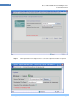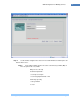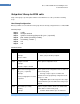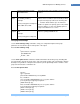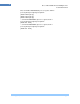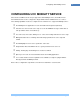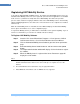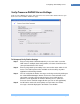Manual
Cisco Systems, Inc. Page 79
79
Configuring UCC Mobility Service
Verify Presence RADIUS Server Settings
From the Server Wizard home page, click on the Presence Server button and then Next to open
the Presence Server Radius Parameters page.
To Setup and Verify Radius Settings
Step 1. Enter or verify that the Authentication Key is the same value set on the
CME router. In multiple router configurations, all routers should have the
same password for the UCC Server.
Step 2. Enter or verify that the port setting is the same on the router and the UCC
Server. This Radius port must be available and not used by any other
application or blocked by firewalls.
Step 3. You can verify that the Radius messages are being received by clicking on
the ―View Radius Messages‖ button. Click on the Connect button. If the
connection succeeds, then the port has been successfully opened,
otherwise some application or firewall is blocking access. (Note: the
Presence Server should be stopped before you can run this application)
Step 4. Go off-hook or make calls to the phones on each router, the Radius
messages should be displayed in the Radius Test window.