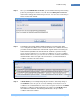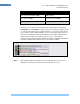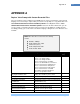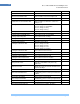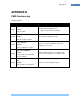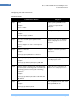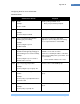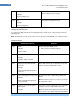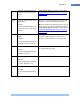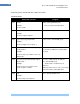Manual
Cisco Systems, Inc. Page 111
111
Troubleshooting
Step 5. Once you click New Monitor For A User, you can retrieve a list of a user‘s routing
policies by entering the username or user id. Then click Query user’s rules will
return all the routing policies that belong to the user. You can select a rule that you
want to monitor and click OK.
Step 6. The following rule monitor displays detail information of a routing policy that‘s
successfully launched. When a rule is launched with all of its conditions matched,
you‘ll see an event is added to the event list with a green check icon meaning the
actions that are specified in the rule will execute. However, if you don‘t see any
green check icon and all you see is red X icon, it indicates one or more conditions
failed to match. In that case, you can select an event in the event list and find more
detail information in the lower part of the rule monitor to see which unmatched
conditions caused the rule fail to launch.
Step 7. In Event detail, you can tell right away why the rule fails to launch by looking at
the Condition section. As you can see in the following screenshot, there are 4
conditions to be evaluated when an event occurs. The green check icon and TRUE
indicate the condition is matched. Otherwise, the red X icon and FALSE indicate
the condition isn‘t matched. The following table illustrates the pre-defined
conditions and actual condition: