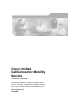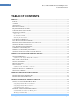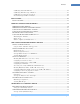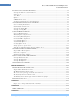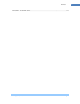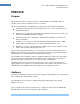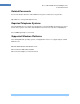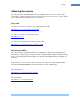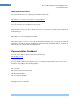Cisco Unified CallConnector Mobility Service Technical Overview This document provides detailed information on the features, operation, configuration and troubleshooting for the Cisco Unified CallConnector Mobility Service Cisco Systems, Inc.
Cisco Unified CallConnector Mobility Service Technical Overview TABLE OF CONTENTS PREFACE ........................................................................................................................................................ 6 PURPOSE ......................................................................................................................................................... 6 AUDIENCE ..........................................................................................
Preface Call Routing Outside Work Hours ........................................................................................................... 42 Call Routing When Traveling on Business ............................................................................................... 43 Call Routing when traveling on business ................................................................................................. 44 Priority Interruptions When on Holiday .........................................
Cisco Unified CallConnector Mobility Service Technical Overview ROUTER LOCATION AND FEATURE SETTINGS ............................................................................................... 82 To Setup the Router Location Parameters: .............................................................................................. 82 Telnet Access: .......................................................................................................................................... 83 Voice Mail: .
Preface TRANSFER TO VOICE MAIL SETUP .............................................................................................................. 127 Cisco Systems, Inc.
Cisco Unified CallConnector Mobility Service Technical Overview PREFACE Purpose This document provides an overview of the Cisco Unified CallConnector Mobility solution. It describes the key features and different modes of operations. The Cisco Unified CallConnector Mobility Service provides the following general capabilities: Intelligent personalized routing of incoming calls to the user – this is often referred to as Single Number Reach.
Preface Organization Unified Callconnector Mobility Service – Mobility Service Features Summary – Setting up Personal Mobility Service – Installation – This section provides an overview of the Cisco UCC Mobility Service and its features. This section lists describes all the Mobility Service System Features This section provides a step-by-step tutorial on how to set up Personal routing rules to take advantage of the Mobility Service.
Cisco Unified CallConnector Mobility Service Technical Overview Related Documents For more information about the Unified CallConnector please visit the Cisco System site: http://www.cisco.com/go/unifiedcallconnector Required Telephone Systems The Unified CallConnector supports the following Cisco Systems IP PBXs and telephones. Please visit the Cisco Systems site for the Unified CallConnector for the latest product compatibility list. Cisco CallManager Express version 4.0.
Preface Obtaining Documents Cisco documentation and additional literature are available on Cisco.com. Cisco also provides several ways to obtain technical assistance and other technical resources. These sections explain how to obtain technical information from Cisco Systems. Cisco.com You can access the most current Cisco documentation at this URL: http://www.cisco.com/univercd/home/home.htm You can access the Cisco website at this URL: http://www.cisco.
Cisco Unified CallConnector Mobility Service Technical Overview Ordering Documentation You can find instructions for ordering documentation at this URL: http://www.cisco.com/univercd/cc/td/doc/es_inpck/pdi.htm You can order Cisco documentation in these ways: Registered Cisco.com users (Cisco direct customers) can order Cisco product documentation from the Ordering tool: http://www.cisco.com/en/US/partner/ordering/ Nonregistered Cisco.
Preface Cisco Product Security Overview Cisco provides a free online Security Vulnerability Policy portal at this URL: http://www.cisco.com/en/US/products/products_security_vulnerability_policy.html From this site, you can perform these tasks: Report security vulnerabilities in Cisco products. Obtain assistance with security incidents that involve Cisco products. Register to receive security information from Cisco.
Cisco Unified CallConnector Mobility Service Technical Overview Obtaining Technical Assistance For all customers, partners, resellers, and distributors who hold valid Cisco service contracts, Cisco Technical Support provides 24-hour-a-day, award-winning technical assistance. The Cisco Technical Support Website on Cisco.com features extensive online support resources. In addition, Cisco Technical Assistance Center (TAC) engineers provide telephone support.
Preface Submitting a Service Request Using the online TAC Service Request Tool is the fastest way to open S3 and S4 service requests. (S3 and S4 service requests are those in which your network is minimally impaired or for which you require product information.) After you describe your situation, the TAC Service Request Tool provides recommended solutions. If your issue is not resolved using the recommended resources, your service request is assigned to a Cisco TAC engineer.
Cisco Unified CallConnector Mobility Service Technical Overview Obtaining Additional Publications Information Information about Cisco products, technologies, and network solutions is available from various online and printed sources. Cisco Marketplace provides a variety of Cisco books, reference guides, and logo merchandise. Visit Cisco Marketplace, the company store, at this URL: http://www.cisco.
Unified CallConnector Mobility Service UNIFIED CALLCONNECTOR MOBILITY SERVICE The Cisco Unified CallConnector Mobility Service is an optional and separately licensed part of the Cisco Unified CallConnector Server. It is a server application that integrates with Cisco Unified Communications Manager Express (Cisco CME) to connect the workers who are away from their desk to their business calls.
Cisco Unified CallConnector Mobility Service Technical Overview Switching the SNR call to their IP-Phone This facility allows user‘ to move a SNR call from their current telephone to another instrument while maintaining the call. With a ―SharedAppearance‖ configuration, the users can pick up the SNR call by pressing a line button on their IP Phone. Simultaneous Call Ringing Users can to setup their routing policies to simultaneously ring their work, home, or mobile phones.
Unified CallConnector Mobility Service Users can also have different call routing rules for: Holidays Workdays or weekends Working hours Call Flow for the Single Number Reach Service 1. Incoming call rings the user‘s business IP Phone. The IP Phone rings briefly e.g. John‘s business IP phone. 2. The UCC Mobility Service monitors the number on the user‘s behalf and answers the call. The caller is asked hold, while other numbers are tried. 3.
Cisco Unified CallConnector Mobility Service Technical Overview Personal Routing Policies The Personal Routing Policies provides a convenient way for users to set up some automated tasks such as routing incoming calls or updating presence status/location/message based on various conditions. The Single Number Reach service relies on the user‘s personal policy settings to handle their incoming business calls.
Unified CallConnector Mobility Service Mid-Call Features The Unified CallConnector Mid-Call feature is an option that allows users to access Cisco CME features such as transferring to their voice mailbox, extending the call to a multi-party conference and more during an SNR call. If the Mid-Call features are enabled for the Single Number Reach service, then the Mobility Server stays connected in the call between the caller and user to allow the user to access Cisco CME and CallConnector features.
Cisco Unified CallConnector Mobility Service Technical Overview Call Flow for the Dial-In Access Service 1. A user dials in to a DISA number from his/her mobile phone and the UCC Mobility Service answers the call e.g. John‘s cell phone. 2. Depends on the DISA configuration settings, the UCC Mobility Service may or may not prompt the user for entering extension number or password to authenticate the user. 3.
Unified CallConnector Mobility Service The default key command mappings are listed in the following table: Keys Function Description Help menu The help menu describes the available options and the associated access codes. Change status The Mobility Service announces your current status and then plays a menu of status change choices. You can make a selection from the key pad to update your availability status.
Cisco Unified CallConnector Mobility Service Technical Overview Switching the Call to the IP Phone The CallConnector Mobility Service provides two methods from moving a call from the SNR number to the user‘s work phone. For users that have a ‗shared appearance‘ configured on the Mobility Service, they can place the SNR call on hold and pick it up on the IP Phone by pressing the line button. All other user on SNR calls can enter the ‗transfer to work number‘ access code from their keypad.
Unified CallConnector Mobility Service MOBILITY SERVICE FEATURE SUMMARY Mobility Service System Features Feature Description Allow mid-call to access features Allows administrator to enable or disable Mid-Call features for callers after a SNR call is established. This is a system wide setting. Note: Mid-call features require CME hardware conferencing.
Cisco Unified CallConnector Mobility Service Technical Overview Show caller number for Single Number Reach calls When the call is placed to user‘s reach numbers by the Mobility Service, the administrator can set options for displaying the caller number or a fixed number. If the ―Show Caller‘s Number‖ is enabled then the user will see the caller‘s number in their callerid display. This feature requires digital trunks.
Unified CallConnector Mobility Service Pick-up and shared appearance methods for the Mobility Service access to the user‘s calls The Mobility Service can be configured with shared appearance of user‘s work numbers. In this configuration, the Mobility Services acquires the call by answering it on the sharedappearance ephone. For users without a shared appearance number, the Mobility Service uses the CME call pickup feature to acquire the call.
Cisco Unified CallConnector Mobility Service Technical Overview Mobility Service User Features Feature Description Personal Routing Policies Personalized custom call routing rules for Single Number Reach UCC Mobility Service allows users to setup personalized call routing rules for handling the business calls when away from the desk. User selectable extension numbers for SNR Service Users can specify the primary or secondary extension on the IP Phone for the Single Number Reach service.
Unified CallConnector Mobility Service Different call routing rules for work hours, non-work hours or specified time The mobility service can check if the current time is during work hours, after work hours or after a specified time to determine if the call is to be routed. User specifiable SNR pickup delay time to allow the call to ring at the IP Phone This answer delay (in seconds) can provide an option for the user to pick-up incoming calls before the Single Number Reach acquires the call.
Cisco Unified CallConnector Mobility Service Technical Overview Update Location Cisco Systems, Inc. The user can call in and change their location setting. This can be used to turn off one set of rules and enable another set, if the rules are based on the user‘s location setting.
Setting up Personal Mobility Service SETTING UP PERSONAL MOBILITY SERVICE Each user needs to setup one or more rules or policies that specify to the Mobility Service which of the user‘s incoming business calls are to be forwarded to the specified user‘s numbers. This chapter provides a step-by-step tutorial on how to setup Single Number Reach rules for Cisco CallConnector Mobility Service. Examples of several user Single Number Reach rules are described.
Cisco Unified CallConnector Mobility Service Technical Overview Setting up a Single Number Reach Rule: To create a new Single Number Reach (SNR) rule: Rules Window in Internet Explorer showing user’s call routing rules Launch Internet Explorer or Outlook and open the Cisco CallConnector Contacts window to the Rules section. Click on rule. button and a ―Manage Rule‖ window will pop up for you to create the SNR Enter a name for the SNR rule and check the ―Enable This Rule‖ option.
Setting up Personal Mobility Service Options Description Name Assign a name to identify the rule. Enable This Rule Check to enable/Uncheck to disable the rule. Managing Rule Summary Window This following table shows you various condition checks that you can set for the SNR rule. There are three main categories of condition. Check the incoming call parameters – The user‘s extension number that was called. Note: This must be selected. – Specify which caller is to be forwarded (Optional condition).
Cisco Unified CallConnector Mobility Service Technical Overview Setup Single Number Reach Conditions: Check the Incoming Call Conditions IF the Calls come to this number: Users can specify that an incoming call to one of the following phone numbers will trigger the SNR service.(Note: all selected conditions for the rule have to be true) If the calls come to my Work Phone (4151) then launch the SNR.
Setting up Personal Mobility Service Check Availability Conditions IF my Status is: You can select one or more of the following presence location as the condition check criteria. Available Away Busy Unavailable If my presence status is Away or Busy then launch the SNR. IF my Location is: You can select one or more of the following presence location as the condition check criteria. If my current location is On the Road or On Vacation then launch the SNR. Cisco Systems, Inc.
Cisco Unified CallConnector Mobility Service Technical Overview Check the Date/Time Conditions IF Today is: The user can select one or more of the following days as the condition check criteria. Weekday Weekend Holiday Between Start and End Date Particular day of the week Note: Holidays and Weekday/Weekend days are configured by the administrator. If Today is Weekend, Holiday or Monday then launch the SNR.
Setting up Personal Mobility Service Setup Single Number Reach Actions: In this last step, the user has to specify the actions that will be automatically performed by the CallConnector system once all the condition checks are passed. Users can set a delay interval (in seconds) to allow the IP Phone to ring before the SNR picks up the incoming call in the case where you don‘t want the SNR to launch right away. The numbers at which the user wants to be reached for the incoming call needs to be selected.
Cisco Unified CallConnector Mobility Service Technical Overview Options Description Delay time The delay interval (in Seconds) before the SNR picks up the call. The call will be routed to Phone numbers that will be reached from the incoming call. Mailbox (Read only) In case you couldn‘t be reached, the incoming call will be transferred to your voicemail box. Password (Read only) Your SNR password.
Setting up Personal Mobility Service When enabled and the conditions are met: The user‘s location setting is changed to the specified location At Home At Work On the Road On Vacation Update user’s location to ‘On the Road’ Note: This can be used in combination with the date/time conditions to automatically change the user‘s location When enabled and the conditions are met: The user‘s away message is changed to the specified option Busy Be right back Stepped Out Away from keyboard On the Phone User entere
Cisco Unified CallConnector Mobility Service Technical Overview Examples of Single Number Reach Rules This section describes some common rules that can be configured by the users. Send my Business Calls to my Mobile phone This is a simple, unconditional rule that when enabled, tries to connect the incoming calls to the user‘s IP Phone to the users mobile phone. If the user is not available then the call is routed to the voice mailbox. Rules Window View: Rules Wizard Settings: Cisco Systems, Inc.
Setting up Personal Mobility Service Working from Home Rule When I am working from home, send my business calls to my home phone number. This rule checks the user‘s availability status and their location. If the user is ―At Home‖ and the availability status is ―Available‖, then the incoming calls to the IP Phone are sent to the home number. The users can receive the work calls at their home number.
Cisco Unified CallConnector Mobility Service Technical Overview Cisco Systems, Inc.
Setting up Personal Mobility Service Cisco Systems, Inc.
Cisco Unified CallConnector Mobility Service Technical Overview Call Routing Outside Work Hours Outside of work hours but only on working days, route the user‘s business calls to the mobile phone. Rules Window View: Rules Wizard Settings: Cisco Systems, Inc.
Setting up Personal Mobility Service Call Routing When Traveling on Business When on the road, send the business calls to the mobile phone. Rules Window View: Rules Wizard Settings Cisco Systems, Inc.
Cisco Unified CallConnector Mobility Service Technical Overview Call Routing when traveling on business When on the road, send the business calls to the mobile phone. Rules Window View: Rules Wizard Settings: Cisco Systems, Inc.
Setting up Personal Mobility Service Cisco Systems, Inc.
Cisco Unified CallConnector Mobility Service Technical Overview Priority Interruptions When on Holiday When on holiday, send only selected callers to the user‘s mobile phone. Rules Window View: Rules Wizard Settings: Cisco Systems, Inc.
Setting up Personal Mobility Service Cisco Systems, Inc.
Cisco Unified CallConnector Mobility Service Technical Overview Cisco Systems, Inc.
Installation INSTALLATION This section describes the installation process including the location of the install files and the system requirements for the Mobility Service. Since the Mobility Service is an add-on function of the Unified CallConnector Server, you will need to install the Unified CallConnector Server with Mobility Service. This installs both the UCC Server functionality and the Mobility Service applications.
Cisco Unified CallConnector Mobility Service Technical Overview MOBILITY CONFIGURATION OVERVIEW The Mobility Service makes use of additional features of the Cisco CME and Cisco CUE. These features have to be provisioned on the CME and CUE and then the corresponding parameters have to be configured on the UCC system. In this chapter, the CME and CUE setup requirements are discussed followed by the UCC Server configuration.
Mobility Configuration Overview CME/CUE Setup Summary for Mobility Service Function What needs to be setup Radius Accounting Parameters RADIUS messages can be generated by CME for calls that originate or terminate on the CME endpoints. The UCC system uses these messages to obtain the call state and calling/called numbers. The UCC Server includes the RADIUS server functionality and requires the CME to be setup to send the RADIUS messages of the required format, type and frequency.
Cisco Unified CallConnector Mobility Service Technical Overview Transfer to Voice Mail When a user cannot be reached at the specified numbers, the call is sent to the user‘s voice mailbox. A voice mail box must be configured for each user with SNR service. Additionally the CME and CUE have to be setup to allow the transfer of the call directly into the user‘s voice mailbox. Several methods for transferring a call to a user‘s voice mail are supported by the Mobility Service.
Mobility Configuration Overview Configuration for SNR Service - Summary Single Number Reach What needs to be setup Configure CME location, features and dialing rules For each CME associated with the UCC server, the location, extension lengths and dial-out access codes need to be configured to allow proper formatting of numbers for dialing. Additional dialing rules can be configured to manipulate the numbers for dialing and lookup if required for the location.
Cisco Unified CallConnector Mobility Service Technical Overview Configuration for DISA Service - Summary Dial-IN Access What needs to be setup Select the additional Mobility ephones for the DISA Service This configuration step specifies to the UCC system, the ephones that have been configured in the CME for use by the Mobility Service. These ephones must have the option ‗Connect as Softphone‘ checked and must be configured with a virtual MAC-address.
Mobility Configuration Overview Multiple Routers for UCC Server A single UCC Server can be shared by users on multiple Cisco CME systems. CME2 UCC Server Intranet/WAN CME3 CME1 There are a number of configuration rules and network requirements for such multi-router systems.
Cisco Unified CallConnector Mobility Service Technical Overview Network Bandwidth Requirement If the routers are in different locations connected via private network, the network should have sufficient capacity to support: a. SCCP/Skinny traffic between the UCC Server and each of the routers. The traffic to the UCC Server will be the number of ephones controlled by the UCC Server multiplied by the bandwidth required for one SCCP session. b. Voice Media -- RTP (G.
Mobility Configuration Overview UCC Server also provides per router a digit manipulation table for pre-processing the telephone numbers for dialing and lookup. Configuring Mobility Ephones/Ephone pools The UCC Mobility Service uses CME ephones to make and receive calls to provide the Single Number Reach and Dial-In Access services. These ephones have to be configured in the Cisco CME for each of the routers connected to the UCC Mobility Service.
Cisco Unified CallConnector Mobility Service Technical Overview Ephone Pools Ephone Pools are a group of mobility-ephones that are allocated or dedicated to a single mobility application or shared among multiple mobility applications. In multi-router configurations, these ephones must be configured on each router. General Ephone Pools are a set of ephones that are acquired and released dynamically by a number of mobility applications.
CME Configuration for Mobility Services CME CONFIGURATION FOR MOBILITY SERVICES Setting up a Mobility-ephone you would need to configure an ephone to have one or more shared-DN. Please follow the steps below: Step 1. Step 2. Step 3. Step 4. Step 5. Step 6. Step 7. Step 8. Step 9. Step 10. Step 11. Click Start -> Run Type telnet xxx.xxx.xxx.xxx (xxx.xxx.xxx.xxx would be your CME router IP address) Enter the username and password Enter config t Type ephone x (x would be the ephone id) Type mac-address AAAA.
Cisco Unified CallConnector Mobility Service Technical Overview Reach service will use this shared mobility-ephone to answer the call and try to locate the user at the specified numbers. The configuration for the shared appearance mobility-ephone is similar to the mobility-ephone except that you configure an additional button with the the user‘s primary ephone-DN. Please follow the steps below: Step 1. Click Start -> Run Step 2. Type telnet xxx.xxx.xxx.xxx (xxx.xxx.xxx.
CME Configuration for Mobility Services Setting Up the Radius Accounting The Cisco CME and its underlying IOS platform can be setup to generate accounting packets for the calls being handled within the system. These accounting messages can provide information on the start-time and end-time of the calls as well as the caller/called numbers. The accounting messages are sent to RADIUS servers using a standard protocol.
Cisco Unified CallConnector Mobility Service Technical Overview To Setup Radius Parameters on CME Router The table below displays the commands for setting up the Radius parameters on the CME router using the Command Line Interface.
CME Configuration for Mobility Services Below is an example of the router configuration file showing the Radius parameter settings. aaa new-model aaa group server radius uccserver server 192.168.1.116 auth-port 1645 acct-port 1646 aaa accounting update newinfo aaa accounting connection h323 start-stop broadcast group uccserver aaa session-id common gw-accounting syslog gw-accounting aaa radius-server host 192.168.1.
Cisco Unified CallConnector Mobility Service Technical Overview 26 20:19:56.442: RADIUS: Acct-Output-Octets [43] 6 0 26 20:19:56.442: RADIUS: Acct-Input-Packets [47] 6 0 26 20:19:56.442: RADIUS: Acct-Output-Packets [48] 6 0 26 20:19:56.442: RADIUS: Acct-Session-Time [46] 6 0 26 20:19:56.442: RADIUS: Vendor, Cisco [26] 63 26 20:19:56.442: RADIUS: h323-connect-time [28] 57 "h323-connect-time=*12:19:56.434 central Wed Dec 26 2007" 26 20:19:56.442: RADIUS: Vendor, Cisco [26] 66 26 20:19:56.
CME Configuration for Mobility Services Setup on Conferencing: Prerequisites • Cisco Unified CME 4.1 or a later version • You must have a PVDM2-8, PVDM2-16, PVDM2-32, or PVDM2-64 high-density packet voice digital signal processor module hosted on the motherboard or on a module such as the NM-HDV2 or NM-HD-2VE. • For Cisco Unified IP Phone 7985, firmware version 4-1-2-0 or a later version Restrictions • The maximum number of meet-me conference parties is 32 for one DSP using the G.
Cisco Unified CallConnector Mobility Service Technical Overview Step 5. Step 6. Step 7. frequency frequency-1 [frequency-2] cadence {cycle-1-on-time cycle-1-off-time [cycle-2-on-time cycle-2-off-time] [cycle3-on-time cycle-3-off-time] [cycle-4-on-time cycle-4-off-time]} | continuous end Configuring SCCP for Cisco Unified CME To enable Skinny Client Control Protocol (SCCP) on Cisco Unified CME, perform the following steps: Summary Steps Step 1. Step 2. Step 3. Step 4. Step 5. Step 6. Step 7. Step 8.
CME Configuration for Mobility Services Summary Steps Step 1. Step 2. Step 3. Step 4. Step 5. Step 6. enable configure terminal sccp ccm group group-number associate ccm identifier-number priority priority-number associate profile profile-identifier register device-name end Enabling Multi-Party Ad Hoc and Meet-Me Conferencing To allow multi-party ad hoc conferences with more than three parties and meet-me conferences, perform the following steps.
Cisco Unified CallConnector Mobility Service Technical Overview Configuring Conferencing Options for a Phone To configure a template of conferencing features such as the add party mode, drop party mode, and soft keys, for multi-party ad hoc, and meet-me conferences and apply the template to a phone, perform the following steps. Note: The following commands can also be configured in ephone configuration mode.
CME Configuration for Mobility Services Setup Direct Transfer to Voicemail Introduction This section provides a sample configuration for enabling direct transfer to CUE/Voicemail of a user by dialing a speed-dial code. It details how a speed-dial can be created to setup a call to a CUE AA and then send digits for identifying a voicemail mailbox.
Cisco Unified CallConnector Mobility Service Technical Overview To Setup the Transfer-to-Voicemail Script Step 1. Open the Cisco Unity Express (CUE) administration page. In this example go to the web page: http://192.168.1.123\ Step 2. Login as the administrator: Username: admin Password: admin Step 3. From the Voice Mail menu, select Auto Attendant. The Auto-Attendant pages will display. Step 4. Click on the Add button to add the DirectTransfertoVoiceMail script.
CME Configuration for Mobility Services Step 5. Click on the directlytransfertovoicemail Cisco Systems, Inc.
Cisco Unified CallConnector Mobility Service Technical Overview Step 6. Click upload the new script, browse to select the script file and click on upload. Cisco Systems, Inc.
CME Configuration for Mobility Services Step 7. Set the number of digits in the extension. Note CUE will timeout and drop the call after the max re-tries. Step 8. Note: Call-in number must be the same as the directory number (DN) on the route point in this case, 6000 dial-peer voice 10 voip destination-pattern 6... session protocol sipv2 session target ipv4:192.168.1.123 dtmf-relay sip-notify codec g711ulaw no vad Cisco Systems, Inc.
Cisco Unified CallConnector Mobility Service Technical Overview Setup Hunt Group for DISA calls: Setup a hunt group to provide a pilot number for the Dial-In Access calls. perform the following steps. Hunt Group Configuration Directory numbers to be included in a hunt group must be already configured in Cisco Unified CME. Summary Steps Step 1. Step 2. Step 3. Step 4. Step 5. Step 6. Step 7.
CME Configuration for Mobility Services Step 5 Router(config-ephone-hunt)# pilot 4085551212 This is the number user‘s will dial to access the DISA services. list number[, number...] Defines the list of numbers (from 2 and 20) to which the ephone hunt group redirects the incoming calls. Example: Router(config-ephone-hunt)# list 5001, 5002, 5017, 5028 Step 26 end • number—E.164 number up to 27 characters.
Cisco Unified CallConnector Mobility Service Technical Overview 623, aux-number A601A0202, # peers 3, logout 0, down 0 peer-tag dn-tag rna login/logout up/down [20104 122 0 login up ] [20103 121 0 login up ] [20102 120 0 login up ] *, aux-number A601A0203, # peers 1, logout 0, down 1 peer-tag dn-tag rna login/logout up/down [20105 0 0 - down] *, aux-number A601A0204, # peers 1, logout 0, down 1 peer-tag dn-tag rna login/logout up/down [20106 0 0 - down] Cisco Systems, Inc.
Configuring UCC Mobility Service CONFIGURING UCC MOBILITY SERVICE Once the Cisco CME has been setup to support the UCC Mobility Services, the CallConnector Server Wizard can be used to configure the Single Number Reach and Dial-In Access services. The following capabilities need to be configured on the UCC Server to support the Mobility Service: The Mobility Service applications need to be installed and registered (activated).
Cisco Unified CallConnector Mobility Service Technical Overview Registering UCC Mobility Service To provide the SNR, Mid-Call and DISA features, the UCC Server with Mobility Services has to be installed and the Mobility Service has to be registered. (The UCC Server applications are available in two versions a) UCC Server and b) UCC Server with Mobility.
Configuring UCC Mobility Service Verify Presence RADIUS Server Settings From the Server Wizard home page, click on the Presence Server button and then Next to open the Presence Server Radius Parameters page. To Setup and Verify Radius Settings Step 1. Step 2. Step 3. Step 4. Enter or verify that the Authentication Key is the same value set on the CME router. In multiple router configurations, all routers should have the same password for the UCC Server.
Cisco Unified CallConnector Mobility Service Technical Overview Test Utility to View Radius Messages Notes: 1. The Presence Server filters out telephone status messages from telephone numbers that are not in the UCC Corporate Directory. Therefore even though you might see the Radius events for a phone number, the telephone status may not display in the Status window. Therefore to receive telephone status events, the following must be properly configured: a.
Configuring UCC Mobility Service 81 3. The Presence Server and Radius Server log files provide details of the incoming events and the results of the processing. To view this information, set the trace level to 5 and enable logging for these servers. Examples below show sections from the server log files: RADIUS SERVER LOG EXTRACT 2007-12-21--07:05:22#################Incoming Radius Packet from 192.168.1.
Cisco Unified CallConnector Mobility Service Technical Overview Router Location and Feature Settings The UCC Server supports multiple Cisco routers. These routers may be all within the intranet or connected across a private wide-area network. For more details of multiple router setup requirements for UCC, please see ―Multiple Routers for UCC Server‖ in the Mobility Configuration Overview chapter.
Configuring UCC Mobility Service Telnet Access: Options Description CME IP Address This is the IP Address of the router Cisco CME or UC500. This IP Address is used telnet to the router to download the configuration information. Telnet User Name User name of the telnet account to be used for downloading the configuration information. Telnet Password Password for the Telnet user account Exec Password Exec level password for some specific configuration parameters. Cisco Systems, Inc.
Cisco Unified CallConnector Mobility Service Technical Overview Voice Mail: Options Description Transfer to Voice Mail Method This lists the supported method for transferring a call to a user‘s voice mailbox. The Transfer to Voice Mail Script is the recommended method. Transfer to Voice Mail Script: This is a CUE script that automatically answers a call and waits for a voicemail box number. The voice message is recorded and saved into that mailbox.
Configuring UCC Mobility Service Extension Length Number of digits in the internal extension. If there are several number plans of different extension lengths, then enter all these number lengths separated by commas. Dial Out Prefix Digits that have to be appended to the PSTN number, but excluding the long distance code, to make an external call. CME/UC500 Location: Options Description Location for the Router The selection of the location sets the country, area code and the number patterns.
Cisco Unified CallConnector Mobility Service Technical Overview To Add or Update Router Location Information Step 1. Click on the Edit button in the CME/UC500 Location section Step 2. Click on an existing location to make changes or enter a new location name. Step 3. Select or change the country setting from the pull down list. Step 4. Enter the area code and number pattern. Step 5. Click on Add to add new location details or Update to modify an existing setting. Step 6.
Configuring UCC Mobility Service Advanced Dialing Translations for Server The UCC Server dial plan is used for two different purposes: Convert a telephone number to a dialable number. This involves determining if the number is an internal extension or a external PSTN number. In the case of a PSTN number, the Dial Out Prefix is added to the number and the number formatted for local or long distance dialing.
Cisco Unified CallConnector Mobility Service Technical Overview Dial Translation Parameters: Options Description CME/UC 500 This lists the defined CME/UC500 associated with the UCC Server. The dialing translations are specified for each router. To make or edit dialing translations, first select the router. Order Order defined the precedence or execution order for the rules. Lookup and Dialing have their separate execution orders. Rules are processed starting with one and moving down the list.
Configuring UCC Mobility Service Type There are two type of number translations – Lookup for incoming numbers that have to be converted to the canonical format to enable searching in the directories; and Dialing in which canonically formatted numbers are converted to a dialable number with Dial Out codes and Long Distance and Area codes. Pattern Pattern is the specification of the input number for which the translations are to be performed. Here ‗x‘ means any number between 0 and 9; ‗.
Cisco Unified CallConnector Mobility Service Technical Overview Click on the CallController Server button in the Home page and then click on Next. Enter the router related information in the ―Settings to Access CME /UC 500 Features‖ page. Click on Add to add a new router details or Update to modify an existing setting. To Setup a Lookup Rule: Start the Server Wizard Click on the CallController Server button in the Home page and then click on Next.
Configuring UCC Mobility Service Configure Mobility-Ephones The UCC Mobility Service is comprised of the Single Number Reach and Dial-IN Access applications. Each o these mobility applications use ephones to answer the incoming call and make the outgoing calls. These ephones have to be provisioned in the CME and then configured for the Mobility Service using the UCC Server Wizard. The ephones provisioned in the CME for use by the mobility applications are referred in this document as the mobility-ephones.
Cisco Unified CallConnector Mobility Service Technical Overview Mobility Ephone Setup Overview The following is a summary of the configuration steps for setting up the mobility-ephones for use by the UCC Mobility Service. Provision ephones for use by the UCC Mobility Service on each CME/UC500. From the Server Wizard, download all the provisioned ephones and ephone-DNs. Select with ‗Connect as Softphone‘ option checked all these mobility-ephones from each of the routers.
Configuring UCC Mobility Service Download CME configuration The Server Wizard uses the CLI commands over a Telnet connection to download the ephone, ephone-DNs and the hunt group details from the CME. This is a manual step that needs to be repeated if the CME configuration is changed. In multiple router configurations, the ephone details and selection for the UCC needs to be repeated for each router. To Download CME Configuration Data Step 1.
Cisco Unified CallConnector Mobility Service Technical Overview Step 4. The downloaded information is saved in the UCC Databases. Note: If you do not have access to the exec level password or if the download does not complete, you can uncheck the ‗Use Exec Level Access‘ option and click on Start again. In this case the ephoneDNs are not downloaded and for each of the selected ephones you will need to ‗Verify Connection to ephone‘ and setup the button information manually.
Configuring UCC Mobility Service Step 1. From the Ephones list, select each one of the mobility-ephones. You will need to know the ephone id or the assigned DNs. (Note DNs may not be visible as these ephones will not be registered.) Step 2. Check the ‗Connect as Softphone‘ option and click on the Add button below the Ephones list. The ‗Selected Ephones‘ table will display this ephone. The ‗Selected Ephones‘ table contains both the user IP Phone ephone and the mobility ephones. Step 3.
Cisco Unified CallConnector Mobility Service Technical Overview Verify Mobility Ephones The ‗Verify Connection to Ephone‘ allows you to connect to the CME and register to the selected ephone and verify that the parameters are accurate and that connection can be established to the CME. Step 1. Click on each ephone and then click on Start Step 2. The Wizard will register to that ephone and display the ephone line configuration details. Cisco Systems, Inc.
Configuring UCC Mobility Service Creating Ephone Pools There are two different types of ephone pool. One is general ephone pool and the other is dedicated ephone pool.
Cisco Unified CallConnector Mobility Service Technical Overview Tables Description Ephone Pools A list of ephone pools currently setup for Mobility applications. Assigned Ephones A list of ephones that are assigned for the ephone pool selected in the ephone pool list. Available Ephones A list of ephones that is available to be assigned to ephone pools. Cisco Systems, Inc.
Configuring UCC Mobility Service Buttons Description Assign an ephone from the available ephone list to a selected ephone pool. Remove an ephone from the assigned ephone list. Add a new ephone pool. Edit a selected ephone pool. Delete a selected ephone pool. To Create an ephone Pool Step 1. To create an ephone pool, click on the button then an ―Add Application Pool‖ window will pop up for you to assign applications to the ephone pool*. Step 2. Enter a name for the ephone pool Step 3.
Cisco Unified CallConnector Mobility Service Technical Overview Buttons Description Add a selected application from the available application list to the ephone pool. Remove an application from the selected application list. Options Description Pool Name Assign a name to identify the ephone pool. Dedicated Select ―Yes‖ to make the ephone pool dedicated. Available Application Applications that are available to be assigned for the ephone pool.
Configuring UCC Mobility Service Assign ephones to ephone Pools: Once an ephone pool is created, you can assign ephones from the ―Available Ephone‖ list to an ephone pool that is being selected in the ephone pool list. Step 1. Select an ephone from the available ephone list then click to assign the ephone. The ephone being assigned will be listed in the ―Ephone Pools‖ list. Step 2. Repeat for all the ephones you want to add this ephone pool. Step 3.
Cisco Unified CallConnector Mobility Service Technical Overview select Yes on the ―Dedicated‖ option and assign applications to the ephone pool from the available application list. To provide the SNR, Mid-Call and DISA features, the UCC Server with Mobility Services has to be installed and the Mobility Service has to be registered.
Configuring UCC Mobility Service Single Number Reach Options: Options Description Allow mid-call access to features Check to enable/Uncheck to disable the Mid-Call Features after a SNR session is established. Maximum number of calls to locate users Select a number to set the maximum number of calls can be made to locate users. Timeout for user answer (Seconds) Select a timeout period (in seconds) for the SNR to hang-up the calls if users cannot be located.
Cisco Unified CallConnector Mobility Service Technical Overview Dial-in Access Options: Options Description Allow Dial-in access Check to enable/Uncheck to disable the Dial-in Access Feature. Restrict to user contact numbers Check to restrict the access to Dial-in Access Feature only from the numbers that are in the user‘s own contact list. Authenticate with Dial-in password Check to enforce Dial-in password authentication.
Configuring UCC Mobility Service Holiday and Work Day/Time Schedules The holiday and work day and work hours are used in the user specified rules for call routing. This Wizard page Holiday Schedule lets the administrator setup this information for the organization. To Setup Holiday Schedule Step 1. Select the Holiday date from the calendar button. Step 2. Enter the name or description of the holiday and click on Add. Step 3. To Update a Holiday, select that holiday in the Holidays list.
Cisco Unified CallConnector Mobility Service Technical Overview To Setup Working Days Check the days which are working days for your organization. Update User Contact Details Voice Mail, Tel PIN and DISA PIN have been added to the user‘s contact information. Voicemail: This is the user‘s voice mail box number. By default this is set to the Business number. Tel PIN: This is the password entered to authenticate the user for SNR calls.
Troubleshooting TROUBLESHOOTING This chapter describes the common error conditions that occur with the Unified CallConnector Mobility Service and steps to solving these problems. Mobility Features Troubleshooting Single Number Reach doesn’t work: Description Possible Causes Procedures The SNR does not launch after a personal routing policy is created. Automation server is not running The ephones in CME are not available The personal routing policy is not setup correctly Step 1.
Cisco Unified CallConnector Mobility Service Technical Overview The reached call gets dropped when the user answers it: Description Possible Causes Procedures When the mobility service gets the incoming call and tries to route the call to the user, the reached call gets dropped too fast. Timeout for user answer setting might be too short Step 1. Launch the Cisco CallConnector Server Wizard and go to the Automation Mobility Service setup page to increase the Timeout for user answer value.
Troubleshooting The Mobility Service doesn’t play custom recorded voice prompt: Description Possible Causes Procedures The mobility service doesn‘t play custom voice prompt that users recorded. Language setting is incorrect Location of the prompt files are invalid Audio format of the prompt files are invalid Step 1. Launch the Cisco CallConnector Server Wizard and make sure the language setting on the first setup page is selected as ―Custom‖ Step 2.
Cisco Unified CallConnector Mobility Service Technical Overview Rules Diagnostics Tool The Personal Routing Policy Diagnostics Tool helps administrator or support personnel troubleshoot the problem of users‘ personal routing policy issues. You can effectively use this diagnostics tool to monitor activities that are happening between UCC client and mobility server to have a better picture why a routing policy fails. To start using the tool: Step 1. Make sure the mobility service is started Step 2.
Troubleshooting Step 5. Once you click New Monitor For A User, you can retrieve a list of a user‘s routing policies by entering the username or user id. Then click Query user’s rules will return all the routing policies that belong to the user. You can select a rule that you want to monitor and click OK. Step 6. The following rule monitor displays detail information of a routing policy that‘s successfully launched.
Cisco Unified CallConnector Mobility Service Technical Overview Conditions need to be matched Actual event or condition Calls come to this number: 4104 4104 is ringing My location is: Home My location is set to Home My Status is: Available My status is set to Unavailable Obviously, you can see why the rule didn‘t launch. Because the actual status is Unavailable but not Available, it stops the rule from executing pre-defined actions as result.
Appendix A APPENDIX A Replace Voice Prompt with Custom Recorded Files: The voice prompts for Cisco CallConnector Mobility Service can be customized to your preferred language. The easiest way to replace with your custom voice prompts is to copy all the files from Cisco Unified CallConnector Server installation path\Wave\US English-Female to Cisco Unified CallConnector Server installation path\Wave\Custom.
Cisco Unified CallConnector Mobility Service Technical Overview cctransfertovoicemailfail.wav Transfer to voicemail failed 2 cctransferfail.wav Transfer failed 2 cctransferenternumber.wav Enter a number to transfer and press # 3 ccaddconferencefail.wav Adding number to the conference failed 3 ccaddconferenceenternumber.wav Enter a number to add to the conference and press # 3 ccchangestatusmenu.
Appendix B APPENDIX B CME Conferencing DETAILED STEPS Command or Action enable Step 1 Example: Router> enable Purpose Enables privileged EXEC mode. • Enter your password if prompted. configure terminal Step 2 Example: Enters global configuration mode. Router# configure terminal voice-card slot Step 3 Example: Enters voice-card configuration mode and configure a voice card.
Cisco Unified CallConnector Mobility Service Technical Overview Configuring Join and Leave Tones DETAILED STEPS Command or Action Step 1 enable Enables privileged EXEC mode. Example: • Enter your password if prompted. Router> enable Step 2 Purpose configure terminal Enters global configuration mode. Example: Router# configure terminal Step 3 voice class custom-cptone cptone-name Example: Creates a voice class for defining custom call-progress tones to be detected.
Appendix B Configuring SCCP for Cisco Unified CME DETAILED STEPS Command or Action Step 1 Purpose enable Enables privileged EXEC mode. Example: • Enter your password if prompted. Router> enable Step 2 configure terminal Enters global configuration mode. Example: Router# configure terminal Step 3 sccp local interface-type interfacenumber [port port-number] Example: Selects the local interface that SCCP applications (transcoding and conferencing) use to register with Cisco Unified CME.
Cisco Unified CallConnector Mobility Service Technical Overview Step 8 sccp Enables SCCP and its related applications (transcoding and conferencing). Example: Router(config)# sccp Step 9 exit Exits global configuration mode. Example: Router(config)# exit Configuring the DSP Farm To configure the DSP farm profile for multi-party ad hoc and meet-me conferencing, perform the following steps. Note: The DSP farm can be on the same router as the Cisco Unified CME or on a different router.
Appendix B Step 6 Router(config-dspfarm-profile)# conference-join custom-cptone jointone class custom-cptone command configured in the "SCCP: Enabling DSP Farm Services for a Voice Card" section. conference-leave custom-cptone cptone-name Associates a custom call-progress tone to indicate leaving a conference with a DSP farm profile.
Cisco Unified CallConnector Mobility Service Technical Overview Associating Cisco Unified CME with a DSP Farm Profile DETAILED STEPS Command or Action Step 1 Purpose enable Enables privileged EXEC mode. Example: • Enter your password if prompted. Router> enable Step 2 configure terminal Enters global configuration mode. Example: Router# configure terminal Step 3 sccp ccm group group-number Creates a Cisco Unified CME group.
Appendix B Enabling Multi-Party Ad Hoc and Meet-Me Conferencing DETAILED STEPS Command or Action Step 1 Purpose enable Enables privileged EXEC mode. Example: • Enter your password if prompted. Router> enable Step 2 configure terminal Enters global configuration mode. Example: Router# configure terminal Step 3 telephony-service Enters telephony-service configuration mode.
Cisco Unified CallConnector Mobility Service Technical Overview Router(config-telephony)# sdspfarm conference mute-on 111 mute-off 222 numbers and symbols that appear on your telephone keypad: 1, 2, 3, 4, 5, 6, 7, 8, 9, 0, *, and #. • Mute-on and mute-off digits can be the same. Step 8 end Exits to privileged EXEC mode.
Appendix B • Minimum number of directory numbers required: 2. Step 4 number number [secondary number] [no-reg [both | primary]] Associates a telephone or extension number with an ephone-dn in a Cisco Unified CME system. Example: • Each DN for a conference must have the same primary and secondary number.
Cisco Unified CallConnector Mobility Service Technical Overview Configuring Conferencing Options for a Phone DETAILED STEPS Command or Action Step 1 Purpose enable Enables privileged EXEC mode. Example: • Enter your password if prompted. Router> enable Step 2 configure terminal Enters global configuration mode.
Appendix B Step 7 Step 8 softkeys connected [Acct] [ConfList] [Confrn] [Endcall] [Flash] [HLog] [Hold] [Join] [Park] [RmLstC] [Select] [Trnsfer] Example: • The soft keys added are RmLstC, ConfList, Join, and Select. Router(config-ephone-template)# softkeys connected Hold Trnsfer Park Endcall Confrn ConfList Join Select RmLstC • The number and order of soft key keywords you enter in this command correspond to the number and order of soft keys on your phone.
Cisco Unified CallConnector Mobility Service Technical Overview Step 12 ephone phone-tag Example: Router(config)# ephone 1 Step 13 ephone-template template-tag Example: Router(config-ephone)# ephone-dntemplate 1 Step 14 end Enters Ethernet phone (ephone) configuration mode for an IP phone for the purposes of creating and configuring an ephone. Applies an ephone-dn template to an ephone-dn. Note The template-tag must be the same as the template-tag in Step 3. Exits to privileged EXEC mode.
Appendix C APPENDIX C Transfer to Voice Mail Setup Introduction This section provides a sample configuration for enabling direct transfer to CUE/Voicemail of a user by dialing a speed-dial code. The document details how a speed-dial can be created to setup a call to a CUE AA and then send digits for identifying a voicemail mailbox.
Cisco Unified CallConnector Mobility Service Technical Overview The external flash card on the integrated services routers holds the router image, VLAN database, graphical user interface (GUI) files for Cisco CME and Cisco Unity Express. It should not be removed during the normal operation of the router. Network The network contains a CME router with an NM-CUE. IP Phones are connected to the HWICD9ESW and analog line is connected to VIC2-4FXO.
Appendix C ! ip classless ip route 20.20.20.20 255.255.255.255 Service-Engine1/0 ! tftp-server flash:speed-dial-test.txt ! dial-peer voice 6000 voip destination-pattern 6... session protocol sipv2 session target ipv4:20.20.20.20 codec g711ulaw no vad ! telephony-service max-ephones 24 max-dn 48 ip source-address 20.20.20.21 port 2000 bulk-speed-dial list 0 flash:speed-dial-vm.
Cisco Unified CallConnector Mobility Service Technical Overview call-forward busy 6000 call-forward noan 6000 timeout 10 hold-alert 30 originator ! ! ephone-dn 47 number 8000.... mwi on ! ! ephone-dn 48 number 8001.... mwi off ! ! ephone 1 mac-address 0012.0080.0A30 type 7960 button 1:1 ! ephone 2 mac-address 0002.B9AF.C7A6 type 7960 button 1:2 ! ephone 3 mac-address 0030.94C4.05E6 button 1:3 ! End Configuration – CUE Before configuring the following, copy xfer.aef on to CUE.
Appendix C description "ciscomwiapplication" enabled maxsessions 4 script "setmwi.aef" parameter "strMWI_OFF_DN" "8001" parameter "strMWI_ON_DN" "8000" parameter "CallControlGroupID" "0" end application ccn application voicemail description "voicemail" enabled maxsessions 4 script "voicebrowser.aef" parameter "logoutUri" "http://localhost/voicemail/vxmlscripts/mbxLogout.jsp" parameter "uri" "http://localhost/voicemail/vxmlscripts/login.
Cisco Unified CallConnector Mobility Service Technical Overview At this point, all required configs are in place to make and transfer calls directly to voicemail using a bulk speed-dial. Verify In order to verify the functionality, after the system is configured, dial #01 on any CME phone. This should take you to Adam’s voicemail greeting. Similarly, making a call to #02 should take you to Bob’s greeting. This tests basic functioning of the setup.
Appendix C srst dn line mode is single time-format 12 date-format mm-dd-yy timezone 0 Greenwich Standard Time no call-forward pattern is configured. transfer-pattern ... transfer-pattern .......... transfer-pattern .... keepalive 30 timeout interdigit 10 timeout busy 10 timeout ringing 180 caller-id name-only: enable web admin system name cisco password cisco web admin customer name Customer edit DN through Web: enabled. edit TIME through web: enabled.
Cisco Unified CallConnector Mobility Service Technical Overview strMWI_OFF_DN: strMWI_ON_DN: CallControlGroupID: 8001 8000 0 Name: voicemail Description: voicemail Script: voicebrowser.aef ID number: 1 Enabled: yes Maximum number of sessions: 8 logoutUri: http://localhost/voicemail/vxmlscripts/m bxLogout.jsp uri: http://localhost/voicemail/vxmlscripts/l ogin.
Appendix C S2_LocationInfo: CUE> CUE> sh ccn trigger AABusinessClosed.