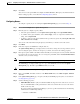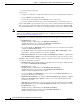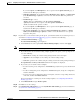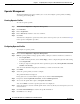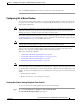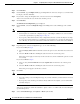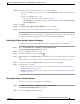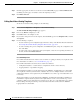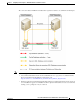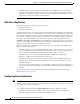Administrator's Guide
6-43
Cisco Unified Attendant Console Administration and Installation Guide
OL-27293-02
Chapter 6 Configuring and Licensing Cisco Unified Attendant Console Advanced Server
User Configuration Menu
Step 10 Depending on the selected Destination type, do one of the following:
• If you selected Device in Step 9, type the corresponding Destination number, and then continue at
Step 11.
• If you selected Queue in Step 9, either:
–
Type the name of the queue and then continue at Step 11.
–
Click Find Queue, then select the queue profile and click Save, and then click Back to Time
Period Configuration.
Step 11 Click Save.
Step 12 Click Back to Out of Hours Routing Template to view the template.
Step 13 Repeat Step 5 to Step 12 for each time period you want in your template.
The Specific Dates you add to your template are displayed in date and time order. The Days of Week
you add to your template are displayed in day and time order, starting with Monday.
Creating Out of Hours Routing Templates by Copying
To create an out of hours routing template by copying an existing template, do the following:
Step 1 Choose User Configuration > Templates > Out of Hours Routing.
The Out of Hours Routing Template page appears.
Step 2 If necessary, Find the template(s) to copy.
Step 3 Alongside the template to copy, click Copy .
Step 4 Under General, type a Template name (up to 50 characters, each name must be unique), and then click
Save.
A new template is created with the name you just typed and the profile of the template you copied.
Step 5 If you want to change the Template name, enter the new name and click Update.
Step 6 Do the following, as required:
• Define new out of hours date and time periods, as described in Creating Out of Hours Routing
Templates From Scratch, page 6-41.
• Change existing out of hours date and time periods, as described in Editing Out of Hours Routing
Templates, page 6-44.
Deleting Out of Hours Routing Templates
To delete an out of hours routing template, do the following:
Step 1 Choose User Configuration > Templates > Out of Hours Routing.
The Out of Hours Routing Template page appears.
Step 2 If necessary, Find the template(s) to delete.