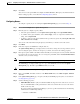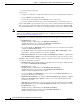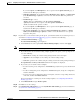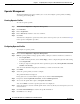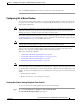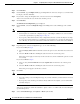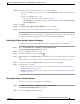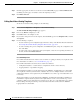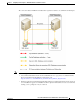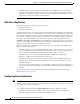Administrator's Guide
6-41
Cisco Unified Attendant Console Administration and Installation Guide
OL-27293-02
Chapter 6 Configuring and Licensing Cisco Unified Attendant Console Advanced Server
User Configuration Menu
You can click Reset password to reset the user password to match the login name.
Configuring Out of Hours Routing
The out of hours routing feature enables you to define destinations (numbers or queues) to which calls
to a queue are routed outside office hours or during staff breaks. Each queue can have its own out of
hours routing configuration.
Note The out of hours configuration refers to the date and time on the server hosting the queue. It is not
defined for other time zones. See the Cisco Unified Attendant Console Advanced Design Guide for
instructions on how to configure out of hours routing across time zones.
Out of hours routing is defined using named templates, which you apply to your queues, as described in
Configuring Queues, page 6-37. The template’s profile defines the out of hours date and time period(s)
and the destination to receive the calls during that period.
Note A queue’s out of hours routing configuration is set at the instant a template is applied. If you change a
template after it has been applied to a queue, those changes do not affect the queue.
You can create out of hours routing templates either from scratch (you define all properties of the
template) or by copying an existing template and then editing its properties.
This section describes the following:
• Creating Out of Hours Routing Templates From Scratch
• Creating Out of Hours Routing Templates by Copying, page 6-43
• Deleting Out of Hours Routing Templates, page 6-43
• Editing Out of Hours Routing Templates, page 6-44
Note If you have upgraded a pre-version 10.0 Cisco Unified Attendant Console Advanced installation to
version 10 or later, and your old installation had working days configured, during the upgrade the details
are automatically incorporated into your out of hours routing configuration for all existing queues. For
example, if your previous working days were set to Monday, 9 am to 5 pm, your new out of hours settings
will be:
• All day Tuesday to Sunday
• Monday from 12 am to 9 am, and 5 pm to 11.59 pm
Creating Out of Hours Routing Templates From Scratch
To create an out of hours routing template from scratch, do the following:
Step 1 Choose User Configuration > Templates > Out of Hours Routing.
The Out of Hours Routing Template page appears.