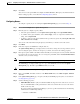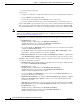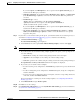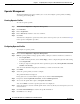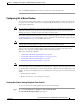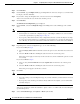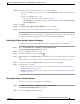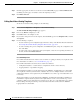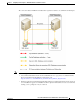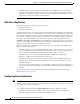Administrator's Guide
6-40
Cisco Unified Attendant Console Administration and Installation Guide
OL-27293-02
Chapter 6 Configuring and Licensing Cisco Unified Attendant Console Advanced Server
User Configuration Menu
Operator Management
The Operator Management option enables you to create and configure operator profiles, including
associating queues with profiles.
Creating Operator Profiles
To create an operator profile:
Step 1 Choose User Configuration > Operator Management.
Step 2 Click Add New.
Step 3 Enter a Login name.
Step 4 Enter a Password, and then re-enter it to confirm it.
Step 5 Click Save.
You must now configure the operator. If you have just created an operator you can continue from Step 5
in the operator configuration procedure.
Configuring Operator Profiles
To configure an operator profile:
Step 1 Choose User Configuration > Operator Management.
Step 2 Find an operator profile to manage. Specify a filter: a string to search for and where to search for it.
• Select Login Name.
• A condition of the login name, such as is not empty, or how to compare the login name with a string,
such as begins with.
• A string to compare to the login name in the specified way (used only with begins with, ends with,
contains and is exactly).
You can add another filter using plus (+) and minus (-) controls to narrow the search.
Step 3 Click Find.
Step 4 Select the operator profile you want to configure.
The profile information is displayed.
If any queues are associated with the operator, they are listed in Associated Queues.
Step 5 If required, edit the Login name, Password, and then Confirm password.
Step 6 To associate the profile with a queue, click Queue Association.
You can use Find to search for a specific queue if it is not displayed.
Step 7 Select the queue(s) to associate with the profile and de-select any already-associated queues you do not
want associated.
Step 8 Click Save Selected/Changes to return to the profile information.
Step 9 Click Save to save changes.