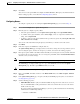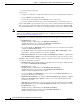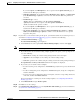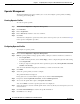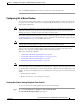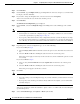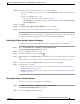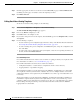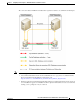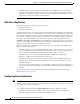Administrator's Guide
6-39
Cisco Unified Attendant Console Administration and Installation Guide
OL-27293-02
Chapter 6 Configuring and Licensing Cisco Unified Attendant Console Advanced Server
User Configuration Menu
If you select Queue, click Find Queue to select a queue from the Queue Selection page, as
described for the Emergency destination.
–
Wait time destination—the destination DDI (if Destination type is Device), or Queue Name
(if the Destination type is Queue) to which to route calls when the Wait time parameter is
exceeded.
–
Destination type—select:
• Device (then type a DDI number in the No operator destination),
• Queue (then find and select a Queue as the No operator destination) or
• None, to disable the No operator overflow.
If you select Queue, click Find Queue to select a queue from the Queue Selection page, as
described for the Emergency destination.
–
No operator destination—the destination DDI (if Destination type is Device), or Queue
Name (if the Destination type is Queue) to which to route calls when there is no operator
logged into this queue.
Step 9 If you want to set out of hours routing for the queue, you must first define the out of hours periods, as
described in Configuring Out of Hours Routing, page 6-41, and then do the following:
a. Click Out of Hours Routing or .
The Out of Hours Routing page is displayed.
b. Under General, select the required Out of Hours Routing template, and then click Apply.
Note If the template uses the current queue as a destination, a message appears saying that you cannot apply it.
c. If you already have an out of hours routing template applied to the queue, you are prompted to do
one of the following:
–
Overwrite the existing out of hours routing settings with the selected template
–
Append the selected template to the existing out of hours routing settings
–
Cancel the operation and continue using the existing out of hours routing settings unchanged
The Specific Dates and Days of the Week defined in the template are displayed.
d. If you want, you can edit the selected template.
–
To add a new time period configuration, click Add New, specify the time period, and then click
Save.
–
To edit an existing time period configuration, click Select alongside, change the configuration,
and then click Save.
–
To remove time period configurations from your template, select the corresponding check boxes
on the left, and then click Delete Selected.
For more information on editing out of hours routing templates, see Configuring Out of Hours
Routing, page 6-41.
e. Under Related Link, navigate Back to Queue.
Step 10 Click Save to save the settings.
Step 11 Click Synchronize with CUCM to access the Synchronize with CUCM page. For more information,
see Synchronize with CUCM, page 6-23.