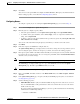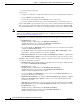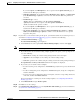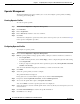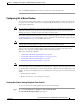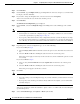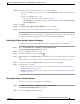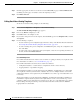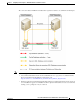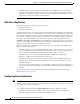Administrator's Guide
6-37
Cisco Unified Attendant Console Administration and Installation Guide
OL-27293-02
Chapter 6 Configuring and Licensing Cisco Unified Attendant Console Advanced Server
User Configuration Menu
Step 5 Click Save.
You can now set the queue DDI and configure the Full CTI Failure, Emergency, Overflow and Out of
House routing properties, as described in Configuring Queues, below.
Configuring Queues
To configure a queue (if you are viewing the Queue Management page you can start at Step 5):
Step 1 Choose User Configuration > Queue Management.
Step 2 Find the queue to configure. Specify a filter:
• Select the queue identifier to search: Queue Name, Queue Type or the Queue DDI number.
• A condition of the queue identifier, such as is not empty, or how to compare the identifier with a
string, such as begins with.
• A string to compare to the queue identifier in the specified way (used only with begins with, ends
with, contains and is exactly).
You can also add another filter using the plus (+) and minus (-) controls to narrow the search.
Step 3 Click Find.
Step 4 In the list of queues, click Select to configure that one.
The Queue Management page is displayed. You can use this to change most of the parameters you set
when creating the queue, and also the emergency, overflow, and out of hours routing properties.
Step 5 Each queue requires a DDI—the number dialed internally to reach the queue session (external calls must
be routed to this to reach the queue). To set or change the queue DDI, under Association Information,
click the server you want to change.
Note In resilient installations, each queue on the Publisher and Subscriber requires a unique DDI.
The General page is displayed. This page is a copy of the General section of the main Queue
Management page, but with a queue DDI field that you can edit.
Note You can set out of hours routing from this page. The process is described in Step 9 on page 6-39.
Step 6 Enter a queue DDI, click Save, and then, in the Related Link field, select Back to Queue, and then
click Go.
Step 7 In the Queue Management page, if required, modify the General properties (these are described in
Creating Queues, page 6-36).
Step 8 Set the following properties:
• Full CTI Failure device—(only in resilient installations). Type the name of the device to use if
there is a full CTI failure. Calls get forwarded to this device when both servers are down and are
unable to take any calls.
If, in Cisco Unified Communications Manager, you have specified destinations for the following
Call Forward and Call Pickup Settings:
–
Forward on CTI Failure