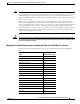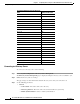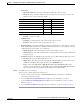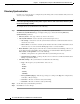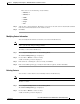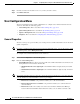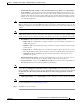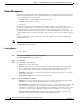Administrator's Guide
6-36
Cisco Unified Attendant Console Administration and Installation Guide
OL-27293-02
Chapter 6 Configuring and Licensing Cisco Unified Attendant Console Advanced Server
User Configuration Menu
Queue Management
Depending on the number of incoming calls and staffing levels, operator queues may receive more calls
than they can handle. For this reason, you must define what to do with these calls when the following
overflow conditions exist for your queues:
• Maximum number of calls waiting to be answered exceeded
• Maximum call wait time exceeded
• No operator
If you want, overflowed calls can be simply discarded, but it is better to route them to an overflow
destination. You must define a destination for each overflow condition, which can be different for each.
In a similar way, when a queue is in emergency mode you can route calls made to it to another
destination. In both cases, this destination is either an overflow number (DDI) or an overflow queue. The
overflow number cannot be the same as that of the overflow queue, and you cannot overflow a queue to
itself.
The Queue Management option enables you to create and configure operator queues, including the
overflow destinations.
Note If you have a resilient system and you are logged into the Subscriber server, you cannot change any of
the Queue Management parameters.
Creating Queues
To create a queue:
Step 1 Choose User Configuration > Queue Management.
The Queue Management page is displayed.
Step 2 Click Add New.
Step 3 Under General, set the following:
• Name—type the name of the queue.
• Priority—type the priority of the queue when calls are being routed. This is used to manage the
order in which calls in different queues are handled. A queue with a high priority has its calls
processed before those in queues with a lower priority. This is the same for all servers.
• Salutation—optionally type a greeting to be displayed in a pop-up for the operator to use. This is
the same for all servers.
• Queue device group—select the queue device group to use.
Step 4 Specify the Call Delivery Method:
• Broadcast—select this so that all logged-in operators can see the call in their Queued Incoming
Calls (F8) pane, and any can pick up the call. This is the default queue type.
• Forced Delivery—select this to make the queue a forced delivery queue. This causes an enquiry call
to be made from the CTI Port to the next attendant handset in a circular, round-robin pattern.
Attendants receive calls in the order in which they log in, and after the last attendant receives a call,
the first receives the next one. Attendants are skipped if they are still busy on a previous call.
• Forced delivery answer time (secs)—the length of time that a forced delivery call rings at an
attendant’s extension before it gets routed to the next available attendant.