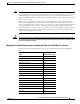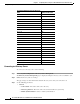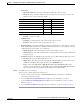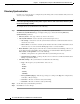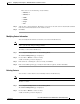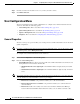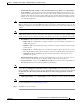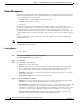Administrator's Guide
6-33
Cisco Unified Attendant Console Administration and Installation Guide
OL-27293-02
Chapter 6 Configuring and Licensing Cisco Unified Attendant Console Advanced Server
System Configuration Menu
And at least one of the following contact numbers:
–
Business 1
–
Business 2
–
Home
–
Mobile
–
Pager
–
Fax
Step 5 Add any other contact information. The fields you can enter are the same as the Contact Details available
in the Cisco Unified Attendant Console Advanced client.
Step 6 Click Save.
Modifying Contact Information
You can modify the information stored with each contact in the full directory.
Note For contacts you have added, you can change any field: for contacts synchronized from an external
source, you can only change non-mapped fields.
To modify a contact in the full directory:
Step 1 Choose System Configuration > Contact Management.
The Contact Management page is displayed.
Step 2 Create a filter to Find the contact to modify.
A table of matching contacts is displayed.
Step 3 In the table row containing the contact to modify, click Select.
Step 4 In the Contact Management page, modify the data fields as required, and then click Save.
Deleting Contacts
You can delete contacts that have been manually added to the full directory.
Note You cannot delete contacts synchronized from an external directory.
To delete a contact:
Step 1 Choose System Configuration > Contact Management.
The Contact Management page is displayed.
Step 2 Create a filter to Find the contacts to delete.
A table of matching contacts is displayed.