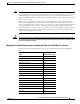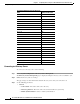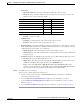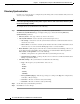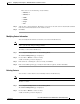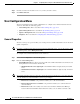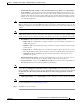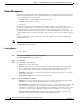Administrator's Guide
6-31
Cisco Unified Attendant Console Administration and Installation Guide
OL-27293-02
Chapter 6 Configuring and Licensing Cisco Unified Attendant Console Advanced Server
System Configuration Menu
Directory Field Mapping
Use Directory Field Mapping to map information from your chosen directory to the contacts database.
To map a field:
Step 1 In the Directory Source Management page, click Directory Field Mapping.
The mappings are listed.
Step 2 Click Add New.
The Field Mapping Information is displayed.
Step 3 Select a Source field in the AXL component of Cisco Unified Communications Manager database, or
from the LDAP server of other directory types
Step 4 Select a Destination field in the contacts database.
Step 5 Enter a Default value, which is written to the Destination field if the Source field is empty.
Step 6 Click Save to add the mapping.
Directory Rules
Use Directory Rules to manage the filters to use when importing information from your selected
directory to the Cisco Unified Attendant Console Advanced server. The filters are built into rules. You
can have multiple filters in a rule, or apply multiple rules.
Tip Multiple filters within a rule are combined with a logical AND. For example, if a rule contains lastname
= T* and Department = Product, all people in the Product team who have a last name starting with T are
imported.
If you have multiple rules, each containing a single filter, the rules/filers are combined with a logical
OR. For example, if Rule 1 contains lastname = T* and Rule 2 contains Department = Product, all the
people with a lastname beginning with T are imported, as are all the people in the Product team.
To add a Directory Rule:
Step 1 In the Directory Source Management page, click Directory Rules.
Note If you are using Microsoft Active Directory or iPlanet, you will not be offered a default rule when you
first access this page. You must create your own rule.
Step 2 To create a new rule, click Add New. To add a filter to an existing rule, Select the rule and continue from
Step 4.
Step 3 Enter a Rule Name, and then click Save.
Step 4 To add a filter to the rule, click Add New.
Step 5 Select a Source field, against which the filter Value is matched.