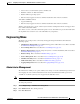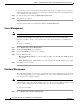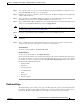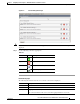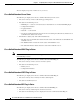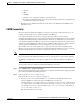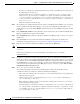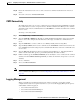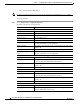Administrator's Guide
6-14
Cisco Unified Attendant Console Administration and Installation Guide
OL-27293-02
Chapter 6 Configuring and Licensing Cisco Unified Attendant Console Advanced Server
Engineering Menu
• If you have a resilient Cisco Unified Attendant Console Advanced installation and are logged in to
the Subscriber, the message says:
Attendant Admin has detected that the media driver configuration for the selected Cisco UAC
Advanced server does not match your CUCM version. Please use Publisher Attendant Admin to
correct the media driver configuration for the selected Cisco UAC Advanced server. You also need
to click on other Cisco UAC Advanced servers to make sure that the media driver configuration for
other servers is correct.
Follow the instructions in the message.
Step 3 On a resilient Cisco Unified Attendant Console Advanced Administration installation, you can manage
the Cisco Unified Communications Manager connectivity on the Publisher and Subscriber servers;
simply click the server under Server Details. You must be logged into the Publisher machine to be able
to do this.
Step 4 Enter CUCM name or IP. The name or IP address of the machine where Cisco Unified Communications
Manager is installed. For example, 209.165.201.0.
Step 5 Enter CUCM Port number. The Cisco Unified Communications Manager port to connect to. Accept the
default, 443.
Step 6 Enter User name, the Cisco Unified Communications Manager application user ID. For more
information about application users, see Creating and Assigning an Application User, page 4-3.
Step 7 Enter the Cisco Unified Communications Manager application user Password.
Note The Username and Password are case-sensitive. Make sure you enter the information in these fields in
correct case.
The Username and Password you enter must belong to an application user, for example
CCMAdministrator.
Step 8 If you have a resilient Cisco Unified Attendant Console Advanced Administration installation with
details of a secondary Cisco Unified Communications Manager stored on the other server, you can add
these details to the secondary DRM. If the Publisher AXL service fails, this information can then be used
by the BLF Plug-in to resolve devices using the secondary Cisco Unified Communications Manager
connection. To store this information in the BLF plug-in you are connected to, check Add secondary
CUCM information from other server.
Step 9 To save the connection details, click Save.
Cisco Unified Attendant Console Advanced Administration validates the media driver used to
communicate with the specified Cisco Unified Communications Manager.
• If the media driver setting of the selected server is correct and Attendant Server is not running, the
following message appears:
Update Complete. Please restart Attendant Console services of selected Cisco UAC Advanced
server for this change to take effect.
• If the media driver setting is incorrect, the media driver setting of the selected server is corrected
and the following message appears:
Attendant Admin detected that the media driver configuration for the selected Cisco UAC Advanced
server did not match your CUCM version and has changed the media driver configuration to match
your CUCM version. Please restart Attendant Console services of selected Cisco UAC Advanced
server for this change to take effect.