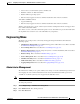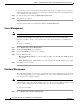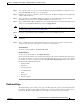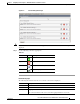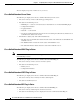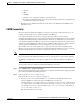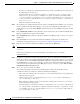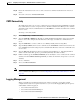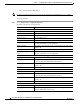Administrator's Guide
6-7
Cisco Unified Attendant Console Administration and Installation Guide
OL-27293-02
Chapter 6 Configuring and Licensing Cisco Unified Attendant Console Advanced Server
Engineering Menu
• Add or remove certain hardware (such as an NIC card)
• Install the software on different hardware
• Install a different operating system
• Perform a major upgrade of the Cisco Unified Attendant Console Advanced software
And within a VM Environment:
• Copy the VM image
• Perform a major upgrade of the Cisco Unified Attendant Console Advanced software
All these cause the license to expire, and the System and User Configuration menus to disappear from
Cisco Unified Attendant Admin.
To re-license a server, contact Cisco TAC and request a re-host. You will need to provide them with either
the original license activation codes or the SO number of your purchase.
Engineering Menu
The Engineering menu provides connectivity and support management facilities. It includes the
following options:
• Administrator Management (not available when logged in to Subscriber server). This is described
in Administrator Management, page 6-7.
• Server Management. This is described in Server Management, page 6-8.
• Database Management (cannot be changed if you have a resilient installation). This is described
in Database Management, page 6-8.
• Database Purge. This is described in Database Purge, page 6-9.
• Service Management. This is described in Service Management, page 6-10.
• CUCM Connectivity. This is described in CUCM Connectivity, page 6-13.
• CUPS Connectivity. This is described in CUPS Connectivity, page 6-15.
• Logging Management. This is described in Logging Management, page 6-15.
Administrator Management
The Administrator Management option enables you to change or reset the administrator password used
when logging into Cisco Unified Attendant Console Advanced Administration. This option is not
available on a resilient system if you are logged into the Subscriber server.
Note The password is not case sensitive.
To change the password:
Step 1 Choose Engineering > Administrator Management.
Step 2 Enter Old Password. The current password.
Step 3 Enter New Password.