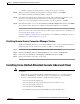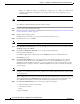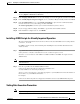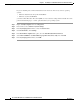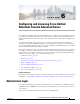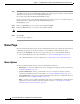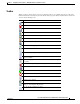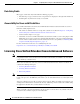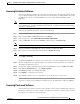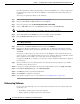Administrator's Guide
6-6
Cisco Unified Attendant Console Administration and Installation Guide
OL-27293-02
Chapter 6 Configuring and Licensing Cisco Unified Attendant Console Advanced Server
Licensing Cisco Unified Attendant Console Advanced Software
In resilient installation, all licensing information is held on the Publisher server, and then replicated to
the Subscriber. You only need to license the Publisher - the Subscriber inherits this information via
replication.
To activate your purchased software, do the following:
Step 1 Use your internet browser to go to http://www.cisco.com/go/ac.
Step 2 Enter your User Name and Password and then click Log In.
Step 3 In the navigation bar, click ACTIVATE PURCHASED SOFTWARE.
Step 4 Select your Reseller, then select your Customer, and then select your Customer Site.
Note If your reseller, customer or site are not available, click the control to add them.
Step 5 Select the Version and the Product that you have installed, and then click Next.
Step 6 Enter the Registration Code from the server, and then click Next.
Note To find your Registration Code, log into Cisco Unified Attendant Console Advanced Administration and
choose Help > Licensing.
Step 7 Enter at least one License Activation Code and then click SUBMIT.
Step 8 In the License Request Confirmation page, optionally enter an additional e-mail address and click
Submit. If you want to change the License Activation Code you entered in Step 7 before proceeding,
click Back.
If you have a resilient system you only need to license the Publisher—where all the licenses for the
system are stored—and configure Resilience. If you do not configure resilience the Subscriber remains
under evaluation mode and will cease to work at the end of the evaluation period.
A registration (.RGF) file is e-mailed to you, and license request confirmation information is displayed
in the web page.
Step 9 Open the email and save the registration file to a location that can be browsed by the Cisco Unified
Attendant Console Advanced server.
Step 10 Log into Cisco Unified Attendant Console Advanced Administration and choose Help > Licensing.
Step 11 In the License Management page, select Registration File.
Step 12 Click Browse and then open the Registration File.
Step 13 Click Submit to complete the registration.
Step 14 Stop and then restart the services, as described in “Service Management” on page 6-10.
Relicensing Software
If you do any of the following to the server environment you must re-license the software with a new
registration code:
• Reinstall the operating system on the same hardware
• Install a different operating system on the same hardware