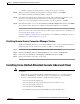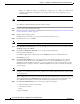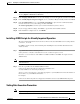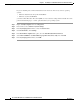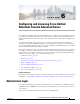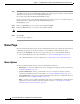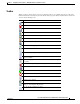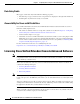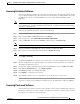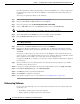Administrator's Guide
5-13
Cisco Unified Attendant Console Administration and Installation Guide
OL-27293-02
Chapter 5 Installing Cisco Unified Attendant Console Advanced Software
Installing Cisco Unified Attendant Console Advanced Client
Note After installation, you can change the presence setting in Cisco Unified Attendant Console Advanced by
choosing Options > Preferences > Presence.
Step 9 In the Language Information screen, select the language to use for the application, and then click Next.
Step 10 In the Visually Impaired Operator Support screen, select Ye s or No (the default), and then click Next.
Step 11 In the Icon Information screen, select Add Icon to Desktop to place the Cisco Unified Attendant
Console Advanced icon on your desktop, and then click Next.
The Start Copying Files screen lets you review the information you have entered.
Step 12 If you are happy with the settings, click Next to copy the files and install the software.
Step 13 In the installation completed screen, click Finish.
Installing JAWS Scripts for Visually Impaired Operation
The Cisco Unified Attendant Console Advanced client can be used with JAWS screen reading software
versions 12, 13 and 14.
For JAWS to work correctly, do the following after installing the Cisco Unified Attendant Console
Advanced client:
Step 1 Copy all the files from the following folder:
C:\Program Files (x86)\Cisco\Attendant Console\Accessibility Scripts\<version>
where the <version> folder is either JAWS12 or JAWS13. JAWS 13 and JAWS 14 scripts are in the
JAWS13 folder.
Note If you did not install Cisco Unified Attendant Console Advanced in the default location, look for the
equivalent folders.
Step 2 Paste the copied files into the JAWS installation folder:
C:\Documents and Settings\All Users\Application Data\Freedom
Scientific\JAWS\<version>\Settings\<language>
where <version> and <language> are folders appropriate to your installation. For more information on
these folders, see your JAWS documentation.
For example:
C:\Documents and Settings\All Users\Application Data\Freedom Scientific\JAWS\14.0\Settings\enu
Setting Data Execution Prevention
Note To perform this procedure, you need to have administration rights.