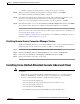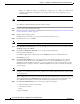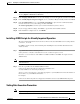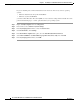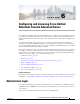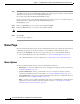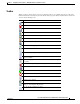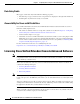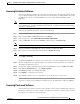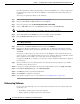Administrator's Guide
5-12
Cisco Unified Attendant Console Administration and Installation Guide
OL-27293-02
Chapter 5 Installing Cisco Unified Attendant Console Advanced Software
Installing Cisco Unified Attendant Console Advanced Client
When you configure an exception, you should also configure its scope settings; these define which
computers are allowed to send traffic for an exception. Choose the scope appropriate to your
network setting.
Note If you are upgrading your software, any configured user preferences are maintained.
To install Cisco Unified Attendant Console Advanced client:
Step 1 Login as a user with administration rights.
Step 2 Browse to the folder containing the installation files downloaded in Obtaining Cisco Unified Attendant
Console Advanced Software, page 5-5.
Step 3 Double-click the setup program.
The Wizard is prepared and you are then presented with the Welcome screen.
Step 4 In the Welcome screen, click Next.
Note Click Back on any Wizard screen to go back to the previous one.
Step 5 In the Registration Information screen type the Name of the registered owner of the software and their
Company, and then click Next.
Step 6 In the Choose Destination Location screen, accept the default destination:
C:\Program Files (x86)\Cisco\
To install the application to a different location, click Browse and select a different location.
Click Next to proceed.
Step 7 In the Server Information screen, enter the host name of the machine running the Cisco Unified
Attendant Console Advanced server (the Publisher server), and then click Next. If your previous
installation used the IP address of the server, you are prompted to enter the corresponding host name.
This information is required so that Cisco Unified Attendant Console Advanced client can talk to the
server properly.
Note For a resilient installation you must enter the host name of Cisco Unified Attendant Console Advanced
Publisher server (and not any other server), otherwise Cisco Unified Attendant Console Advanced will
not work properly.
Where a DNS Server is not present on the network or the Server Machine Name cannot be resolved, you
must amend the Hosts file (WINDOWS\system32\drivers\etc\) to reflect the Server IP Address and
Server Machine Name. Please ensure that the installation prerequisites have been satisfied.
Step 8 In the Presence Information screen, select the type of presence required:
• Microsoft Presence Status – this is OCS.
• Cisco Presence Status
• None
and then click Next.