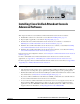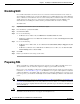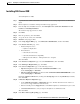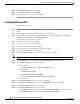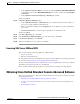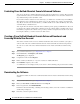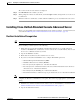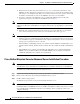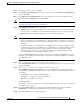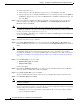Administrator's Guide
5-10
Cisco Unified Attendant Console Administration and Installation Guide
OL-27293-02
Chapter 5 Installing Cisco Unified Attendant Console Advanced Software
Installing Cisco Unified Attendant Console Advanced Server
To install a Subscriber server:
a. When prompted to allow the Wizard to stop the services on the Publisher, click Yes .
b. When prompted for the credentials of the Publisher server to communicate with, enter the Windows
Username (computer name \ user name) and Password of your Publisher administrator login, and
then click Next.
Step 12 In the Cisco Unified Communications Manager (CUCM) connection details screen, type the Cisco
Unified Communications Manager machine IP Address, your CUCM Application User ID and
Password, and then click Next.
Note The Application User account specified by the User ID must already exist on the Cisco Unified
Communications Manager. Creating a Cisco Unified Communications Manager User ID is described in
Creating and Assigning an Application User, page 4-3.
If you are installing a Subscriber server, you must enter a different CUCM Application User ID than the
one used for the Publisher server.
Step 13 In both security alert messages, click Ye s .
Step 14 In the Cisco TSP Information screen, select and enter either the IP Address or Host Name of the
Primary CTI Manager. If you have one, enter the details for the Backup CTI Manager, and then click
Next.
Note If you are connecting to Cisco Unified Communications Manager 8.x or later, the installation process
automatically installs the Cisco TSP version appropriate. If you are connecting to Cisco Unified
Communications Manager 7.x, you must manually install and configure the Cisco TSP as described in
Appendix D, “Installing and Configuring the Cisco TSP for Cisco Unified Communications Manager
7.x”.
Step 15 In the Call Logging screen, select either:
• Enable Call Logging (the default)
• Disable Call Logging
and then click Next.
Step 16 In the Choose Destination Location screen, either accept the default destination folder or Browse to
where you want to install the files, and then click Next.
Step 17 In the Start Copying Files screen, click Next.
The Cisco Unified Attendant Console Advanced server is installed. The database wizard then runs.
Step 18 In the Database Wizard, click Next.
Note During database creation, the server driver media setting is set according to the CUCM version passed
by the server installer.
If you are upgrading the software, your system already contains a configuration database and a logging
database, and you are prompted to overwrite each in turn:
• Click Yes to create a new, empty database. This will delete all of your server settings, including
queues and CTI port numbers.