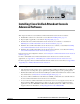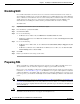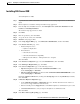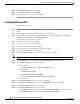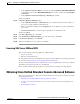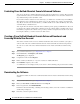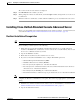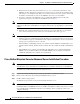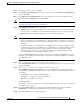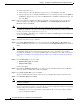Administrator's Guide
5-4
Cisco Unified Attendant Console Administration and Installation Guide
OL-27293-02
Chapter 5 Installing Cisco Unified Attendant Console Advanced Software
Preparing SQL
Step 15 In the Installation Rules page, click Next.
Step 16 In the Ready to Install page, click Install.
Step 17 When the setup process is complete, click Next.
Installing SQL Server 2012
To install SQL Server 2012:
Step 1 Log into the Cisco Unified Attendant Console Advanced server using a login with local administrator
rights.
Step 2 Run the SQL Server Standard or Enterprise Edition Setup application.
Step 3 From the SQL Server Installation Center Installation page, click New SQL Server stand-alone
installation or add features to an existing installation.
The standard setup support rules are checked.
Step 4 If all the rules pass the check, click OK.
Step 5 Enter the product key, and then click Next.
Step 6 Accept the license terms, and then click Next.
Step 7 Include any SQL Server product updates, and then click Next.
Step 8 Download and Install the Setup Support Files.
Step 9 In the Setup Support Rules page, if all the rules have passed, click Next.
Note You can ignore a Windows Firewall warning at this stage.
Step 10 In the Setup Role page, select SQL Server Feature Installation, and then click Next.
Step 11 In the Feature Selection page, select the following:
• Instance Features
–
Database Engine Services > SQL Server Replication
• Shared Features
–
Client Tools Connectivity
–
Client Tools Backward Compatibility
–
Management Tools Basics > Management Tools Complete
And then click Next.
Step 12 In the Installation Rules page, if the rules pass, click Next.
Step 13 In the Instance Configuration page, select the Default instance, and then click Next.
Step 14 In the Disk Space Requirements page, click Next.
Step 15 In the Server Configuration page, do the following:
• Set the SQL Server Agent to run under the NT AUTHORITY\SYSTEM account (browse and enter
the SYSTEM object name), and then set the Startup Type to Automatic.