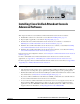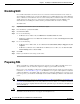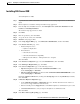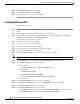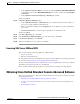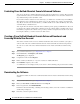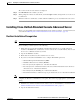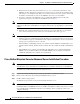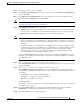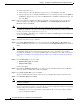Administrator's Guide
5-3
Cisco Unified Attendant Console Administration and Installation Guide
OL-27293-02
Chapter 5 Installing Cisco Unified Attendant Console Advanced Software
Preparing SQL
Installing SQL Server 2008
To install SQL Server 2008:
Step 1 Log into the Cisco Unified Attendant Console Advanced server using a login with local administrator
rights.
Step 2 Run the SQL Server Standard or Enterprise Edition Setup application.
Step 3 From the SQL Server Installation Center, click New SQL Server stand-alone installation or add
features to an existing installation.
The standard setup support rules are listed.
Step 4 Click Next.
Step 5 Enter the product key, then click Next.
Step 6 Accept the license terms, then click Next.
Step 7 Install the Setup Support Files.
Step 8 In the Setup Support Rules page, select All Features With Defaults, and then click Next.
Step 9 In the Feature Selection page, select:
• Database Engine Services
–
SQL Server Replication
• Shared Features
–
Client Tools Connectivity
–
Client Tools Backward Compatibility
–
Management Tools Basics – Management Tools—Complete
Then click Next.
Step 10 In the Instance Configuration page, select the Default instance, then click Next.
Step 11 In the Disk Space Requirements page, click Next.
Step 12 In the Server Configuration page, set the following services:
• SQL Server Agent runs under the NT AUTHORITY\SYSTEM account.
Set the Startup Type to Automatic.
• SQL Server Database Engine runs under the NT AUTHORITY\NETWORK SERVICE account.
Set the Startup Type to Automatic.
Disable the SQL Server Browser by clicking under Startup Type and selecting Disabled (the default);
then click Next.
Step 13 In Database Engine Configuration page:
• Set the Authentication Mode to Mixed Mode (the Cisco Unified Attendant Console Advanced
server does not support Windows Authentication).
• Enter the default password, Z1ppyf0rever, for the Built-in SQL Server administration (sa) account.
• Click Add Current User to add your login to the SQL Server administrators list.
Then click Next.
Step 14 In the Error and Usage Reporting page, click Next.