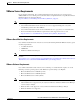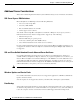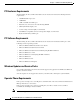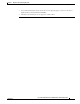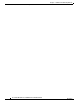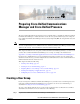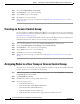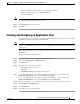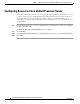Administrator's Guide
4-3
Cisco Unified Attendant Console Administration and Installation Guide
OL-27293-02
Chapter 4 Preparing Cisco Unified Communications Manager and Cisco Unified Presence
Creating and Assigning an Application User
• Standard CTI Allow Control of Phones supporting Rollover Mode*
• Standard CTI Allow Reception of SRTP Key Material
• Standard CTI Enabled
Note * These are relevant only if you are using phone models 69xx, 7931, 7965, 89xx and 99xx on Cisco
Unified Communication Manager 7.1.2 or greater.
Step 5 Click Add Selected to assign the roles.
Step 6 Click Save.
Creating and Assigning an Application User
An Application User connects the Cisco Unified Attendant Console Advanced server to Cisco Unified
Communications Manager using Cisco TSP and AXL.
Note If you are installing a resilient system, each Cisco Unified Attendant Console Advanced server
(Publisher and Subscriber) needs to have a different Application User with a different number plan for
the CTI ports.
This section describes how to create an Application User and then assign it to the User Group or Access
Control Group.
To create and assign an Application User:
Step 1 Log into Cisco Unified Communications Manager Administration.
Step 2 Choose User Management > Application User.
Step 3 Click Add New.
Step 4 Enter information in the following fields:
• User ID (a name of your choice)
• Password
• Confirm Password (this must match the Password)
Step 5 If you are installing against Cisco Unified Communications Manager 8.x, scroll down to the
Permissions Information section and click Add to User Group.
If you are installing against Cisco Unified Communications Manager 9.x, scroll down to the
Permissions Information section and click Add to Access Control Group.
Step 6 Find the User Group or Access Control Group you created in the previous section and select it.
Step 7 Select Standard CCM Super Users.
Step 8 Click Add Selected.
Step 9 Click Save to save the Application User.