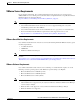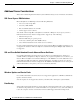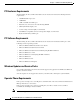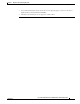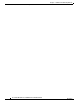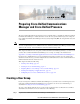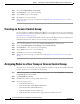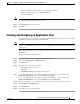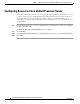Administrator's Guide
4-2
Cisco Unified Attendant Console Administration and Installation Guide
OL-27293-02
Chapter 4 Preparing Cisco Unified Communications Manager and Cisco Unified Presence
Creating an Access Control Group
Step 2 Choose User Management > User Group.
Step 3 Click Add New to create a new User Group.
Step 4 Type a Name for the new User Group.
Step 5 Click Save to save the User Group.
Step 6 Assign roles to the user group, as described in Assigning Roles to a User Group or Access Control
Group, page 4-2.
Creating an Access Control Group
If you are using Cisco Unified Communications Manager 9.x you must create an Access Control Group.
If you are using Cisco Unified Communications Manager 8.x you must create a User Group, as described
in Creating a User Group, page 4-1.
To create an Access Control Group with the roles necessary for the Application User to allow the Cisco
Unified Attendant Console Advanced server to function, do the following:
Step 1 Use your internet browser to access Cisco Unified CM Administration, and then log in.
Step 2 Choose User Management > User Settings > Access Control Group.
Step 3 Click Add New to create a new Access Control Group.
Step 4 Type a Name for the new Access Control Group.
Step 5 Click Save to save the Access Control Group.
Step 6 Assign roles to the user group, as described in Assigning Roles to a User Group or Access Control
Group.
Assigning Roles to a User Group or Access Control Group
To add the roles to a User Group or Access Control Group required to enable the Cisco Unified Attendant
Console Advanced server to function, do the following:
Step 1 With the group displayed, in Related Links (in upper-right corner) select Assign Role to User/Access
Control Group, and then click Go.
Step 2 Click Assign Role to Group.
Step 3 Find Role where Name is not empty. This lists the roles.
Step 4 Select the following roles:
• Standard AXL API Access
• Standard CTI Allow Calling Number Modification
• Standard CTI Allow Call Park Monitoring
• Standard CTI Allow Control of All Devices
• Standard CTI Allow Control of Phones supporting Connected Xfer and conf*