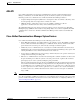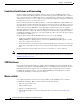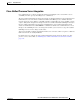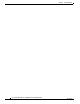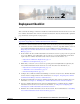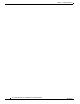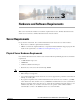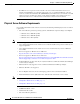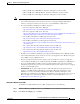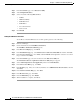Administrator's Guide
3-4
Cisco Unified Attendant Console Administration and Installation Guide
OL-27293-02
Chapter 3 Hardware and Software Requirements
Server Requirements
Step 3 In the Server Roles page, select Web Server (IIS).
Step 4 Add the Required Features.
Step 5 Select and add the following Role Services:
• ASP.Net
• .NET Extensibility
• ISAPI Extensions
• ISAPI Filters
• Server Side Includes
• Static Content
Step 6 Click Install.
Adding IIS to Windows Server 2012
To add IIS to an installed Windows Server 2012 operating system, do the following:
Step 1 Run Server Manager,
Step 2 Under the Dashboard, click Add Roles and features.
The Add Roles and Features Wizard appears.
Step 3 In the Before You Begin page, click Next.
Step 4 In the Installation Type page, select Role-based or feature-based installation, and then click Next.
Step 5 In the Server Selection page, select Select a server from the server pool, then select the server from
the pool, and then click Next.
Step 6 In the Server Roles page, select the check box for the Web Server (IIS) role.
The Add features that are required for Web Server (IIS) dialog box appears.
Step 7 Select Add management tools (if applicable), and then click Add Features.
Step 8 In the Select server Roles page, click Next.
Step 9 In the Features page, if they are not already installed, select .NET Framework 3.5 Features, and then
click Next.
Step 10 In the Web Server Role (IIS) page, click Next.
Step 11 In the Role Services page, click Next.
Step 12 In the Confirmation page, click Install.
Step 13 When installation is complete, click Close.