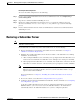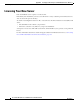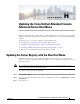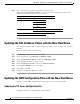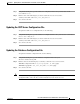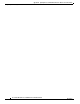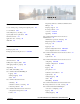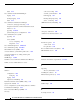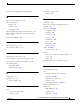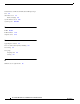Administrator's Guide
H-3
Cisco Unified Attendant Console Administration and Installation Guide
OL-27293-02
Appendix H Updating the Cisco Unified Attendant Console Advanced Server Host Name
Updating the XML Configuration Files with the New Host Name
Step 1 Using Windows Explorer, open the CTI server configuration file C:\Program Files\Cisco\CTI
Server\CTI Server.exe.
Step 2 Edit the value of the following key so that it contains the new server host name:
<add key="ServerIP" value="new_server_host_name"/ >
Step 3 Save and close the file.
Updating the CUP Server Configuration File
To update the CUP server configuration file, do the following:
Step 1 Using Windows Explorer, open the CUP server configuration file C:\Program Files\Cisco\CUPS\Cisco
Presence Server Plug-in.exe.
Step 2 Edit the value of the following key so that it contains the new server host name:
<add key="ServerIP" value="new_server_host_name"/ >
Step 3 Save and close the file.
Updating the Database Configuration File
To update the Database configuration file, do the following:
Step 1 Using Windows Explorer, open the Database configuration file C:\Program
Files\Cisco\Utilities\Config.DB.
Step 2 Edit the values of the following keys so that they contain the new server host name:
ATTCFG, Configuration DB, "new_server_host_name" , sa , )hh > (j]n]j)
ATTLOG, Logging DB , "new_server_host_name" , sa , )hh > (j]n]j)
Step 3 Save and close the file.
Note When you have completed updating the Server Registry, the SQL Database Tables, and the XML
Configuration Files, reboot the Cisco Unified Attendant Console Advanced server.