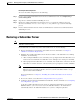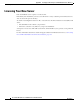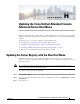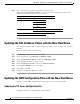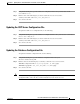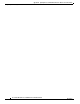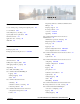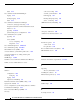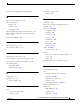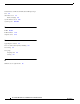Administrator's Guide
H-2
Cisco Unified Attendant Console Administration and Installation Guide
OL-27293-02
Appendix H Updating the Cisco Unified Attendant Console Advanced Server Host Name
Updating the SQL Database Tables with the New Host Name
Step 4 Run regedit and use it to update the following registry keys under
HKEY_LOCAL_MACHINE\SOFTWARE\Arc Solutions\Call Connect so that they contain the Cisco
Unified Attendant Console Advanced server host name.
Updating the SQL Database Tables with the New Host Name
The configuration database tables contain several references that you need to change to the new server
host name.
To edit the database tables, do the following:
Step 1 Launch Microsoft SQL Server Management Studio.
Step 2 In the navigation bar, expand Databases > ATTCFG > Tables.
Step 3 Right-click dbo.Database_Details, and then select Edit Top 200 Rows.
Step 4 Change Database_Server to the new host name.
Step 5 Right-click dbo.Server_Details, and then select Edit Top 200 Rows.
Step 6 Change Server_Machine to the new host name.
Step 7 Choose File > Save All.
Step 8 Exit Microsoft SQL Server Management Studio.
Updating the XML Configuration Files with the New Host Name
You need to edit the XML configuration files for the CUP server, CTI server and Database.
Updating the CTI Server Configuration File
To update the CTI server configuration file, do the following:
\Configuration \Defaults \Web Server
\Configuration Database \Server
\Defaults \CTI Server Name
\Last Connected Server
\Presence Server Name
\Server Name
\LDAP Synchronize Server \CT Connection \Primary \Server Name
\Defaults \Server Name
\Logging Database \Server