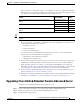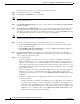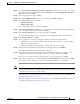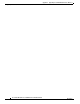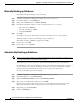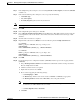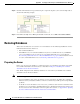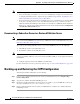Administrator's Guide
G-6
Cisco Unified Attendant Console Administration and Installation Guide
OL-27293-02
Appendix G Backing-up and Restoring Cisco Unified Attendant Console Advanced
Backing-up and Restoring the CUPS Configuration
Note The following points:
• If you are migrating your databases to a new server, rebuilding the existing server/virtual machine,
or changing domain/host names, complete the steps outlined in Appendix H, “Updating the Cisco
Unified Attendant Console Advanced Server Host Name”.
• If you are using the same System Devices (CT Gateway, Service, and Park Devices) and queue DDIs
on the new or re-imaged server as were used with the backed-up server, you must access Cisco
Unified Communications Manager and delete the associated Devices, CTI Route Points and Device
Names before using the Cisco Unified Attendant Console Advanced Administration Configuration
> Synchronize with CUCM function.
Reconnecting a Subscriber Server to a Restored Publisher Server
Note This section applies only to resilient Cisco Unified Attendant Console Advanced installations where you
have restored a failed Publisher Server. For how to rebuild and restore a failed Subscriber server, see
Restoring a Subscriber Server, page G-7.
To reconnect your existing Subscriber server to your restored Publisher server, do the following:
1. Uninstall the software on the Subscriber server.
2. Re-install the software on the Subscriber server.
Note You must install the same version of software you were using before the failure. If you install a different
version your database will have an incorrect schema and will be unable to accept replicated data from
the Publisher.
3. Configure replication between the Publisher and Subscriber.
For more information on how to perform any of these steps, see Cisco Unified Replication, page 6-44.
Backing-up and Restoring the CUPS Configuration
To back-up the CUPS configuration, do the following:
Step 1 Log in to Cisco Unified Attendant Console Advanced Administration and choose Engineering >
Service Management.
Step 2 Stop the Cisco Unified Attendant CUPS Plug-in server.
Step 3 On the Cisco Unified Attendant Console Advanced server make a copy of the XML file, C:\Program
Files\Cisco\CUPS\Cisco Presence Server Plug-in.exe.config.
Step 4 In Cisco Unified Attendant Console Advanced Administration, restart the Cisco Unified Attendant
CUPS Plug-in server.