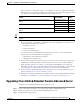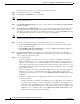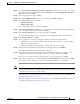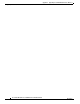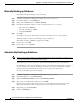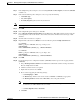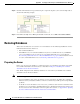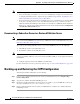Administrator's Guide
G-5
Cisco Unified Attendant Console Administration and Installation Guide
OL-27293-02
Appendix G Backing-up and Restoring Cisco Unified Attendant Console Advanced
Restoring Databases
• If you are installing a Cisco Unified Attendant Console Advanced Publisher server, ensure that you
select Publisher when prompted.
After installing the Cisco Unified Attendant Console Advanced software on your new server, you must
license it, as described in Licensing Your New Server, page G-8.
Restoring the Databases
When you have installed Cisco Unified Attendant Console Advanced you can restore your backed-up
databases.
To restore the databases, do the following:
Step 1 In Control Panel, open Administrative Tools, and then double-click Services.
Step 2 Stop the following services:
• BLF Plug-in
• Cisco Unified Attendant LDAP Plug-in
• Cisco Unified Attendant Server
Step 3 Restart the SQL Server (MSSQLSERVER) service. This will also restart the SQL Server Agent service,
if it is running.
Step 4 Start Microsoft SQL Server Management Studio and connect to the server.
Step 5 In the Object Explorer, expand Databases.
Step 6 Do the following for the configuration database (ATTCFG) and then repeat for the logging database
(ATTLOG):
a. Right-click the appropriate database and choose Tasks > Restore > Database.
b. In the Restore Database dialog box, select the General page.
c. Under Source for restore, select From device.
d. Browse to the file at the Backup location.
e. Select the Backup sets to restore.
f. In the Restore Database dialog box, select the Options page.
g. Select Overwrite the existing database (WITH REPLACE).
h. Click OK.
The database is restored. When the restore has completed successfully a message is displayed.
i. In the message, click OK.
Step 7 Restart the services you stopped in Step 2.