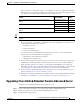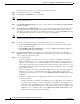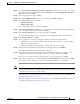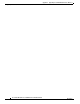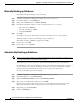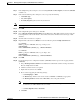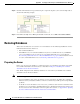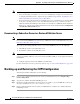Administrator's Guide
G-2
Cisco Unified Attendant Console Administration and Installation Guide
OL-27293-02
Appendix G Backing-up and Restoring Cisco Unified Attendant Console Advanced
Backing-up Databases
Manually Backing-up Databases
To manually back up the databases, do the following:
Step 1 Start Microsoft SQL Server Management Studio and connect to the server.
Step 2 In the Object Explorer, expand Databases.
Step 3 Right-click a ATTCFG and choose Task s > Back Up.
Step 4 In the Back Up Database dialog box, ensure that the following are set or selected:
• The correct Source Database
• The Source Backup type is Full
• A backup Destination
Step 5 Click OK.
The database is backed-up. This may take some time, depending on the size of the database.
When the backup is complete, the following messages is displayed:
The backup of database 'ATTCFG' completed successfully.
Step 6 In the message, click OK.
Step 7 Repeat steps 3 to 6 for ATTLOG.
Automatically Backing-up Databases
Note This procedure applies to SQL Server Standard and Enterprise edition only. SQL Server Express does
possess the functionality to perform automatic backups.
SQL enables you to create a maintenance plan that automatically backs-up specified databases.
The following procedure creates a maintenance plan for an automatic back up that runs according to a
specific schedule; it overwrites the backup file created the previous day, and shrinks the database
transaction logs. You should modify the settings to meet your specific requirements.
To create a maintenance plan do the following:
Step 1 Start Microsoft SQL Server Management Studio and connect to the server.
Step 2 In the Object Explorer, expand Management.
Step 3 Right-click Maintenance Plans and select New Maintenance Plan.
Step 4 Type a name for the Maintenance Plan and then click OK.
The new plan is created and listed in the design view in the right-hand half of the interface. The
Maintenance Plan Tasks toolbox is displayed in the lower left-hand corner of the interface.
Step 5 Optionally, type a plan Description.
Step 6 Double-click Subplan_1.