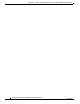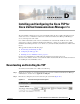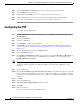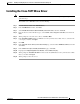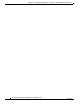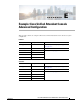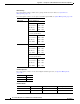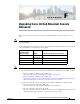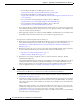Administrator's Guide
D-3
Cisco Unified Attendant Console Administration and Installation Guide
OL-27293-02
Appendix D Installing and Configuring the Cisco TSP for Cisco Unified Communications Manager 7.x
Installing the Cisco TAPI Wave Driver
Installing the Cisco TAPI Wave Driver
Note These instructions are for a Windows 2008 Server. If you have a different operating system, perform the
equivalent steps.
To install the Cisco TAPI Wave driver, do the following:
Step 1 In Control Panel, double-click Add Hardware.
Step 2 In the Add Hardware wizard, click Next.
Step 3 Select Install the hardware that I manually select from a list, and then click Next.
Step 4 From the list of Common hardware types, select Sound, video and game controllers, and then click
Next.
Step 5 When prompted to select the device driver, click Have Disk.
Step 6 In the Install From Disk dialog box, Browse to C:\Program Files\Cisco\Wave Drivers, select the file
oemsetup.inf, and then click Open
Step 7 Click OK.
Step 8 In the Select the device driver you want to install page, select the Cisco TAPI Wave Driver, and then
click Next.
Step 9 In the Wizard is ready to install your hardware page, click Next.
Step 10 If prompted for Digital signature Not Found, click Continue Anyway.
Step 11 When prompted to Install from disk 1 for file avaudio32.dll, Browse to C:\Program Files\Cisco\Wave
Drivers, and then click Open.
Step 12 When prompted, reboot the server.