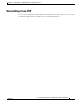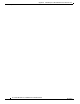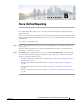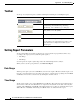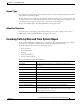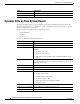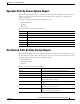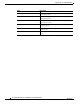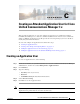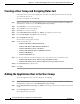Administrator's Guide
C-2
Cisco Unified Attendant Console Administration and Installation Guide
OL-27293-02
Appendix C Creating an Attendant Application User for Cisco Unified Communications Manager 7.x
Creating a User Group and Assigning Roles to it
Creating a User Group and Assigning Roles to it
You must now associate your new Application User with a User Group, which contains the roles that
govern what the user can do.
To create a User Group, do the following:
Step 1 On the server machine, use your internet browser to access Cisco Unified Communications Manager
Administration, and then choose User Management > User Groups.
Step 2 Click Add New to create a new User Group.
Step 3 Type a Name for the new User Group.
Step 4 Click Save to save the User Group.
Step 5 On the Find and List User Groups page, Find the User Group you just created.
Step 6 In the Search Results, click Roles for the User Group.
Step 7 Click Assign Role to Group.
The roles that can be assigned are listed.
Step 8 Select the following roles:
• Standard CTI Allow Call Park Monitoring
• Standard CTI Allow Calling Number Modification
• Standard CTI Allow Control of All Devices
• Standard CTI Allow Reception of SRTP Key Material
• Standard CTI Enabled
• Standard AXL API Access
Step 9 If your environment uses phone models 69xx, 7931, 7965, 89xx or 99xx, you must also select:
• Standard CTI Allow Control of Phones supporting Rollover Mode
• Standard CTI Allow Control of Phones supporting Connected Xfer and conf
Step 10 Click Add Selected to assign the roles.
Step 11 Click Save.
Adding the Application User to the User Group
To add the Application User to the User Group, do the following:
Step 1 On the server machine, use your internet browser to access Cisco Unified Communications Manager
Administration, and then choose User Management > User Groups.
Step 2 On the Find and List User Groups page, Find the User Group you just created, and then select it in the
results.
Step 3 Click Add App Users to Group.
The Application Users are listed.