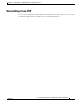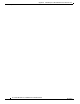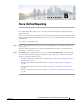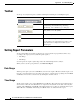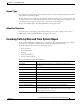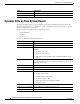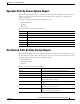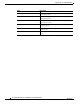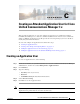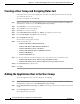Administrator's Guide
B-2
Cisco Unified Attendant Console Administration and Installation Guide
OL-27293-02
Appendix B Cisco Unified Reporting
Toolbar
Toolbar
At the top of each system report is a toolbar containing the following for controlling the report:
Setting Report Parameters
To run a System Report you must specify the type of report and the report parameters. These vary
according to the report you choose, but all reports require a:
• Date Range
• Time Range
Several reports also require a Queue Type and/or the Attendant Operators to analyze.
When you have set the report parameters, click Generate Report.
Date Range
All the reports require you to select a From date, and some also require a To date so that the report covers
the range of specified dates. You can restrict a date range to a single day by specifying the same From
and To dates. You can also select the date by clicking the calendar control.
Time Range
All the reports require you to select a From time and a To time. These times have the format hh:mm:ss,
where hh uses a 24 hour clock. Both times are compared to the start time of the calls on that day. For
example, with a From time of 09:00:00, calls starting at 08:59:59 or earlier are omitted from the report.
With a To time of 17:00:00, calls starting at 17:00:01 or later are omitted from the report.
Control Function
Click Go to return to the System Reports home page.
Navigate to a specific page in the report: Start Page,
Back One Page, Forward One Page, Last Page.
Alternatively, enter a number to go to that page.
Export a copy of the report. First select the format from
Excel (.XLS) or Acrobat (.PDF).
Refresh the Report screen.
Print the report to the printer configured on the Server.
Use the printer page setup functions specific to your
internet browser to configure the format of your
printed report.