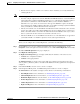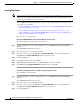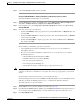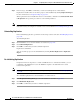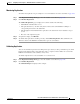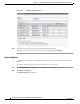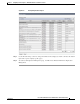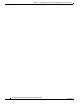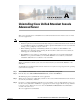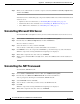Administrator's Guide
6-50
Cisco Unified Attendant Console Administration and Installation Guide
OL-27293-02
Chapter 6 Configuring and Licensing Cisco Unified Attendant Console Advanced Server
User Configuration Menu
Step 4 In the message, click OK to confirm that you want to install replication on that database.
Replication is installed. You can check the progress of the installation by clicking Replication Report.
For more information, see Replication Report, page 6-52.
When replication has been installed for that server and database, click Go next to Related Link: Back
to Replication and repeat this procedure for each remaining databases.
Note Important: Installing replication shuts down both servers. Consequently, after installing replication you
must either restart your computer or restart the services as described in Service Management, page 6-10.
Uninstalling Replication
Before uninstalling replication, perform the checks and procedures at the start of Installing Replication,
page 6-48.
To uninstall replication:
Step 1 On the Publisher server, select the database as described on page 6-47.
Step 2 Click Uninstall Replication.
Step 3 Click OK to confirm that you want to uninstall replication.
Replication is uninstalled.
You can check the progress of the uninstallation by clicking Monitor Replication or Replication
Report.
Re-initializing Replication
If replication has been suspended as a result of a Publisher-Server communication failure, you can
re-initialize it. Re-initialization restores the Publisher snapshot to the Subscriber and re-starts
transactional replication.
Note If replication has been dropped you must install replication again, as described in Installing Replication,
page 6-48.
To re-initialize replication for a selected database on a selected server:
Step 1 In the Replication Management page, select the database as described on page 6-47.
Step 2 Click Reinitialize Replication.
Step 3 Click OK to confirm that you want to reinitialize replication.