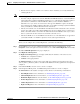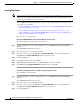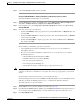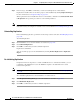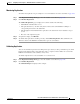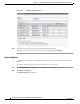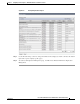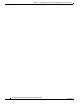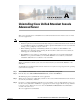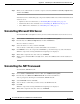Administrator's Guide
6-48
Cisco Unified Attendant Console Administration and Installation Guide
OL-27293-02
Chapter 6 Configuring and Licensing Cisco Unified Attendant Console Advanced Server
User Configuration Menu
Installing Replication
Note The information in this section refers to using SQL Server 2008 Standard Edition. If you are using a
different version or edition the information may be slightly different. The equivalent information is
described in your SQL Server user documentation.
Before installing or uninstalling replication, you must ensure that the SQL Server network uses the
correct protocols and settings:
• On both the Publisher and Subscriber, the SQL Server Service (MSSQLSERVER) must be running
under the Network Service account.
• On the Publisher, the SQL Agent Service must be running under the Local System account.
• On both Publisher and Subscriber, MSSQLSERVER and the Clients must have TCP/IP, Shared
Memory, and Named Pipes protocols enabled.
How to do these is explained below.
Ensuring that MSSQLSERVER is running under the Network Service account
On both the Publisher and Subscriber, do the following:
Step 1 Click the Start button, and then, in the Start menu, choose Administrative Tools > Component
Services.
The Component Services window appears.
Step 2 In the navigation pane, select Services (Local).
Step 3 In the list of services, right-click SQL Server (MSSQLSERVER), and then select Properties.
The SQL Server (MSSQLSERVER) Properties dialog box appears.
Step 4 Click the Log On tab.
Step 5 Select This account, and then click Browse.
Step 6 In Enter the object name to select, type Network Service, and then click OK.
Step 7 In the SQL Server (MSSQLSERVER) Properties dialog box, click OK.
Ensuring that the SQL Agent Service is running under the Local System account
On the Publisher, do the following:
Step 1 Click the Start button, and then, in the Start menu, choose Administrative Tools > Component
Services.
The Component Services window appears.
Step 2 In the navigation pane, select Services (Local).
Step 3 In the list of services, right-click SQL Server (MSSQLSERVER), and then select Properties.
The SQL Server (MSSQLSERVER) Properties dialog box appears.
Step 4 Click the Log On tab.