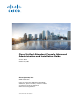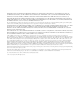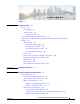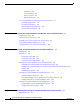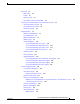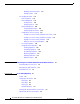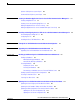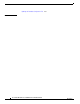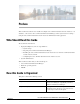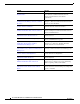Cisco Unified Attendant Console Advanced Administration and Installation Guide Version 10.0.1 October 22, 2013 Cisco Systems, Inc. www.cisco.com Cisco has more than 200 offices worldwide. Addresses, phone numbers, and fax numbers are listed on the Cisco website at www.cisco.com/go/offices.
THE SPECIFICATIONS AND INFORMATION REGARDING THE PRODUCTS IN THIS MANUAL ARE SUBJECT TO CHANGE WITHOUT NOTICE. ALL STATEMENTS, INFORMATION, AND RECOMMENDATIONS IN THIS MANUAL ARE BELIEVED TO BE ACCURATE BUT ARE PRESENTED WITHOUT WARRANTY OF ANY KIND, EXPRESS OR IMPLIED. USERS MUST TAKE FULL RESPONSIBILITY FOR THEIR APPLICATION OF ANY PRODUCTS.
CONTENTS Preface CHAPTER 1 ix Product Overview 1-1 Features 1-1 Core Languages 1-2 Server Resilience 1-2 Resilience Provided 1-3 Cisco Unified Attendant Console Advanced Ports 1-5 Integrating Cisco Unified Attendant Console Advanced with Cisco Unified Communications Manager 1-6 AXL Connectivity 1-6 AXL Usage During Installation 1-6 AXL Usage After Installation 1-7 Non-resilient Installation Scenarios 1-7 Resilient Installation Scenarios 1-8 AXL API 1-9 Cisco Unified Communications Manager System D
Contents Data Backup 3-6 Server Redundancy 3-7 Antivirus Software 3-7 Network Requirements 3-7 Cisco Unified Attendant Console Advanced Client Requirements PC Hardware Requirements 3-8 PC Software Requirements 3-8 Windows Updates and Service Packs 3-8 Operator Phone Requirements 3-8 CHAPTER 4 Preparing Cisco Unified Communications Manager and Cisco Unified Presence Creating a User Group 4-2 Assigning Roles to a User Group or Access Control Group Creating and Assigning an Application User 4-2 4-3 Co
Contents Home Page 6-2 Menu Options 6-2 Toolbar 6-3 Data Entry Fields 6-4 Accessibility for Users with Disabilities 6-4 Licensing Cisco Unified Attendant Console Advanced Software Licensing Evaluation Software 6-5 Licensing Purchased Software 6-5 Relicensing Software 6-6 6-4 Engineering Menu 6-7 Administrator Management 6-7 Server Management 6-8 Database Management 6-8 Database Purge 6-9 Service Management 6-10 Cisco Unified Attendant Server Status 6-12 Cisco Unified Attendant LDAP Plug-in Status 6-12
Contents Modifying Contact Information Deleting Contacts 6-33 6-33 User Configuration Menu 6-34 General Properties 6-34 Queue Management 6-36 Creating Queues 6-36 Configuring Queues 6-37 Operator Management 6-40 Creating Operator Profiles 6-40 Configuring Operator Profiles 6-40 Configuring Out of Hours Routing 6-41 Creating Out of Hours Routing Templates From Scratch 6-41 Creating Out of Hours Routing Templates by Copying 6-43 Deleting Out of Hours Routing Templates 6-43 Editing Out of Hours Routing Temp
Contents Operator Calls by Queue System Report B-5 Overflowed Calls By Date System Report APPENDIX C B-5 Creating an Attendant Application User for Cisco Unified Communications Manager 7.
Contents Updating the Database Configuration File H-3 INDEX Cisco Unified Attendant Console Administration and Installation Guide viii OL-27293-02
Preface This document describes how to install and configure Cisco Unified Attendant Console Advanced – its databases, connections to Cisco Unified Communications Manager, and its system and user settings – using the Cisco Unified Attendant Console Advanced Administration web application.
Section Contains Chapter 3, “Hardware and Software Requirements” The Cisco Unified Attendant Console Advanced server and Cisco Unified Attendant Console Advanced client hardware and software requirements. Chapter 4, “Preparing Cisco Unified Communications Manager and Cisco Unified Presence” How to configure Cisco Unified Communications Manager so that Cisco Unified Attendant Console Advanced can work with it.
Document Conventions This document uses the following conventions: Convention Indication bold font Commands and keywords and user-entered text appear in bold font. italic font Document titles, new or emphasized terms, and arguments for which you supply values are in italic font. Note Means reader take note. Tip Means the following information will help you solve a problem. Caution Means reader be careful.
Cisco Unified Attendant Console Administration and Installation Guide xii OL-27293-02
CH A P T E R 1 Product Overview Cisco Unified Attendant Console Advanced is a Windows-based operator attendant console application for use exclusively with Cisco Unified Communications Manager. For more information about which versions of Cisco Unified Attendant Console Advanced and Cisco Unified Communications Manager work together, see Integrating Cisco Unified Attendant Console Advanced with Cisco Unified Communications Manager, page 1-6.
Chapter 1 Product Overview Features • Blind and consultative transfers • Optional server resilience • Cisco Unified Communications Manager versions supported— 7.1(5) to 10.0(1) • Directory search integrated with the Cisco Unified Communications Manager directory • Directory size supported—100K • Optional use of these directory sources: – Active Directory 2008 R1/R2 or Active Directory 2012 – iPlanet Netscape 5.0 – iPlanet Netscape 5.1 • Manually added directory contacts.
Chapter 1 Product Overview Features The two servers are linked using Apache Active MQ, an open-source message broker. When you update system and user configuration on the Publisher, all the changes are sent to the Subscriber in real-time. If the Publisher fails the Attendant Console client applications automatically log out and offer their users the option to continue connected to the Subscriber. Apache Active MQ is also used for real-time synchronization of operator and queue availability.
Chapter 1 Product Overview Features Communications Manager node used by the primary Cisco Unified Attendant Console Advanced server fails, another Cisco Unified Communications Manager takes over and the primary Cisco Unified Attendant Console Advanced server continues to run. • Primary CTI Manager on Publisher fails (partial failover). • BLF Server fails (partial failover).
Chapter 1 Product Overview Cisco Unified Attendant Console Advanced Ports Cisco Unified Attendant Console Advanced Ports Cisco Unified Attendant Console Advanced applications use TCP/IP and UDP Ports to communicate with each other.
Chapter 1 Product Overview Integrating Cisco Unified Attendant Console Advanced with Cisco Unified Communications Manager Port Number Port Type Relationship * Function 11859 TCP Pub/Sub Internal Used by the Cisco Unified Attendant Console Advanced service to communicate with the Cisco Unified Attendant Console Advanced server. 61616 TCP Pub<->Sub 61618 TCP Pub<->Sub Used to enable messages to be passed between Publisher and Subscriber servers in resilient installations.
Chapter 1 Product Overview Integrating Cisco Unified Attendant Console Advanced with Cisco Unified Communications Manager • The Cisco Unified Communications Manager that will use it (see Step 12, in the Cisco Unified Attendant Console Advanced Server Installation Procedure). In resilient installations the Publisher and Subscriber servers both need this information.
Chapter 1 Product Overview Integrating Cisco Unified Attendant Console Advanced with Cisco Unified Communications Manager Resilient Installation Scenarios This section describes AXL usage in example resilient Cisco Unified Attendant Console Advanced server installations. Scenario 3 This scenario uses the following node IP addresses: • Publisher Cisco Unified Communications Manager = 17.29.252.111 • Publisher Primary CTI Manager = 172.29.252.111 • Publisher Backup CTI Manager = 172.29.252.
Chapter 1 Product Overview Integrating Cisco Unified Attendant Console Advanced with Cisco Unified Communications Manager AXL API Cisco Unified Attendant Console Advanced Administration and Cisco Unified Communications Manager communicate via the AXL API, using Secure Sockets Layer (SSL), to synchronize the following system devices within the Cisco Unified Communications Manager database: • Computer Telephony Integration (CTI) Ports—virtual phones that can terminate calls.
Chapter 1 Product Overview Integrating Cisco Unified Attendant Console Advanced with Cisco Unified Communications Manager Centralized Installations and Transcoding All Cisco Unified Communications Manager releases support the Cisco TAPI Wave Driver. Cisco Unified Communications Manager Release 8.
Chapter 1 Product Overview Integrating Cisco Unified Attendant Console Advanced with Cisco Unified Communications Manager Cisco Unified Presence Server Integration Cisco Unified Presence collects real-time information from multiple sources to determine a user’s availability and their capacity and willingness to communicate. The Cisco Unified Attendant Console Advanced client can display information extracted from the Cisco Unified Presence Server from Cisco Unified Communications Manager.
Chapter 1 Product Overview Integrating Cisco Unified Attendant Console Advanced with Cisco Unified Communications Manager Cisco Unified Attendant Console Administration and Installation Guide 1-12 OL-27293-02
CH A P T E R 2 Deployment Checklist This section lists the things you must do to install Cisco Unified Attendant Console Advanced server and Cisco Unified Attendant Console Advanced client for the first time. You may find it useful to print this page and annotate it to keep track of your progress. Note If you are upgrading an existing Cisco Unified Attendant Console Advanced installation, see Appendix F, “Upgrading Cisco Unified Attendant Console Advanced”.
Chapter 2 Deployment Checklist Cisco Unified Attendant Console Administration and Installation Guide 2-2 OL-27293-02
CH A P T E R 3 Hardware and Software Requirements This section describes the hardware and software requirements for Cisco Unified Attendant Console Advanced server and Cisco Unified Attendant Console Advanced client. Server Requirements In a production environment, Cisco Unified Attendant Console Advanced server runs in either a: • Physical server, with the requirements shown below. • VMware environment compliant with Cisco’s Specification-Based Hardware Support program.
Chapter 3 Hardware and Software Requirements Server Requirements • If a DNS Server is not present on the network or the Cisco Unified Attendant Console server machine name (Publisher server machine name in the case of a resilient installation) cannot be resolved, you must amend the Hosts file (WINDOWS\system32\drivers\etc\) to reflect the server IP address and server machine name.
Chapter 3 Hardware and Software Requirements Server Requirements – Microsoft SQL Server 2008 Express, Standard or Enterprise (32-bit or 64-bit) – Microsoft SQL Server 2008 R2 Express, Standard or Enterprise (32-bit or 64-bit) – Microsoft SQL Server 2012 Express, Standard or Enterprise (32-bit or 64-bit) Note The following points: • Cisco Unified Attendant Console Advanced server does not support multiple SQL database instances, and requires exclusive use and access to a local installation of SQL Server
Chapter 3 Hardware and Software Requirements Server Requirements Step 3 In the Server Roles page, select Web Server (IIS). Step 4 Add the Required Features. Step 5 Select and add the following Role Services: Step 6 • ASP.Net • .NET Extensibility • ISAPI Extensions • ISAPI Filters • Server Side Includes • Static Content Click Install.
Chapter 3 Hardware and Software Requirements Server Requirements VMware Server Requirements In a production environment, Cisco Unified Attendant Console Advanced server is supported on VMware ESXi 4.x or 5.x running on a host machine that is compliant with Cisco’s Specifications-Based Hardware Support program (described at http://docwiki.cisco.com/wiki/Specification-Based_Hardware_Support).
Chapter 3 Hardware and Software Requirements Server Requirements Additional Server Considerations This section contains important information you should know about your server hardware and software.
Chapter 3 Hardware and Software Requirements Cisco Unified Attendant Console Advanced Client Requirements Server Redundancy We strongly recommended that you configure your Cisco Unified Attendant Console Advanced server as a redundant system with the following redundancy features: • Multiple hot-swap power supplies • Hot-swap Hard Drive arrays • UPS / power conditioners • RAID Antivirus Software Cisco Unified Attendant Console Advanced server supports many antivirus products.
Chapter 3 Hardware and Software Requirements Cisco Unified Attendant Console Advanced Client Requirements PC Hardware Requirements The PC running the Cisco Unified Attendant Console Advanced client has the following hardware requirements: • 2.
Chapter 3 Hardware and Software Requirements Cisco Unified Attendant Console Advanced Client Requirements • Cisco Unified Attendant Console Advanced does not support logging on any device that has a duplicate DN, or that uses Extension Mobility. • Attendant console handsets are not supported on shared lines.
Chapter 3 Hardware and Software Requirements Cisco Unified Attendant Console Advanced Client Requirements Cisco Unified Attendant Console Administration and Installation Guide 3-10 OL-27293-02
CH A P T E R 4 Preparing Cisco Unified Communications Manager and Cisco Unified Presence The Cisco Unified Attendant Console Advanced server must be able to communicate with Cisco Unified Communications Manager to enable attendant console directory synchronization (if you are using the Cisco Unified Communications Manager directory), busy lamp field (BLF, the endpoint line state) and call control. Note If the E.
Chapter 4 Preparing Cisco Unified Communications Manager and Cisco Unified Presence Creating an Access Control Group Step 2 Choose User Management > User Group. Step 3 Click Add New to create a new User Group. Step 4 Type a Name for the new User Group. Step 5 Click Save to save the User Group. Step 6 Assign roles to the user group, as described in Assigning Roles to a User Group or Access Control Group, page 4-2.
Chapter 4 Preparing Cisco Unified Communications Manager and Cisco Unified Presence Creating and Assigning an Application User Note • Standard CTI Allow Control of Phones supporting Rollover Mode* • Standard CTI Allow Reception of SRTP Key Material • Standard CTI Enabled * These are relevant only if you are using phone models 69xx, 7931, 7965, 89xx and 99xx on Cisco Unified Communication Manager 7.1.2 or greater. Step 5 Click Add Selected to assign the roles. Step 6 Click Save.
Chapter 4 Preparing Cisco Unified Communications Manager and Cisco Unified Presence Configuring Access to Cisco Unified Presence Server Configuring Access to Cisco Unified Presence Server Cisco Unified Attendant Console Advanced is capable of integrating with Cisco Unified Presence server to display real-time presence status within the Cisco Unified Attendant Console Advanced directory.
CH A P T E R 5 Installing Cisco Unified Attendant Console Advanced Software This chapter describes how to install Cisco Unified Attendant Console Advanced software: 1. Disable Microsoft User Account Control, as described in Disabling UAC, page 5-2. 2. Prepare SQL, if applicable, as described in Preparing SQL, page 5-2. 3. Download the Cisco Unified Attendant Console Advanced server software, as described in Obtaining Cisco Unified Attendant Console Advanced Software, page 5-5. 4.
Chapter 5 Installing Cisco Unified Attendant Console Advanced Software Disabling UAC Disabling UAC Cisco Unified Attendant Console Advanced server and Cisco Unified Attendant Console Advanced client will neither install nor run correctly under Windows Server 2008, Windows Server 2012, Windows Vista, or Windows 7 when Windows User Account Control (UAC) is enabled.
Chapter 5 Installing Cisco Unified Attendant Console Advanced Software Preparing SQL Installing SQL Server 2008 To install SQL Server 2008: Step 1 Log into the Cisco Unified Attendant Console Advanced server using a login with local administrator rights. Step 2 Run the SQL Server Standard or Enterprise Edition Setup application. Step 3 From the SQL Server Installation Center, click New SQL Server stand-alone installation or add features to an existing installation.
Chapter 5 Installing Cisco Unified Attendant Console Advanced Software Preparing SQL Step 15 In the Installation Rules page, click Next. Step 16 In the Ready to Install page, click Install. Step 17 When the setup process is complete, click Next. Installing SQL Server 2012 To install SQL Server 2012: Step 1 Log into the Cisco Unified Attendant Console Advanced server using a login with local administrator rights. Step 2 Run the SQL Server Standard or Enterprise Edition Setup application.
Chapter 5 Installing Cisco Unified Attendant Console Advanced Software Obtaining Cisco Unified Attendant Console Advanced Software • Set the SQL Server Database Engine to run under the NT AUTHORITY\NETWORK SERVICE account (browse and enter the NETWORK SERVICE object name), and then set the Startup Type to Automatic. • Set the SQL Server Browser Startup Type to Disabled (the default). And then click Next.
Chapter 5 Installing Cisco Unified Attendant Console Advanced Software Obtaining Cisco Unified Attendant Console Advanced Software Evaluating Cisco Unified Attendant Console Advanced Software You can try out the Cisco Unified Attendant Console Advanced software free of charge. First you must register with Cisco; then you can download and install the trial software. You can use the software for 5 days without having to take any further action.
Chapter 5 Installing Cisco Unified Attendant Console Advanced Software Installing Cisco Unified Attendant Console Advanced Server The versions of the selected software are displayed. Step 5 Click Download for the software you want. Step 6 When prompted for what to do with the file, click either Open or Save. Saving the file to a local area is recommended. Step 7 When the software is downloaded, continue with the installation process described in the next section.
Chapter 5 Installing Cisco Unified Attendant Console Advanced Software Installing Cisco Unified Attendant Console Advanced Server Note 7. Ensure that the machine date, time and time zone are correct, and that they match those on the Publisher machine. Both servers must be in the same time zone to ensure that any daylight-saving time changes occur simultaneously.
Chapter 5 Installing Cisco Unified Attendant Console Advanced Software Installing Cisco Unified Attendant Console Advanced Server Step 4 In the Wizard welcome screen, click Next. Step 5 In the Registration Information screen, type or accept the license holder Name and Company Name, and then click Next. Step 6 In the SQL Server Login Information screen, type the SQL Server Username (default is sa) and Password (default is Z1ppyf0rever), then click Next.
Chapter 5 Installing Cisco Unified Attendant Console Advanced Software Installing Cisco Unified Attendant Console Advanced Server To install a Subscriber server: Step 12 Note a. When prompted to allow the Wizard to stop the services on the Publisher, click Yes. b. When prompted for the credentials of the Publisher server to communicate with, enter the Windows Username (computer name \ user name) and Password of your Publisher administrator login, and then click Next.
Chapter 5 Installing Cisco Unified Attendant Console Advanced Software Installing Cisco Unified Attendant Console Advanced Client • Step 19 Click No to upgrade the existing database, retaining all of your server settings. When the wizard has installed the Configuration and Logging databases, click Finish. Cisco Unified Communications Manager TSP is configured.
Chapter 5 Installing Cisco Unified Attendant Console Advanced Software Installing Cisco Unified Attendant Console Advanced Client When you configure an exception, you should also configure its scope settings; these define which computers are allowed to send traffic for an exception. Choose the scope appropriate to your network setting. Note If you are upgrading your software, any configured user preferences are maintained.
Chapter 5 Installing Cisco Unified Attendant Console Advanced Software Installing Cisco Unified Attendant Console Advanced Client Note After installation, you can change the presence setting in Cisco Unified Attendant Console Advanced by choosing Options > Preferences > Presence. Step 9 In the Language Information screen, select the language to use for the application, and then click Next. Step 10 In the Visually Impaired Operator Support screen, select Yes or No (the default), and then click Next.
Chapter 5 Installing Cisco Unified Attendant Console Advanced Software Installing Cisco Unified Attendant Console Advanced Client If you are installing Cisco Unified Attendant Console Advanced client on any of these operating systems: • Windows Vista Professional (32 bit and WoW64) • Windows 7 (32 bit and WoW64) you must set Data Execution Prevention (DEP) to a less restrictive setting than the default.
CH A P T E R 6 Configuring and Licensing Cisco Unified Attendant Console Advanced Server Cisco Unified Attendant Console Advanced Administration is a web-based tool that administrators use to configure Cisco Unified Attendant Console Advanced server, which, in turn, determines how Cisco Unified Attendant Console Advanced operates. The configuration is stored in a Microsoft SQL Server database.
Chapter 6 Configuring and Licensing Cisco Unified Attendant Console Advanced Server Home Page Step 1 In an internet browser, enter the URL specified by your network administrator to access Cisco Unified Attendant Console Advanced Administration. This has the format: http://<>/WebAdmin/login.aspx. For example, http://209.165.200.224/WebAdmin/login.aspx.
Chapter 6 Configuring and Licensing Cisco Unified Attendant Console Advanced Server Home Page Toolbar When you select a menu option a new page is displayed where you configure that aspect of the Cisco Unified Attendant Console Advanced server.
Chapter 6 Configuring and Licensing Cisco Unified Attendant Console Advanced Server Licensing Cisco Unified Attendant Console Advanced Software Data Entry Fields Most pages contain data entry fields with the following properties: • The valid range or types of characters for each parameter are displayed to the right of the field in red • Invalid input in any field is denoted by a red asterisk.
Chapter 6 Configuring and Licensing Cisco Unified Attendant Console Advanced Server Licensing Cisco Unified Attendant Console Advanced Software Licensing Evaluation Software You can use downloaded software for 5 days before you must license it. Licensing the software enables you to evaluate it for 60 more days. If you do not license the download, you will be unable to use it after the fifth day. If you have a resilient installation, you need to license both the Publisher and the Subscriber.
Chapter 6 Configuring and Licensing Cisco Unified Attendant Console Advanced Server Licensing Cisco Unified Attendant Console Advanced Software In resilient installation, all licensing information is held on the Publisher server, and then replicated to the Subscriber. You only need to license the Publisher - the Subscriber inherits this information via replication. To activate your purchased software, do the following: Step 1 Use your internet browser to go to http://www.cisco.com/go/ac.
Chapter 6 Configuring and Licensing Cisco Unified Attendant Console Advanced Server Engineering Menu • Add or remove certain hardware (such as an NIC card) • Install the software on different hardware • Install a different operating system • Perform a major upgrade of the Cisco Unified Attendant Console Advanced software And within a VM Environment: • Copy the VM image • Perform a major upgrade of the Cisco Unified Attendant Console Advanced software All these cause the license to expire, and
Chapter 6 Configuring and Licensing Cisco Unified Attendant Console Advanced Server Engineering Menu It is good practice to have a strong password that utilizes both numeric and alpha characters. The Cisco Unified Attendant Console Advanced server allows up to a maximum of 20 characters including the use of Special Characters such as%,$,£,&. Step 4 Re-enter the new password in the Confirm New Password field. Step 5 Click Save to save changes.
Chapter 6 Configuring and Licensing Cisco Unified Attendant Console Advanced Server Engineering Menu Step 2 On a resilient system, you can test or repair the databases on either the Publisher or Subscriber server; under Server Details, click the server as appropriate. Step 3 In Server, type the name or IP address of the machine where the Microsoft SQL Server is installed. For example, 209.165.202.128. Step 4 Type your SQL Server Username.
Chapter 6 Configuring and Licensing Cisco Unified Attendant Console Advanced Server Engineering Menu To determine the size of your SQL database, run SQL Management Studio, right-click the database, and then choose Reports > Standard Reports > Disk Usage. To purge the database: Step 1 Choose Engineering > Database Purge. Step 2 Enter Start Date either by entering the format yyyy-mm-dd (year-month-date) or click and select it from the calendar.
Chapter 6 Configuring and Licensing Cisco Unified Attendant Console Advanced Server Engineering Menu Figure 6-1 Note Step 2 Service Management Page If you have a resilient installation and are logged into the Subscriber server, the LDAP Plug-in is not displayed. Use the following controls as appropriate: Table 6-1 Control Icon Description Start Server Start the server. Stop Server Stop the server. Information View the server activity and status. Refresh Update the page.
Chapter 6 Configuring and Licensing Cisco Unified Attendant Console Advanced Server Engineering Menu The data displayed depends on which server you choose. Cisco Unified Attendant Server Status The following are displayed for the Cisco Unified Attendant (Console) server: • The Server Activity of Active Calls and Logged-in Operators.
Chapter 6 Configuring and Licensing Cisco Unified Attendant Console Advanced Server Engineering Menu – CT Link – DRM – COMMS – Database — the configuration database connectivity status – If your Cisco Unified Attendant Console Advanced is running in resilient mode, the Inter Server Communication Status is also shown. • The Inter Server Communication Status shows the status of the link between the Publisher and Subscriber servers.
Chapter 6 Configuring and Licensing Cisco Unified Attendant Console Advanced Server Engineering Menu • If you have a resilient Cisco Unified Attendant Console Advanced installation and are logged in to the Subscriber, the message says: Attendant Admin has detected that the media driver configuration for the selected Cisco UAC Advanced server does not match your CUCM version. Please use Publisher Attendant Admin to correct the media driver configuration for the selected Cisco UAC Advanced server.
Chapter 6 Configuring and Licensing Cisco Unified Attendant Console Advanced Server Engineering Menu Step 10 Restart the Attendant Console services of the selected Cisco Unified Attendant Console Advanced Server. Step 11 To test the connection, click Test Connection. CUPS Connectivity The CUPS Connectivity page is used to configure the Cisco Unified Attendant CUPS Plug-in with the Cisco Unified Presence server component of Cisco Unified Communications Manager.
Chapter 6 Configuring and Licensing Cisco Unified Attendant Console Advanced Server Engineering Menu • Note Cisco Unified Attendant BLF Plug-in If you have a resilient system and are logged into the subscriber, the LDAP Plug-in is not available. To manage logging: Step 1 Choose Engineering > Logging Management. The fields in the form are described below: Field Description Cisco Unified Attendant Console Advanced server Main process Log the main process. CTI process Log the CTI process.
Chapter 6 Configuring and Licensing Cisco Unified Attendant Console Advanced Server Engineering Menu Field Description Number of files The number of log files that can be created in the logging folder. The default is 100. Lines per file The number of lines each log file can contain. The default is 100000. Step 2 Enter Cisco Unified Attendant Console Advanced Server Logging Management details, as described in Cisco Unified Attendant Console Advanced Server Logging, page 6-17.
Chapter 6 Configuring and Licensing Cisco Unified Attendant Console Advanced Server Engineering Menu Cisco Unified Attendant LDAP Plug-in Logging Note If you have a resilient system and are logged into the subscriber, the LDAP Plug-in is not available. Cisco Unified Attendant Console Advanced Administration can log all the LDAP Plug-in events and processes, so that you can check LDAP Plug-in performance and activity, and functionality and configuration problems.
Chapter 6 Configuring and Licensing Cisco Unified Attendant Console Advanced Server System Configuration Menu System Configuration Menu The System Configuration menu enables you to manage the synchronization of devices and directories with Cisco Unified Communications Manager. It includes the following options: • Queue Device Groups.
Chapter 6 Configuring and Licensing Cisco Unified Attendant Console Advanced Server System Configuration Menu Field Description Copy all device properties from this device You can create a template CTI device with custom settings in Cisco Unified Communications Manager, and use it as a quick way of assigning these settings to your Cisco Unified Attendant Console Advanced devices. If you do not have a template, default values are assigned to your devices.
Chapter 6 Configuring and Licensing Cisco Unified Attendant Console Advanced Server System Configuration Menu All the properties of the Template Device, such as device pool, partition, and Calling Search Space (CSS), are mapped onto any new devices you create. Step 3 Click Find Template Device to list and search for template devices to use. Define the search filter: • The device property—such as Device Name, Description, or Directory Number—to check.
Chapter 6 Configuring and Licensing Cisco Unified Attendant Console Advanced Server System Configuration Menu Note If you have a resilient system and you are logged into the Subscriber server, you cannot change any of the Queue Device Groups, To create a queue device group: Step 1 Choose System Configuration > Queue Device Groups. A page listing all the queue device groups that satisfy the Find filter is displayed.
Chapter 6 Configuring and Licensing Cisco Unified Attendant Console Advanced Server System Configuration Menu Step 3 Click Select alongside the Queue Device Group to delete. Step 4 Under System Devices, select the server on which the Queue Device Group is configured. The System Device Management page is displayed. Step 5 Delete all CT Gateway, Service, and Park Device ranges, and then click Save. Step 6 Click Synchronize with CUCM, and then allow the synchronization to complete.
Chapter 6 Configuring and Licensing Cisco Unified Attendant Console Advanced Server System Configuration Menu Step 3 To ignore any call forwarding settings that have been set against a template device, select Ignore call forwarding settings. Note This checkbox is not displayed in a resilient Cisco Unified Attendant Console Advanced installation. Step 4 Click Synchronize with CUCM.
Chapter 6 Configuring and Licensing Cisco Unified Attendant Console Advanced Server System Configuration Menu Field Description Queue Device Group A Queue Device Group. Template Device Pkid The unique ID of the Queue Device Group from Cisco Unified Communications Manager. Status The status of the template device validation; one of: • Completed • Error • Validating Error Code The code of any error encountered while validating a device. For example 9300.
Chapter 6 Configuring and Licensing Cisco Unified Attendant Console Advanced Server System Configuration Menu Table 6-2 Error Code Error Description Internal Errors 9000 Exception in AXL component—an unknown error occurred while processing the AXL component. 9100 Function parameter error—the parameter value is empty or null. 9200 Device already created—the device being synchronized already exists in Cisco Unified Communications Manager and is synchronized with the client.
Chapter 6 Configuring and Licensing Cisco Unified Attendant Console Advanced Server System Configuration Menu Note Because you can synchronize to more than one source directory it is possible for you to add duplicate contacts (which are in more than one of the directories) into your contacts database, or to exceed the maximum number of contacts allowed by your license (or even Cisco Unified Attendant Console Advanced’s 100K limit).
Chapter 6 Configuring and Licensing Cisco Unified Attendant Console Advanced Server System Configuration Menu Cisco Unified Attendant Console Advanced Field Number of Characters Home 40 Home Address Line 1 50 Home Address Line 2 50 Home Address Line 3 50 Home Address Line 4 50 Home Post Code 50 Initials 40 Job Title 3 Keyword 100 Last Name 50 Location 100 MAC Address 255 Middle Name 40 Mobile 40 Pager 40 Notes 4000 Room Name 50 Section 50 Title 4 User Field 1 100 U
Chapter 6 Configuring and Licensing Cisco Unified Attendant Console Advanced Server System Configuration Menu • Connection – Host name or IP—The host name or IP address of the source directory server – Host port—The port number, which depends on the type of source directory you select and whether you use secure sockets layer (SSL): Directory Source SSL Host Port Microsoft Active Directory Selected 636 Microsoft Active Directory Not Selected 389 iPlanet Netscape Directory Selected iPlanet Netsc
Chapter 6 Configuring and Licensing Cisco Unified Attendant Console Advanced Server System Configuration Menu Directory Synchronization Use Directory Synchronization to configure the synchronizing of the contacts database with your chosen directory source using LDAP. Caution Do not perform directory synchronization when the Subscriber server is not running. If you do, the server must go through all the pending online requests when it comes back online, which may delay the server becoming available.
Chapter 6 Configuring and Licensing Cisco Unified Attendant Console Advanced Server System Configuration Menu Directory Field Mapping Use Directory Field Mapping to map information from your chosen directory to the contacts database. To map a field: Step 1 In the Directory Source Management page, click Directory Field Mapping. The mappings are listed. Step 2 Click Add New. The Field Mapping Information is displayed.
Chapter 6 Configuring and Licensing Cisco Unified Attendant Console Advanced Server System Configuration Menu Step 6 Select an Operator, which determines how the Value is matched in the Source field. Choose one of: Equal to, Approx. Equal to, Less and Equal to (<=), Greater and Equal to (>=). Step 7 Enter the Value to match against the Source field using the Operator. Step 8 Click Save to save the filter in the rule.
Chapter 6 Configuring and Licensing Cisco Unified Attendant Console Advanced Server System Configuration Menu And at least one of the following contact numbers: – Business 1 – Business 2 – Home – Mobile – Pager – Fax Step 5 Add any other contact information. The fields you can enter are the same as the Contact Details available in the Cisco Unified Attendant Console Advanced client. Step 6 Click Save.
Chapter 6 Configuring and Licensing Cisco Unified Attendant Console Advanced Server User Configuration Menu Step 3 Click the check-box in the table row of every contact you want to delete. Step 4 Click Delete Selected. User Configuration Menu The User Configuration menu enables administrators to configure Cisco Unified Attendant Console Advanced. It includes the following options: • General Properties. This is described in General Properties, page 6-34. • Queue Management.
Chapter 6 Configuring and Licensing Cisco Unified Attendant Console Advanced Server User Configuration Menu • Default FAC and CMC Settings—If Forced Authorization Codes (FAC) and/or Client Matter Codes (CMC) are configured in Cisco Unified Communications Manager, these may be needed when the system makes Attendant calls or transfers. For example, a blind transfer where the final outbound call is made from a Service Queue CTI port.
Chapter 6 Configuring and Licensing Cisco Unified Attendant Console Advanced Server User Configuration Menu Queue Management Depending on the number of incoming calls and staffing levels, operator queues may receive more calls than they can handle.
Chapter 6 Configuring and Licensing Cisco Unified Attendant Console Advanced Server User Configuration Menu Step 5 Click Save. You can now set the queue DDI and configure the Full CTI Failure, Emergency, Overflow and Out of House routing properties, as described in Configuring Queues, below. Configuring Queues To configure a queue (if you are viewing the Queue Management page you can start at Step 5): Step 1 Choose User Configuration > Queue Management. Step 2 Find the queue to configure.
Chapter 6 Configuring and Licensing Cisco Unified Attendant Console Advanced Server User Configuration Menu – Forward Unregistered Internal And you have: – Configured a resilient Cisco Unified Attendant Console Advanced Administration installation – Assigned Publisher and Subscriber DDIs – Created a Queue and configured a Full CTI Failure device on the queue – Used Cisco Unified Attendant Console Advanced Administration to synchronize the device Then an AXL SOAP request synchronizes the devices on Cisc
Chapter 6 Configuring and Licensing Cisco Unified Attendant Console Advanced Server User Configuration Menu If you select Queue, click Find Queue to select a queue from the Queue Selection page, as described for the Emergency destination. – Wait time destination—the destination DDI (if Destination type is Device), or Queue Name (if the Destination type is Queue) to which to route calls when the Wait time parameter is exceeded.
Chapter 6 Configuring and Licensing Cisco Unified Attendant Console Advanced Server User Configuration Menu Operator Management The Operator Management option enables you to create and configure operator profiles, including associating queues with profiles. Creating Operator Profiles To create an operator profile: Step 1 Choose User Configuration > Operator Management. Step 2 Click Add New. Step 3 Enter a Login name. Step 4 Enter a Password, and then re-enter it to confirm it.
Chapter 6 Configuring and Licensing Cisco Unified Attendant Console Advanced Server User Configuration Menu You can click Reset password to reset the user password to match the login name. Configuring Out of Hours Routing The out of hours routing feature enables you to define destinations (numbers or queues) to which calls to a queue are routed outside office hours or during staff breaks. Each queue can have its own out of hours routing configuration.
Chapter 6 Configuring and Licensing Cisco Unified Attendant Console Advanced Server User Configuration Menu Step 2 Click Add New. Step 3 Under General, type a Template name (up to 50 alphanumeric characters and spaces; each name must be unique), and then click Save. Step 4 If you want to change the Template name, enter the new name and click Update. You now need to define the out of hours date and time periods. Step 5 Click Add New. The Time Period Configuration page is displayed.
Chapter 6 Configuring and Licensing Cisco Unified Attendant Console Advanced Server User Configuration Menu Step 10 Depending on the selected Destination type, do one of the following: • If you selected Device in Step 9, type the corresponding Destination number, and then continue at Step 11. • If you selected Queue in Step 9, either: – Type the name of the queue and then continue at Step 11.
Chapter 6 Configuring and Licensing Cisco Unified Attendant Console Advanced Server User Configuration Menu Step 3 Click the appropriate check boxes on the left or use the Select All (on page) or Select All In Search (including any other pages of results) to select the template(s) to delete. Step 4 Click Delete Selected. Editing Out of Hours Routing Templates To edit an out of hours routing template, do the following: Step 1 Choose User Configuration > Templates > Out of Hours Routing.
Chapter 6 Configuring and Licensing Cisco Unified Attendant Console Advanced Server User Configuration Menu The connections between Publisher and Subscriber required for resilience are summarized in this figure: Note The following points: • Cisco Unified Attendant Console Advanced does not run on a copy (clone) of a Virtual machine. For more information about VMware requirements, visit: http://docwiki.cisco.com/wiki/Unified_Communications_VMware_Requirements.
Chapter 6 Configuring and Licensing Cisco Unified Attendant Console Advanced Server User Configuration Menu • Do not install Cisco Unified Replication during SQL Server installation, and do not manually configure it using SQL Server Feature Selection. Set up server resilience through Cisco Unified Replication only. If you do install or configure Cisco Unified Replication within SQL Server, you may experience unexpected results and other problems.
Chapter 6 Configuring and Licensing Cisco Unified Attendant Console Advanced Server User Configuration Menu • Note If the license has expired, or if there is no resilience license installed, you can only uninstall any existing replication. The following points: • You must configure replication for both the ATTCFG and ATTLOG databases on both the Publisher and the Subscriber. Configure the Publisher databases before configuring the Subscriber databases. (the Subscriber communicates with the Publisher).
Chapter 6 Configuring and Licensing Cisco Unified Attendant Console Advanced Server User Configuration Menu Installing Replication Note The information in this section refers to using SQL Server 2008 Standard Edition. If you are using a different version or edition the information may be slightly different. The equivalent information is described in your SQL Server user documentation.
Chapter 6 Configuring and Licensing Cisco Unified Attendant Console Advanced Server User Configuration Menu Step 5 Select Local System account, and then click OK. Ensuring that MSSQLSERVER has TCP/IP, Shared Memory, and Named Pipes protocols enabled On both the Publisher and Subscriber, do the following: Step 1 Click the Start button, and then, in the Start menu, choose All Programs > Microsoft SQL Server > Configuration Tools > SQL Server Configuration Manager.
Chapter 6 Configuring and Licensing Cisco Unified Attendant Console Advanced Server User Configuration Menu Step 4 In the message, click OK to confirm that you want to install replication on that database. Replication is installed. You can check the progress of the installation by clicking Replication Report. For more information, see Replication Report, page 6-52.
Chapter 6 Configuring and Licensing Cisco Unified Attendant Console Advanced Server User Configuration Menu Monitoring Replication To monitor how replication is proceeding for a server and database selected as described on page 6-47: Step 1 In the Replication Management page, select the database as described on page 6-47. Step 2 Click Monitor Replication. The Monitor Replication page is displayed.
Chapter 6 Configuring and Licensing Cisco Unified Attendant Console Advanced Server User Configuration Menu Figure 6-2 Step 3 Example Validation Report Use the Rows Per Page control to change the number of lines displayed. The display refreshes at intervals. You can refresh it manually by clicking Refresh. Replication Report A cumulative record is kept of all replication transactions. You can view this record as a Replication Report.
Chapter 6 Configuring and Licensing Cisco Unified Attendant Console Advanced Server User Configuration Menu Figure 6-3 Example Replication Report Step 3 Use the Rows Per Page control to change the number of lines displayed, and the controls at the bottom right of the report to display specific pages. Step 4 To return to the Replication Management page, click Go next to Related link: Back to Replication Management.
Chapter 6 Configuring and Licensing Cisco Unified Attendant Console Advanced Server User Configuration Menu Cisco Unified Attendant Console Administration and Installation Guide 6-54 OL-27293-02
A P P E N D I X A Uninstalling Cisco Unified Attendant Console Advanced Server This section describes how to uninstall the Cisco Unified Attendant Console Advanced server and its associated applications. Note The following points: • Database replication is uninstalled automatically during Cisco Unified Attendant Console Advanced server installation, upgrade or uninstallation. If the replication uninstall does not succeed at the first attempt, you are prompted to retry it or abort it.
Appendix A Uninstalling Cisco Unified Attendant Console Advanced Server Uninstalling Microsoft SQL Server Step 5 When you are asked whether to restart the computer, select Yes, I want to restart my computer now, and then click Finish. You must now remove all the third-party components installed with the Cisco Unified Attendant Console Advanced server: • SQL Server. For more information, see Uninstalling Microsoft SQL Server, page A-2 • .Net Framework. For more information, see Uninstalling the .
Appendix A Uninstalling Cisco Unified Attendant Console Advanced Server Uninstalling Cisco TSP Uninstalling Cisco TSP If you need to uninstall the Cisco TSP follow the instructions in ciscotsp.txt, which was created when the TSP was installed. The file’s default location is C:\Program Files\Cisco.
Appendix A Uninstalling Cisco Unified Attendant Console Advanced Server Uninstalling Cisco TSP Cisco Unified Attendant Console Administration and Installation Guide A-4 OL-27293-02
A P P E N D I X B Cisco Unified Reporting Cisco Unified Reporting enables you to create reports about the information coming through Cisco Unified Attendant. This section describes how to configure Cisco Unified Reporting using Cisco Unified Attendant Console Advanced Administration. Only administrators can access Cisco Unified Attendant Console Advanced Administration.
Appendix B Cisco Unified Reporting Toolbar Toolbar At the top of each system report is a toolbar containing the following for controlling the report: Control Function Click Go to return to the System Reports home page. Navigate to a specific page in the report: Start Page, Back One Page, Forward One Page, Last Page. Alternatively, enter a number to go to that page. Export a copy of the report. First select the format from Excel (.XLS) or Acrobat (.PDF). Refresh the Report screen.
Appendix B Cisco Unified Reporting Incoming Calls by Date and Time System Report Queue Type In several reports you must also specify which queue’s data to analyze, and whether this data is from the Arrival Queue or the Delivery Queue. The Arrival Queue is where calls arrive after filtering. The Delivery Queue is the queue from which calls are delivered to the Cisco Unified Attendant Console Advanced.
Appendix B Cisco Unified Reporting Operator Calls by Time System Report Field Description Longest Wait The longest time a caller had to wait to be answered. Break Hour Break hours. Operator Calls by Time System Report The Operator Calls by Time report is a summary of incoming and outbound calls involving specific attendant operators by time, on a single date. A line of information is displayed per hour per operator. Totals are displayed for each operator.
Appendix B Cisco Unified Reporting Operator Calls by Queue System Report Operator Calls by Queue System Report The Operator Calls by Queue report is a summary of the queued calls handled by attendant operators during a specific date range. The summary data is grouped by date, with a line of information per operator on that date.
Appendix B Cisco Unified Reporting Overflowed Calls By Date System Report Field Description Emergency The number of calls that overflowed because the queue was in emergency mode. Overflow out Destination Time Limit The destination for calls overflowed for exceeding the maximum wait time. Overflow out Destination No Operators The destination for calls overflowed when no operator was logged into the queue. Emergency The destination for calls overflowed when the queue was in emergency mode.
A P P E N D I X C Creating an Attendant Application User for Cisco Unified Communications Manager 7.x This appendix describes how to create and configure an Application User within Cisco Unified Communications Manager 7.x so that Cisco Unified Attendant Console Advanced can communicate with it via TSP. The application user profile provides the roles and privileges you need to be able to modify and synchronize information. To create and configure an Application User, follow these steps: 1.
Appendix C Creating an Attendant Application User for Cisco Unified Communications Manager 7.x Creating a User Group and Assigning Roles to it Creating a User Group and Assigning Roles to it You must now associate your new Application User with a User Group, which contains the roles that govern what the user can do.
Appendix C Creating an Attendant Application User for Cisco Unified Communications Manager 7.x Adding the Application User to the Standard CCM Super Users Group Step 4 Select the check box to the left of your newly-created Application User, and then click Add Selected. Adding the Application User to the Standard CCM Super Users Group The Standard CCM Super Users group is a User Group with full access permission to all named roles.
Appendix C Creating an Attendant Application User for Cisco Unified Communications Manager 7.
A P P E N D I X D Installing and Configuring the Cisco TSP for Cisco Unified Communications Manager 7.x The Cisco TAPI (or Telephony) Service Provider (TSP) enables the Cisco Unified Attendant Console Advanced Server to communicate with the Cisco Unified Communications Manager CTI Manager service, which provides call control.
Appendix D Installing and Configuring the Cisco TSP for Cisco Unified Communications Manager 7.x Configuring the TSP Step 3 In the Search Results, click Download on the Cisco Telephony Service Provider line. Step 4 Save CiscoTSP.exe on your desktop. Step 5 Double-click the CiscoTSP.exe icon on your desktop and follow the instructions. Step 6 During installation, you are asked if you want to install multiple instances of TSP; click No.
Appendix D Installing and Configuring the Cisco TSP for Cisco Unified Communications Manager 7.x Installing the Cisco TAPI Wave Driver Installing the Cisco TAPI Wave Driver Note These instructions are for a Windows 2008 Server. If you have a different operating system, perform the equivalent steps. To install the Cisco TAPI Wave driver, do the following: Step 1 In Control Panel, double-click Add Hardware. Step 2 In the Add Hardware wizard, click Next.
Appendix D Installing and Configuring the Cisco TSP for Cisco Unified Communications Manager 7.
A P P E N D I X E Example Cisco Unified Attendant Console Advanced Configuration This appendix contains an example resilient Cisco Unified Attendant Console Advanced system configuration. Publisher: Parameter Example Value TSP application user CUACAPUB01 Machine Name CUACAPUB01 CT Gateway 1600 - 1609 Service Device 1610 - 1619 Park Device 1620 - 1629 Queue DDI 1630 - 1639 For more information... See Creating and Assigning an Application User, page 4-3. See Device Groups, page E-2.
Appendix E Example Cisco Unified Attendant Console Advanced Configuration Device Groups For a description of how to define device groups and the devices in them, see System Device Management, page 6-19. For a description of how to create queues and define queue DDIs, see Queue Management, page 6-36.
A P P E N D I X F Upgrading Cisco Unified Attendant Console Advanced This section describes how to upgrade your Cisco Unified Attendant Console Advanced server and client. Note You cannot upgrade to version 10.0.1 from any version of Cisco Unified Attendant Console Advanced Department Edition. Use the following table to determine whether your current Cisco Unified Attendant Console Advanced version and Edition can be upgraded to version 10.0.
Appendix F Upgrading Cisco Unified Attendant Console Advanced – For the Microsoft SQL Server 2008 Upgrade Advisor visit http://www.microsoft.com/en-us/download/details.aspx?id=11455 – For the Microsoft SQL Server 2012 Upgrade Assistant visit http://social.technet.microsoft.com/wiki/contents/articles/2558.upgrade-assistant-tool-for-sqlserver-2012.aspx – For considerations when upgrading the database engine to 2008 visit http://msdn.microsoft.com/en-us/library/bb933942(v=SQL.100).
Appendix F Upgrading Cisco Unified Attendant Console Advanced Upgrading Cisco Unified Attendant Console Advanced Server If you do not have a valid UCSS contract, you can purchase an à la carte upgrade. The following table shows the product number you will need to order. You need to order as many upgrades as you have licenses on your Cisco Unified Attendant Console Advanced server.
Appendix F Upgrading Cisco Unified Attendant Console Advanced Upgrading Cisco Unified Attendant Console Advanced Server The Wizard is prepared and you are presented with the Welcome screen. Step 4 In the Wizard welcome screen, click Next. Step 5 In the License Confirmation screen, click Next. Note You will need to upload and install a new license after installing the software to prevent it from running in 5-day evaluation mode.
Appendix F Upgrading Cisco Unified Attendant Console Advanced Upgrading Cisco Unified Attendant Console Advanced Server Step 11 In the Cisco Unified Communications Manager (CUCM) connection details screen, type or accept the Cisco Unified Communications Manager machine IP Address, your CUCM Application User ID and Password, and then click Next. Step 12 In both security alert messages, click Yes. Step 13 In the Cisco TSP Information screen, accept the settings, and then click Next.
Appendix F Upgrading Cisco Unified Attendant Console Advanced Upgrading Cisco Unified Attendant Console Advanced Server Cisco Unified Attendant Console Administration and Installation Guide F-6 OL-27293-02
A P P E N D I X G Backing-up and Restoring Cisco Unified Attendant Console Advanced This appendix describes how to back up Cisco Unified Attendant Console Advanced server, and how to restore it to service following any failure that requires a full system (including operating system) rebuild.
Appendix G Backing-up and Restoring Cisco Unified Attendant Console Advanced Backing-up Databases Manually Backing-up Databases To manually back up the databases, do the following: Step 1 Start Microsoft SQL Server Management Studio and connect to the server. Step 2 In the Object Explorer, expand Databases. Step 3 Right-click a ATTCFG and choose Tasks > Back Up.
Appendix G Backing-up and Restoring Cisco Unified Attendant Console Advanced Backing-up Databases Step 7 In the Subplan Properties dialog box, enter a meaningful Name and Description, and click the Schedule calendar icon. Step 8 In the Job Schedule Properties dialog box, select or specify the following: Note • A Schedule type • The job Frequency • The Daily frequency (times) when the job must run. We strongly recommend that you schedule this task to run out of working hours. Step 9 Click OK.
Appendix G Backing-up and Restoring Cisco Unified Attendant Console Advanced Restoring Databases Step 16 Click the shrink transaction log task and drag the component outputs to join it to the backup tasks as shown in the following example: Step 17 In the Microsoft SQL Server Management Studio main menu, choose File > Save Selected Items.
Appendix G Backing-up and Restoring Cisco Unified Attendant Console Advanced Restoring Databases • If you are installing a Cisco Unified Attendant Console Advanced Publisher server, ensure that you select Publisher when prompted. After installing the Cisco Unified Attendant Console Advanced software on your new server, you must license it, as described in Licensing Your New Server, page G-8.
Appendix G Backing-up and Restoring Cisco Unified Attendant Console Advanced Backing-up and Restoring the CUPS Configuration Note The following points: • If you are migrating your databases to a new server, rebuilding the existing server/virtual machine, or changing domain/host names, complete the steps outlined in Appendix H, “Updating the Cisco Unified Attendant Console Advanced Server Host Name”.
Appendix G Backing-up and Restoring Cisco Unified Attendant Console Advanced Restoring a Subscriber Server Restoring the CUPS Configuration To restore the CUPS configuration, do the following: Step 1 Log in to Cisco Unified Attendant Console Advanced Administration and choose Engineering > Service Management. Step 2 Stop the Cisco Unified Attendant CUPS Plug-in server.
Appendix G Backing-up and Restoring Cisco Unified Attendant Console Advanced Licensing Your New Server Licensing Your New Server Each new Publisher server requires a new license file. Immediately after installation your new server will run for a 5-day evaluation period without a license. You can extend this period to 60 days.
A P P E N D I X H Updating the Cisco Unified Attendant Console Advanced Server Host Name This appendix describes how to update the Cisco Unified Attendant Console Advanced server host name during server migration, upgrade, or when you have to rebuild the server or change its domain following a failure. To update the server, you need to complete all of the following steps: 1. Updating the Server Registry with the New Host Name, page H-1. 2.
Appendix H Updating the Cisco Unified Attendant Console Advanced Server Host Name Updating the SQL Database Tables with the New Host Name Step 4 Run regedit and use it to update the following registry keys under HKEY_LOCAL_MACHINE\SOFTWARE\Arc Solutions\Call Connect so that they contain the Cisco Unified Attendant Console Advanced server host name.
Appendix H Updating the Cisco Unified Attendant Console Advanced Server Host Name Updating the XML Configuration Files with the New Host Name Step 1 Using Windows Explorer, open the CTI server configuration file C:\Program Files\Cisco\CTI Server\CTI Server.exe. Step 2 Edit the value of the following key so that it contains the new server host name: Step 3 Save and close the file.
Appendix H Updating the Cisco Unified Attendant Console Advanced Server Host Name Updating the XML Configuration Files with the New Host Name Cisco Unified Attendant Console Administration and Installation Guide H-4 OL-27293-02
INDEX integrating with Cisco Unified Communications Manager 1-6 A access control group, creating and assigning roles access numbers Active MQ service, checking 1-3 agents (SQL Server replication) 6-46 1-2 6-4 overview 1-1 to 1-11 upgrading F-1 to F-5 Cisco Unified Attendant Console Advanced Administration 1-1 3-7 application user, creating AXL API language support licensing software 6-34 antivirus software 4-2 4-3 administrator password, changing 1-9 Engineering menu B home page 6-2
Index status connection, testing 6-12 Cisco Unified Attendant LDAP Plug-in logging status external, synchronization field mapping 6-18 starting/stopping source, connecting Cisco Unified Communications Manager connection, setting-up and testing 6-26 6-31 filtering during importing 6-10 6-12 6-31 6-28 .
Index logging servers and plug-ins, managing queue device groups 6-15 deleting 6-22 recall timers 6-35 6-21 M Microsoft Active Directory R 6-26 Microsoft SQL Server Express Remote Access Connection Manager Service, disabling 5-11 5-2 preparing 5-2 uninstalling replication A-2 Microsoft Windows Updates and Service Packs configuring 3-8 installing Microsoft Windows Updates and Service Packs (on server) 3-6 music on hold (MoH) 6-44 to 6-53 6-46 6-48 monitoring 6-51 preparing 1-10
Index Standard Cisco Unified Communications Manager Super User C-3 subscriber server 1-2 details, changing 6-8 synchronization errors system reports 6-25 B-1 to B-6 T TAPI D-1, D-2 TAPI resilience 1-10 template device 6-19 U upgrading the software F-1 User Account Control (UAC), disabling User Group 5-2 C-2 user group assigning roles creating 4-2 4-1 V VMware server requirements 3-5 Cisco Unified Attendant Console Administration and Installation Guide IN-4 OL-27293-02