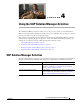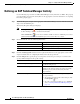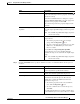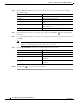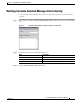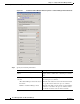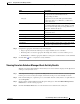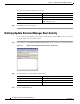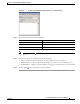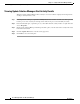Manual
4-7
Cisco TEO Adapter Guide for SAP Solution Manager
OL-25939-01
Chapter 4 Using the SAP Solution Manager Activities
Defining Correlate Solution Manager Alerts Activity
Step 5 Complete the appropriate information in the following tabs:
• Target—Specify whether the defined process target should be used or overridden.
• Knowledge Base—Select the appropriate knowledge base article to associate with the process.
• Result Handlers—Click the appropriate buttons to manage the condition branches on the workflow.
Step 6 Click the Save tool to complete the activity definition.
Viewing Correlate Solution Manager Alerts Activity Results
When the Correlate Solution Manager Alerts activity is executed, results are displayed in the Operations
workspace activity instance view.
Step 1 In the Operations workspace, expand the Activity Views folder and then click the view that represents
how the process was executed (for example, View Adhoc if the process was manually executed).
Step 2 In the View Results pane, expand the process, and double-click the activity instance or right-click and
choose Properties.
Step 3 On the Correlate Solution Manager Alerts Properties dialog box, click the Solution Manager Alert
Criteria tab to view the activity properties.
Step 4 Click the Correlated Alerts tab to view the alerts that were found when the activity ran.
Solution Manager Alert criteria Check the check box for the criteria to be matched and
the specify the relevant information in the
corresponding text field.
Category Application server for the SAP system that will be
monitored by this process. Enter the (*) wildcard to
monitor all servers.
Monitored object name Object in SAP that will be monitored by this process
(for example, CPU in the host system, database, or SAP
services, such as background processing). Enter the (*)
wildcard to monitor all objects.
System ID Specify the SAP system ID for the system that
generated the alert.
Alert name Specify the name of the alert in Solution Manager.
Alert type ID Specify the ID for the alert type in Solution Manager.
Alert reason Specify the reason for the alert.
Alert description Enter a text description to be matched.
Alert Rating Check the check box for the alert severities that should
be monitored (Red, Yellow, Green, Unknown).
Field Description