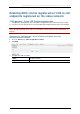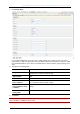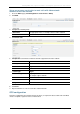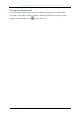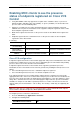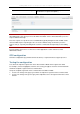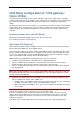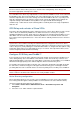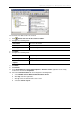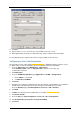Manual
OCS Relay configuration of “OCS gateway” Cisco VCS(s)
11. Click OK.
12. Repeat steps 3 to 11 for each new user account that needs to be set up.
13. Wait approximately 10 minutes for Active Directory / OCS to replicate the relevant data.
To verify that OCS now recognizes this new user, log in to MOC as this new user.
“OCS gateway” Cisco VCS Configuration
The shared Cisco VCS / OCS domain test-customer.com is highlighted below so that it is easy to
see which entries need to be changed to the shared domain used in your installation.
1. Go to the Option keys page (Maintenance > Option keys).
In the Software option section, in Add option key, enter the “User Policy” key
(116341U00-1-xxxxxxxx).
2. Click Add option.
3. Go to the FindMe Configuration page (Applications > FindMe > Configuration).
a. Ensure Mode is set to Local.
b. Set Caller ID to FindMeID.
4. Click Save.
5. Configure Cisco VCS to be authoritative for the OCS domain so that FindMe™ users with that
domain can be handled by this Cisco VCS and registered as MOC devices to OCS.
Go to the Domains page (VCS Configuration > Protocols > SIP > Domains).
6. Click New.
7. In Name enter the domain shared with OCS (for example, test-customer.com).
8. Click Create domain.
9. Go to the SIP page (VCS Configuration > Protocols > SIP > Configuration).
10. Set SIP registration proxy mode to ProxyToKnownOnly.
11. Click Save.
Cisco VCS Deployment Guide: Microsoft OCS 2007 R1 and R2 and Cisco VCS X5.2 Page 60 of 92