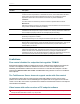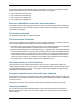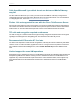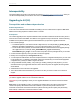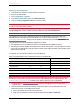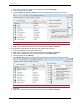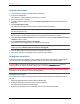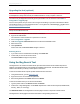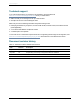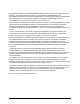Release Notes
Upgrade instructions
1. In a web browser, navigate to the web interface of the device.
2. Sign in as an administrator.
The username is admin and there is no password on a new unit.
3. Go to Configuration > Upgrade.
4. In the Main software image section, locate the New image file field. Browse to and select the new
image file.
5. Click Upload software image.
The web browser uploads the file to the device, which may take a few minutes.
Note: Do not browse away from the Upgrade page, or refresh the page, during the upload process – this
will cause the upload to fail.
A pop-up window displays to show upload progress. When complete, close the message. The web
browser refreshes automatically and displays the message Main image upload completed.
6. Click Shut down TelePresence Server. This option will now change to Confirm TelePresence Server
shutdown. Click to confirm.
7. Click Restart TelePresence Server and upgrade.
The unit will reboot and upgrade itself; this can take up to 25 minutes.
Note: You may be logged out due to inactivity. If this happens, log in again, go to Configuration >
Shutdown and click Restart TelePresence Server and upgrade.
8. Go to the Status page to verify that your device is using the new version.
9. If necessary, restore your configuration; refer to the online help for details.
Downgrade instructions
If you need to reverse your upgrade, you can re-install the former version of the software. The downgrade
procedure is the same as the upgrade procedure except you will use the earlier software image.
CAUTION: Make sure that all relevant backup processes described in Prerequisites [p.30] have been
completed before you start the downgrade. Failure to do so could result in data loss.
Note: We recommend that you delete any custom certificate before downgrading on Media 310 and Media
320 platforms, and re-upload the certificate after downgrading.
Downgrading from 4.0(2.8)
You need the correct target version of the software and the corresponding saved configuration before you
proceed.
1. Follow the upgrade procedure using the earlier software image.
2. Restart the hardware and check the status via the web interface.
The status report indicates the software version.
3. Restore your configuration from the saved XML file; refer to the online help for details.
Cisco TelePresence Server Software Release Notes (4.0(2.8)) Page 33 of 36
Upgrading to 4.0(2.8)