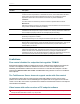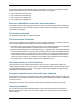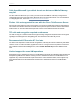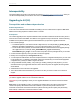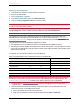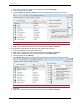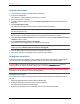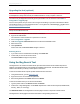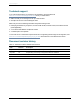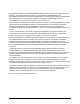Release Notes
Backing up your configuration
1. In a web browser, navigate to the web interface of the device.
2. Sign in as an administrator.
3. Go to Configuration > Upgrade.
4. In the Back up and restore section, click Save backup file.
5. Copy the resulting configuration.xml file to a secure location.
CAUTION: You must remember the administrator user name and password for the configuration backup file
in case you ever need to use the backup.
Upgrading the Cisco TelePresence Server on Virtual Machine
Note: This section is not applicable if you are upgrading a hardware platform TelePresence Server.
The upgrade process for a Cisco TelePresence Server on Virtual Machine is very similar to that of the
hardware platforms, although there are some differences. You must comply with all the Prerequisites and
software dependencies [p.30], unless an item is explicitly excluded from the Virtual Machine platform.
The main differences in the Virtual Machine upgrade are as follows:
n The upgrade file for Cisco TelePresence Server on Virtual Machine has a .tgz file extension.
n After doing the software upgrade via the TelePresence Server web interface, you need to adjust the number
of physical cores dedicated to the virtual machine and may need to adjust the RAM. These changes require
that you power off the VM.
To upgrade Cisco TelePresence Server on Virtual Machine:
Higher spec. configuration Lower spec. configuration
Upgrade From this To this From this To this
Software version 3.1(1.96) 4.0(2.8) 3.1(1.96) 4.0(2.8)
Physical CPUs 10 16 8 8
Virtual CPUs 20 16 16 8
RAM 16 8 16 8
Maximum screen licenses 6 8 4 4
Table 10: Upgrade paths for Cisco TelePresence Server on Virtual Machine
Note: The maximum number of screen licenses that the higher spec configuration can use has increased in
this release. You may wish to purchase more licenses to take advantage of the increased capacity. See
Platform licensing comparison [p.20] for details of the capacity given by the new configurations.
1. Follow the software Upgrade instructions [p.33], browsing to the .tgz file from the Configuration
> Upgrade page.
2. After the TelePresence Server has restarted, change the number of vCPUs dedicated to the Cisco
TelePresence Server on Virtual Machine as follows:
a. Open your VMware client and access the ESXi host
b. Right-click the TelePresence Server virtual machine and select Power > Power Off
Cisco TelePresence Server Software Release Notes (4.0(2.8)) Page 31 of 36
Upgrading to 4.0(2.8)