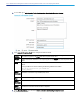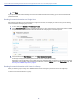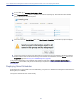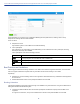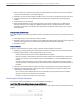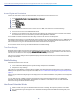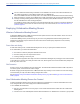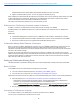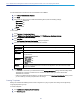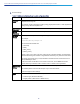Manual
1. In Cisco TMS, go to Systems > Provisioning > Users.
2. In the Users and Groups container, navigate to and click the required group. Information about the selected
group is displayed in a number of panes.
3. In the area above the User Settings pane, click Send Account Information. A confirmation prompt is displayed.
4. Confirm that you want to send account information to all users in the group. A message is displayed confirming
that the email has been scheduled for sending. If the email fails to be delivered, check the Alarms pane on the
Diagnostics page. See Running Cisco TMSPE Diagnostics, page 89.
To send account information to any additional users added at a later date, if Enable automatic email sending to
imported users is not enabled, notify the users individually as explained in Sending Account Information to a Single
User, page 52
Deploying Smart Scheduler
Smart Scheduler is a smart interface to Cisco TMS booking, using the Cisco TelePresence Management Suite Extension
Booking API (Cisco TMSBA).
The layout is scalable and touch-screen friendly.
53
Cisco TelePresence Management Suite Provisioning Extension with Cisco VCS Deployment Guide