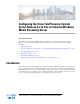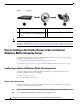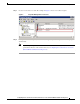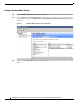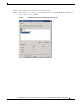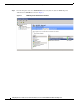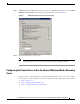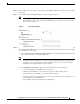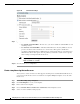Manual
2
Configuring the Cisco TelePresence Content Server Release 5.x to Use an External Windows Media Streaming Server
How to Configure the Content Server to Use an External Windows Media Streaming Server
Figure 1 Topology
Note The Content Server creating the recording will not be live streaming in this scenario. Live multicast
streaming of Windows Media content is supported only from the local Windows Media server. For more
information, see the Cisco TelePresence Content Server Administrator and User Guide for your release.
How to Configure the Content Server to Use an External
Windows Media Streaming Server
To configure the Content Server to use an external Windows Media streaming server for streaming,
complete the following tasks in the order shown:
1. Configuring an External Windows Media Streaming Server, page 2
2. Configuring the Content Server to Use the External Windows Media Streaming Server, page 7
Configuring an External Windows Media Streaming Server
You must configure the external Windows Media streaming server as described in this section;
otherwise, publishing point creation will fail.
1. Create a local user account.
2. Configure Windows Media Services.
Create a local user account
You must configure the external Windows Media streaming server to authenticate streams off the
Content Server by using a local user account.
Step 1 Log on to an external Windows Media streaming server by using Remote Desktop Connection.
Step 2 Go to Computer Management > Local Users and Groups > Users.
1 Content Server—Set to push to external media
server
3 Viewers—Receive stream
2 Windows Media Server—Configured with
broadcast publishing point; waiting for push
to start
— —